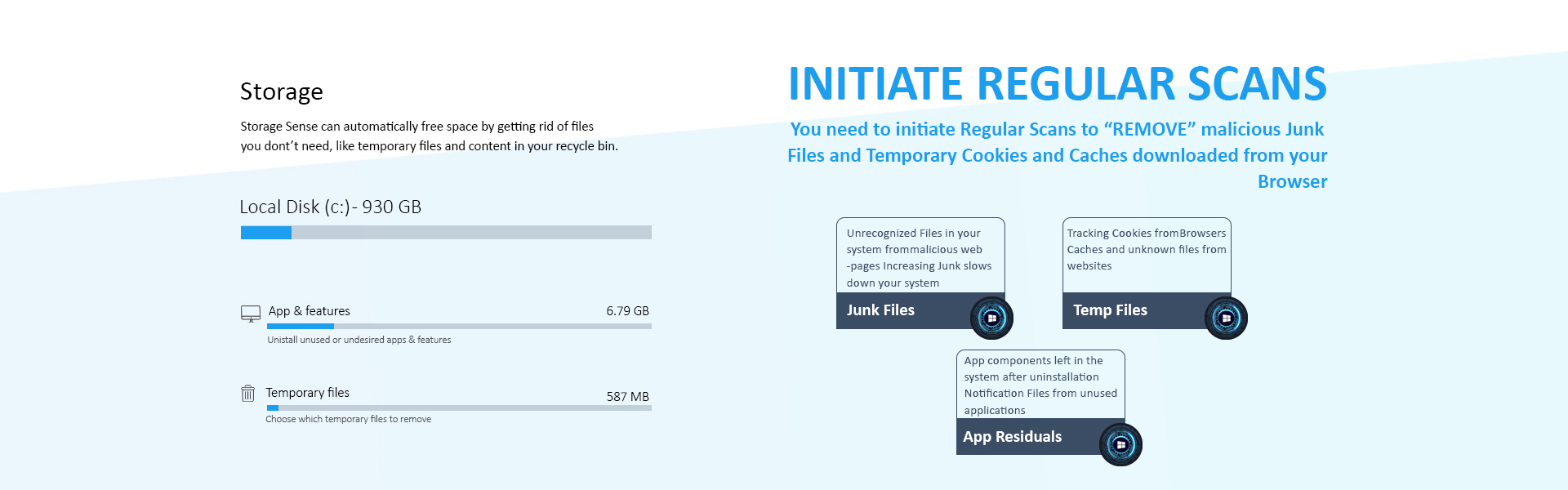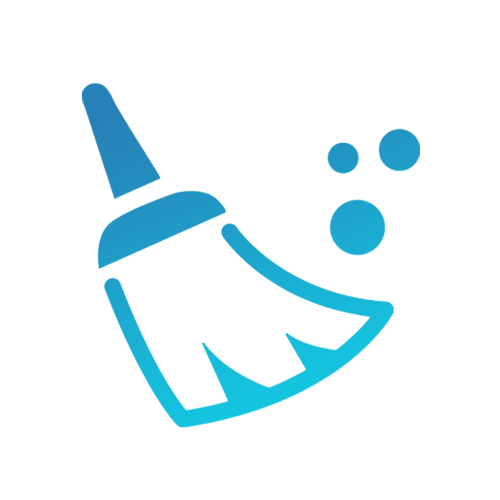
Junk Files Removal
The second extension of our software is its junk removal feature. Now, after you have scanned your system with the Window optimizer, you know exactly how much percentage of junk files are available in your system. The next step now is the removal of those junk to optimize the system. You must have seen many inbuilt Window junk removal software. However, we assure you with the WinSpeedPRO junk file removal feature, you can optimize your computers and see incomparable results.
Why Should I Clean Junk Files?
You'll know it's time to clean out your computer or laptop when:
- It's taking an enormous amount of time to boot up.
- Slows down server and PC
- Your computer is functioning at a moderate pace than usual.
- High You're getting unexpected errors.
All these issues point to the Windows operating system getting overloaded or bogged down due to corrupt and deleted junk files. Although these are all common issues, they do slow down the performance of your computer. Therefore, to ensure a stable system, download and install WinSpeedPRO.
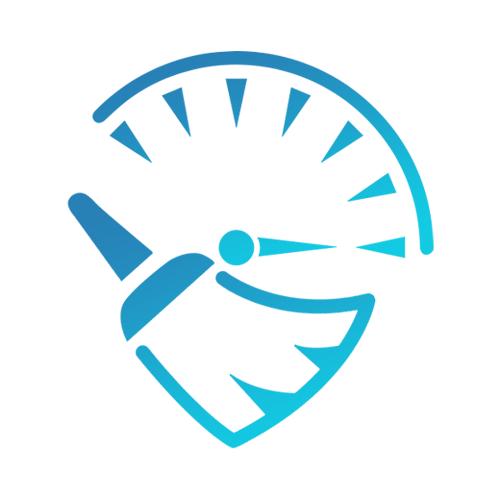
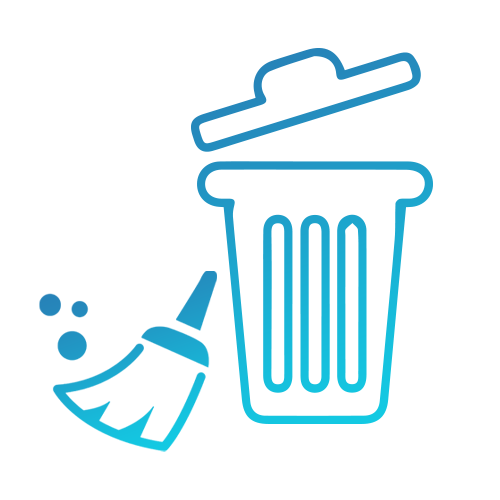
Steps to Clean Junk Files
It's that easy! Follow the instructions below to have your computer back in decent condition in minutes.
- Click on the "Start Download" button.
- Navigate to the downloaded file and search for junk cleaner.
- Click "Clean Junk."
The software will automatically start to scan the PC for issues. Once the scan is done, an entire report with total junk found and issues available will appear on your screen.
- After the scan is over, click "Clean Now" and your system is now optimized.