How to configure your email signature in Outlook
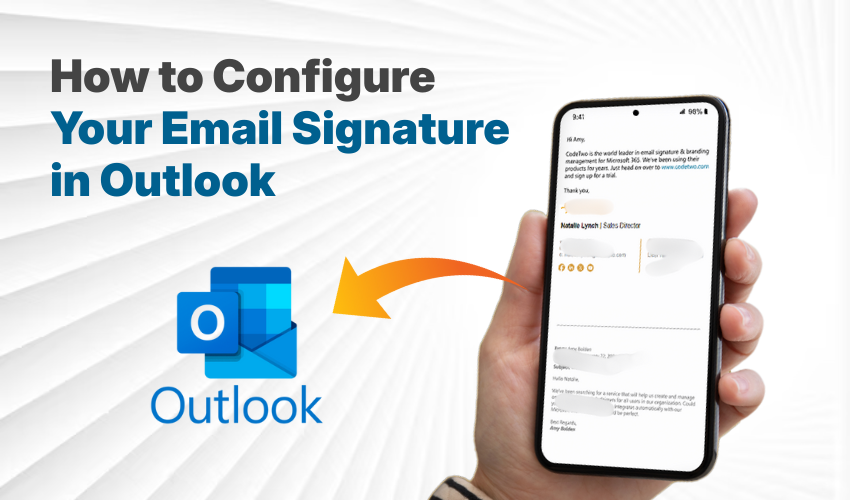
How to Configure Your Email Signature in Outlook
Sending emails without a signature is like ending a letter without your name. If you want your emails to look clean and smart, you should always setup email signature Outlook the right way. A good signature helps people know who you are. It also makes your message look more like a professional email.
Here’s a step-by-step guide to help you do it. You don't need to be a tech expert. Just follow along and you’ll have a great professional email signature in no time.
Step 1: Open Outlook Settings
First, you need to open your Outlook settings. This is where you’ll begin to setup email signature Outlook.
If you are using the Outlook app on a computer:
- Open Outlook.
- Click File at the top left.
- Choose Options.
- In the new box, click Mail on the left side.
- Click the button that says Signatures.
If you are using Outlook on the web (Outlook.com):
- Go to Outlook.com.
- Sign in to your email.
- Click the gear icon (⚙️) at the top right.
- Scroll down and click View all Outlook settings.
- Go to Mail > Compose and reply.
- You will now see the place to create or change your signature.
Step 2: Write Your Signature
Now you can type what you want your email signature to say. A good professional email signature should have:
- Your full name
- Your job title
- Your company name
- Phone number
- Your email address
- Your website (if you have one)
- Your LinkedIn or other social links (if needed)
Keep it short and clean. When you setup email signature Outlook, make sure it looks neat and easy to read. This is what helps create a professional email look.
Step 3: Add Style and Logo (Optional)
You can make your signature look better with some styling.
- Make your name bold.
- Use basic fonts like Arial or Calibri.
- Don’t use too many colors.
- If you have a logo, click the picture icon to add it.
Just remember: the goal is a professional email, not a colorful flyer. So don’t overdo it.
Step 4: Choose When to Use It
Outlook lets you choose when to use your signature.
- Pick one signature for new emails.
- Pick the same or another for replies or forwards.
This step is key when you setup email signature Outlook. It saves time and adds your signature automatically each time you send an email.
Step 5: Save and Test It
Don’t forget to save your work.
- Click OK (in the app) or Save (on the web).
- Open a new email and then check if your signature appears.
- Now, send a test email to yourself.
This way, you’ll know your professional email signature looks just right.
Step 6: Edit When Needed
You can always go back and change your signature.
- Just open Outlook settings again.
- Find the signature section.
- Edit your text and save it.
It’s smart to update your professional email signature when your job, phone number, or company details change.
Final Tips
- Keep it short and simple (about 5–7 lines).
- Don’t add funny quotes or too many emojis.
- Use a proper email address (like yourname@company.com).
- Use it every time you email someone new.
When you setup email signature Outlook the right way, your emails look neat and serious. People will trust your message more when you use a clear, professional email style.
