How to scan for rootkits using free tools
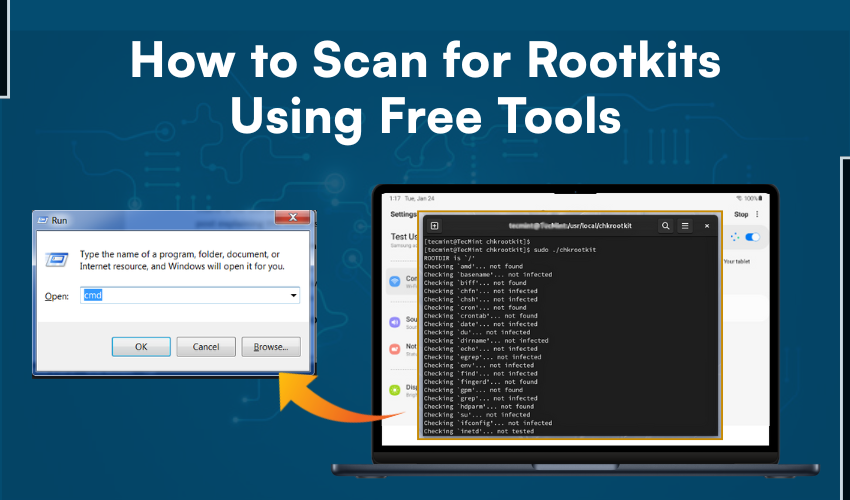
How to Scan for Rootkits Using Free Tools
Rootkits that remain hidden inside your computer make it hard to know whether your system is infected or not. If your PC is not working properly, you might have a rootkit. This anti-rootkit tool guide will help you find and remove rootkits. Follow the steps below for proper rootkit removal Windows users need.
What is a Rootkit?
A rootkit is a harmful piece of software. It hides from antivirus programs. Once inside your computer, it can take control and steal data. Rootkits are very dangerous. That is why rootkit removal Windows methods must be used right away.
Signs of Rootkit Infection
Look out for these signs:
- PC may face lag issues
- Unknown and suspicious programs may be running in the background
- Antivirus may not be in good condition
If you see these signs, follow this anti-rootkit tool guide to fix it.
Step-by-Step: Rootkit Removal Windows Method
Below are the quick steps you are supposed to go through properly.
Step 1: Use Safe Mode
Start your PC in Safe Mode. It helps stop the rootkit from running. Press F8 or Shift + Restart to enter Safe Mode.
Step 2: Download Anti-Rootkit Tools
There are many free tools you can use. This anti-rootkit tool guide lists some of the best ones:
- Malwarebytes Anti-Rootkit (MBAR)- This tool scans deep in your system. It works well for rootkit removal Windows users can trust.
- Kaspersky TDSSKiller- This is a fast and strong tool. It removes the TDSS family of rootkits. Easy to use, it’s a must in any anti-rootkit tool guide.
- GMER- GMER is for advanced users. It gives detailed reports. For serious infections, it is a good rootkit removal Windows choice.
- Sophos Rootkit Removal Tool- Simple, free, and useful. It scans hidden files and registry keys.
Step 3: Run a Full Scan
After you install the tool, run a deep scan. Let the tool finish scanning. Do not use the PC during this time. This anti-rootkit tool guide recommends scanning more than once.
Step 4: Delete the Rootkit
If a rootkit is found, the tool will ask you to remove it. Confirm and delete. This is the most important step in rootkit removal Windows process.
Step 5: Restart Your PC
After removal, restart your computer. This helps your system run fresh. Use the tool again to double-check.
Extra Tips in This Anti-Rootkit Tool Guide
- Keep your antivirus updated
- Don’t click on unknown email links
- Download only from trusted websites
- Use a firewall
- Backup your files regularly
By following this anti-rootkit tool guide, you can keep your PC safe. If one tool doesn’t find anything, try another. Different tools detect different rootkits.
Why Use Free Tools for Rootkit Removal Windows?
Paid software can be good, but many free tools do the job well. They are trusted by experts and tested often. You don’t need to spend money for safe and working rootkit removal Windows solutions.
This anti-rootkit tool guide shows that good protection can come at zero cost. Just make sure to use the tools properly and follow each step carefully.
Final Thoughts
Rootkits are not easy to find. But with the right steps and free tools, you can stop them. This anti-rootkit tool guide gives you simple ways to scan and fix your PC. Remember, rootkit removal Windows needs care, patience, and the right tools. Stay alert and check your system often.
