How to share a printer over a home network
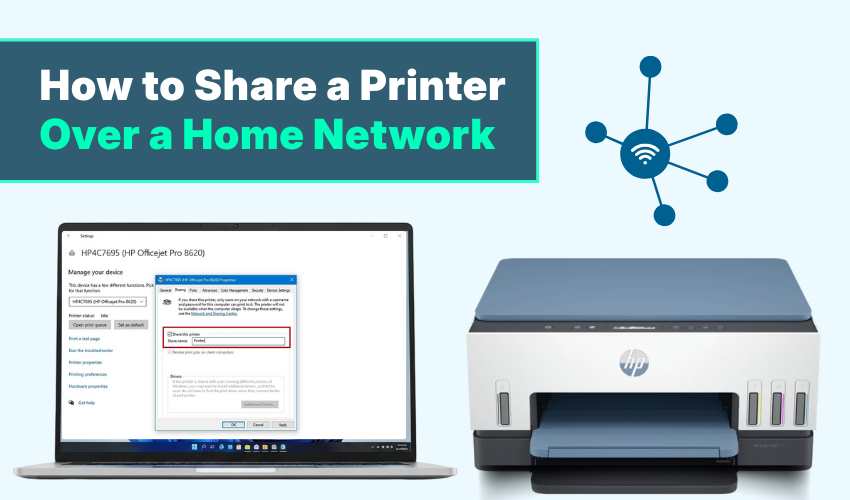
How to Share a Printer Over a Home Network
Having one printer for many computers at home can save both money and time. Instead of plugging and unplugging cables every time you print, you can use one printer from any computer on your home Wi-Fi. To do this, you need to share printer Windows and complete a proper network printer setup.
This article will help you learn how to share printer Windows and finish network printer setup using easy steps.
What You Need Before You Start
Before sharing a printer, check a few things:
- The printer should be connected to a computer or router.
- All computers should be on the same Wi-Fi or home network.
- Make sure your printer and Windows version are up to date.
Once all these are done, follow the steps below to share printer Windows and complete your network printer setup.
Step 1: Connect the Printer to Computer
The first thing to do is connect your printer to a main computer. This computer will act as the host. Connect the printer with an associated USB cable or through Wi-Fi.
After you connect the printer, make sure it works by printing a test page. This step is important before you share printer Windows with others.
Step 2: Enable Printer Sharing in Windows PC
Now, set up printer sharing on the main computer.
- Go to Control Panel.
- Click on Devices and Printers.
- Find your printer, right-click, and select Printer Properties.
- Open the Sharing tab.
- Check the box Share this printer.
- Give the shared printer a name that others will see.
After this, you have completed half of the network printer setup.
Step 3: Turn On Network Discovery
Network discovery allows other devices to find your shared printer.
- Open Control Panel.
- Go to Network and Sharing Center.
- Click Change advanced sharing settings.
- Finally, turn on the Network discovery and File and printer sharing.
This step is key for share printer Windows to work smoothly in your home.
Step 4: Connect to the Shared Printer from Another PC
Now, set up the other computers to use the printer:
- Go to Settings > Devices > Printers & scanners.
- Click Add a printer or scanner.
- Windows will search for available printers. Click the one you shared.
- If it doesn’t appear, click The printer I want isn’t listed.
- Select Select a shared printer by name option and type \\ComputerName\PrinterName.
This connects your other PC to the shared printer, completing your network printer setup.
Step 5: Print from Any Computer on the Network
Once the network printer setup is complete, you can print from any connected computer. Open any file, click Print, and select the shared printer.
If the main PC (host) is off, the other computers might not find the printer. Keep that in mind when you share printer Windows.
Troubleshooting Tips
If you face problems while doing network printer setup, try the following:
- Make sure all computers are on the same Wi-Fi.
- Turn off firewalls if needed.
- Restart both printer and computer.
- Check printer drivers are installed correctly.
These tips will help if you’re stuck trying to share printer Windows.
Final Thoughts
Using one printer for many PCs makes life easier. The process of network printer setup takes just a few steps, and once you share printer Windows, anyone on your network can print with ease. Save money, save space, and enjoy stress-free printing at home.
By following these simple steps, your printer will be shared across your home without any extra wires or hardware.
