How to fix screen flickering in Windows
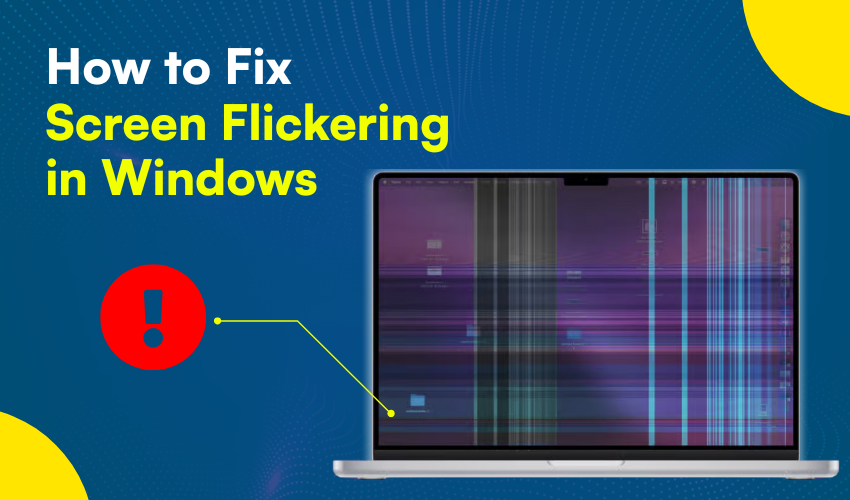
How to Fix Screen Flickering in Windows
Screen flickering is a common problem in many Windows computers. It can be annoying and make your work harder. If your screen keeps blinking or flashing, you may be facing a display issue. But don’t worry. In this guide, we will help you with a full screen flicker fix that’s easy to follow.
What causes screen flickering?
Before you start fixing the problem, it’s good to know what causes it. Some common reasons for screen flickering are:
- Faulty display drivers
- Software or app bugs
- Loose or damaged cables
- High refresh rate settings
- Outdated Windows system
Now that we know what can cause a display issue, let’s go step-by-step and learn how to apply a screen flicker fix.
Step 1: Check the display cable
If you are using a desktop, check if the display cable is tight. A loose cable can cause a display issue. Remove the cable and plug it back in tightly. If the problem continues, try using another cable to see if it helps with the screen flicker fix.
Step 2: Boot into Safe Mode
Safe Mode lets you find out if the issue is from Windows settings or a third-party app. Restart computer and press F8 or Shift + Restart. In Safe Mode, if there’s no flicker, then the problem is with a program or driver. This step helps you begin a clean screen flicker fix.
Step 3: Update or uninstall display drivers
Most display issues come from broken or outdated drivers. Here’s how to update them:
- Press Win + X and choose Device Manager
- Click on Display Adapters
- Right-click your graphics driver
- Choose Update Driver
- If it doesn’t help, uninstall the driver and restart your system
Windows will install the latest driver itself. This often works as a strong screen flicker fix.
Step 4: Disable unnecessary startup programs
Some apps that open during startup can cause flickers. You can disable them like this:
- Press Ctrl + Shift + Esc in order to open Task Manager
- Go to the Startup tab
- Disable apps you don’t need right away
Restart your system. If the display issue goes away, then one of those apps was the cause. This is another smart screen flicker fix that works well.
Step 5: Lower the refresh rate
A refresh rate that’s too high can lead to a display issue. To fix this:
- Right-click on the desktop and then click to choose Display Settings
- Click Advanced Display Settings
- Choose Display Adapter Properties
- Go to Monitor tab and change the refresh rate to 60Hz or 75Hz
- Click Apply and check if the flickering stops
This setting often helps users find the best screen flicker fix for their screen type.
Step 6: Check for Windows updates
Microsoft often fixes bugs with updates. If your system is not updated, the flicker may remain. Go to:
- Settings > Update & Security > Windows Update > Check for Updates
- Install the updates and restart your PC.
- An updated system can remove many display issues in one go.
Step 7: Remove third-party apps
Apps like screen recorders, custom cursors, or even antivirus tools can cause flickers. Try removing these apps one by one and restart your system after each removal. Once the display issue is gone, you’ll know which app caused it. That’s an easy way to apply a screen flicker fix.
Final Thoughts
A blinking screen is hard to ignore. But you can apply these steps to perform a strong screen flicker fix and remove any display issue. Always start with the easy steps and move to deeper fixes only if needed.
Once your screen is stable again, keep your drivers and Windows updated, and avoid using unknown third-party apps. That way, you’ll stop the problem from returning.
