How to fix Bluetooth not working in Windows
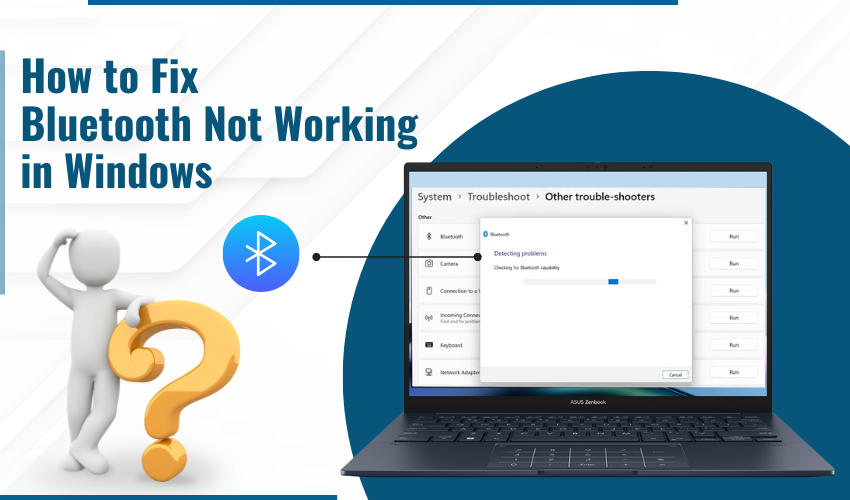
How to Fix Bluetooth Not Working in Windows
Bluetooth is an excellent wireless technology which allows a computer, a phone, and any other devices to connect with no requirements of wire. It’s really useful for connecting things like headphones, speakers, keyboards, and more. But sometimes, Bluetooth stops working on your Windows computer. This can be frustrating, but don’t worry! In this article, we’ll go through the steps you can take to fix Bluetooth not working in Windows.
1. Check if Bluetooth is Turned On
Sometimes Bluetooth is turned off by mistake. Before doing anything complicated, first check if Bluetooth is actually turned on in your computer settings.
- Click the Start menu and then enter Settings.
- Select Devices and click Bluetooth & other devices.
- Make sure Bluetooth is turned on. If it isn’t, turn it on.
- If Bluetooth is on but still not working, try the next steps.
2. Restart Your Computer
A simple restart allows the fixing of many problems with a computer, including Bluetooth not working. Restarting your computer can help refresh the system and fix any temporary issues.
- Step 1: Click on the Start menu.
- Step 2: Select Restart.
Once your computer restarts, check if Bluetooth is working again.
3. Make Sure Bluetooth Driver is Installed
Bluetooth drivers help your computer communicate with Bluetooth devices. If the driver is missing or out of date, Bluetooth may not work properly. You can update or reinstall the updated driver to fix this issue.
- Hit the Windows key + X and select Device Manager.
- Look for Bluetooth appearing in the list of devices.
- Right-click on your Bluetooth device and next select Update driver.
- Follow the instructions shown on screen to update or reinstall the Bluetooth driver.
- Once the driver is updated, check if Bluetooth is working again.
4. Check for Windows Updates
Sometimes, Bluetooth issues are caused due to outdated Windows versions. Microsoft often releases updates that fix problems, including Bluetooth issues. Make sure your Windows system is up to date.
- Hit the Start menu and go to Settings.
- Select the Update & Security.
- Click Check for updates if available.
- If there are any updates available, install them and restart your computer.
5. Run Bluetooth Troubleshooter
Windows itself has a built-in troubleshooter helpful for detecting and fix Bluetooth problems automatically. This is an easy way to find out if there’s a problem with Bluetooth on your computer.
- Hit Start menu and go to Settings.
- Select Update & Security and then Troubleshoot.
- Choose Bluetooth and click on Run the troubleshooter.
- Follow the instructions displayed to let Windows fix the issue.
6. Make Sure Your Bluetooth Device is Connected Properly
Sometimes the issue isn’t with your computer, but with the Bluetooth device you’re trying to connect. Check if the device is properly paired with computer.
- Open Settings and go to Devices.
- Click on Bluetooth & other devices.
- Find the device in the list and make sure it’s connected.
If it’s not connected, try pairing it again by clicking Add Bluetooth or other device and following the steps.
7. Disable and Re-enable Bluetooth
Turning Bluetooth off and then turning it back on can sometimes fix problems. Here’s how to do it:
- Settings and then Devices.
- Click on Bluetooth & other devices.
- Turn off Bluetooth, wait for some seconds, and then turn it back on.
- Check if Bluetooth is working after re-enabling it.
8. Check for Interference from Other Devices
Bluetooth can sometimes have trouble working if there are other devices nearby that use the same frequency. Things like Wi-Fi routers, microwaves, or other Bluetooth devices can cause interference.
Try moving away from other devices and see if that helps Bluetooth work better.
9. Reset the Bluetooth Adapter
If all else fails, ensure resetting the Bluetooth adapter. This is like restarting Bluetooth at the hardware level.
- Step 1: Open Device Manager by pressing Windows key + X.
- Step 2: Find Bluetooth in the list of devices.
- Step 3: Right-click on the Bluetooth adapter and select Disable device.
- Step 4: Wait for some seconds, next right-click again and choose Enable device.
Conclusion
If Bluetooth is not working in Windows, don’t worry! There are a number of effective ways to fix the issue, from turning Bluetooth on to updating drivers. Start with the easy solutions, like restarting your computer or checking if Bluetooth is turned on. If that doesn’t work, you can try updating your Bluetooth drivers or using the troubleshooter. Hopefully, one of these solutions will help you get Bluetooth working again on your Windows computer!
