How to setup Dropbox on your PC
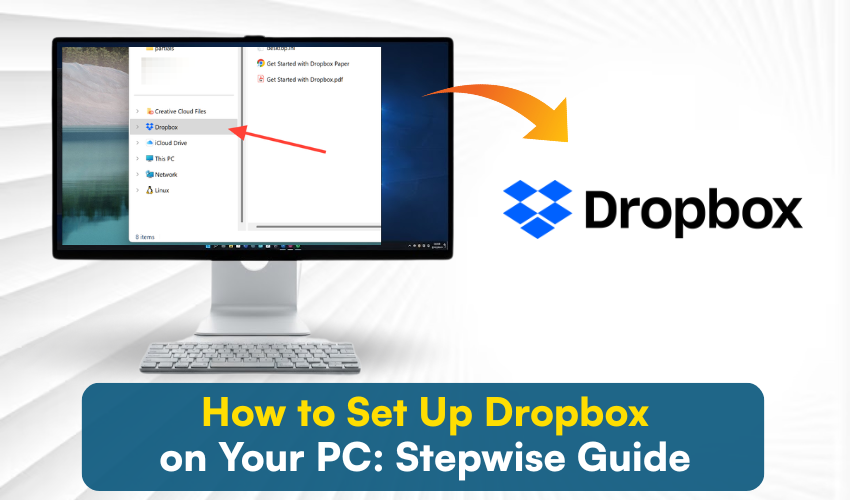
How to Set Up Dropbox on Your PC: Stepwise Guide
Dropbox is a free file storage and sharing service that helps you back up important documents, photos, and videos. Once you install it on your PC, you can automatically sync files between your computer and your Dropbox account. Learn how to download, install, and use Dropbox on your PC.
What You Need Before You Start
- A working internet connection
- A Dropbox account (you can create one during setup if you don’t have one yet)
- A Windows PC with enough space to install the app
Step-by-Step: How to Set Up Dropbox on Windows
Step 1: Download Dropbox
- Open your internet browser (Chrome, Edge, Firefox, etc.)
- Go to the official Dropbox website: dropbox.com/downloading
- The download will begin automatically.
- Once the file finishes downloading, find it in your “Downloads” folder. The file is usually named DropboxInstaller.exe.
Step 2: Install Dropbox on Your PC
- Double-click the DropboxInstaller.exe file to start the setup.
- The installer will open and begin the installation. This may take a few minutes depending on your internet speed.
- When it's done, the Dropbox login window will appear.
Step 3: Log in or Create a Dropbox Account
You’ll now see a window asking you to sign in or create a new account.
- If you already have a Dropbox account:
Enter email and password to Sign in. - If you don’t have an account yet:
Click Sign up, and enter your name, email, and a password. Then click Create an account.
Once you log in, Dropbox will start syncing.
Step 4: Choose How You Want to Sync Files
Dropbox will ask you how you want your files to be synced on your PC. There are two options:
- Make files available offline: All Dropbox files are stored on your PC and online.
- Online-only (Smart Sync): Files are stored in the cloud and downloaded only when you open them. This saves space.
Step 5: Open the Dropbox Folder on Your Computer
Once installed, Dropbox creates a folder on your computer. Here’s how to find it:
- Open File Explorer.
- Click on Dropbox in the left-hand panel.
- This folder works like any other folder—just drag and drop files into it.
Everything you put in this folder will sync automatically to your Dropbox account online.
Step 6: Access Dropbox from the Taskbar
Dropbox will run in the background and place an icon in your system tray (bottom-right corner near the clock).
- If the icon shows a green checkmark, your files are synced.
- If it shows blue arrows, syncing is in progress.
- If it shows a red "X", there's a problem (like no internet connection).
Clicking the icon gives you quick access to recent files, settings, and your Dropbox folder.
Optional: Change Dropbox Settings
You can adjust Dropbox settings based on your needs.
- In the system tray, select the Dropbox icon.
- Next, choose the gear icon or your profile photo.
- Choose Preferences.
Here, you can:
- Change the sync location
- Choose which folders to sync (Selective Sync)
- Turn off or on notifications
- Set Dropbox to start automatically when your PC turns on
Step 7: Use Dropbox to Share Files
To share a file or folder:
- Right-click on any file or folder inside the Dropbox folder.
- Click Copy Dropbox Link.
- Paste that link into an email or message. The person you send it to can open or download the file.
Final Notes
Dropbox makes it easy to back up, sync, and share files between your PC and other devices. Once it’s set up, you don’t have to do anything extra—just save files in the Dropbox folder, and they’ll be stored safely in the cloud.
If you need to access your files from another computer or phone, just log in at dropbox.com or download the Dropbox app on your mobile device.
