How to install and configure an FTP client
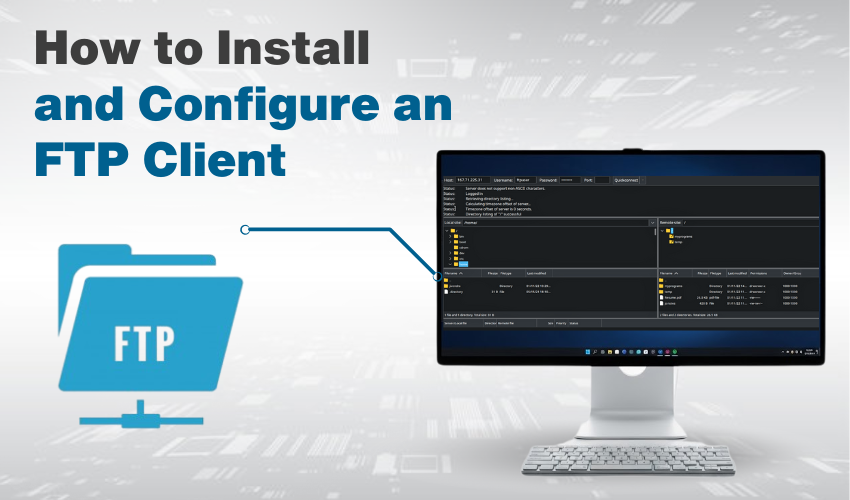
How to Install and Configure an FTP Client
Setting up an FTP client on Windows helps transfer files FTP between your computer and a remote server. This setup is useful for website uploads, backups, or moving large files quickly. In this guide, you’ll learn how to do FTP client setup Windows the right way and start using it to transfer files FTP.
What Is an FTP Client?
An FTP client is a software that connects your computer to a remote server. It helps you transfer files FTP securely. With this, you can upload or download files, manage folders, and move data back and forth. Common examples of FTP clients include FileZilla, WinSCP, and Cyberduck.
Choose Your FTP Client
For your FTP client setup Windows, FileZilla is one of the best free options. It’s easy to use and works smoothly.
- Go to the FileZilla website.
- Download the FileZilla Client, not the Server.
- Install it like any other Windows software. Follow the on-screen steps.
Once it is done, open FileZilla to begin your FTP client setup Windows process.
Get FTP Details from Your Host
Before you can transfer files FTP, you’ll need your FTP login details. These usually come from your hosting provider and include:
- FTP server name (example: ftp.yoursite.com)
- Username (Ensure it is correct)
- Password
- Port number (usually 21 for FTP) (Ensure correctness)
Keep all this information completely safe and secure to connect FTP client setup Windows to your own server.
Configure the FTP Client
After launching the client, set up a connection:
- Open FileZilla.
- Go to File > Site Manager.
- Click New Site and name it.
- In Host, enter your server name.
- Set Port to 21.
- Choose FTP as the protocol.
- For Encryption, select “Use plain FTP” or “Require explicit FTP over TLS” based on your host.
- Enter your username and password.
- Click Connect.
Now, your FTP client setup Windows is complete, and you can transfer files FTP to and from your server.
Transfer Files Using FTP
Once connected, your screen will split into two parts:
- The left side shows your computer.
- The right side shows the server.
To transfer files FTP, follow these steps:
- Find the file or folder on your PC (left side).
- Drag and drop it to the server side (right side).
- Wait for the file to upload.
- To download files, do the opposite—drag from right to left.
The FTP client setup Windows lets you transfer multiple files at once. It also supports pause, resume, and folder sync options.
Test Your Setup
Make sure your FTP client setup Windows is working:
- First try uploading a small file.
- Check to see it shows up on your server.
- Try downloading it back to your PC.
- If the transfer works both ways, the setup is correct.
Troubleshooting Tips
If you face issues while trying to transfer files FTP, check the following:
- Double-check your FTP login details.
- Make sure your internet is working.
- Try using passive mode from the FTP settings.
- Disable firewall temporarily to test connection.
- Make sure the port number is not blocked.
Many problems come from wrong login info or blocked ports. Correcting them usually fixes the issue with your FTP client setup Windows.
Final Words
Setting up an FTP client is not hard if you follow the steps. With a complete FTP client setup Windows, you’ll be able to transfer files FTP quickly, safely, and without trouble. Always keep your login details secure and backup your files regularly.
Using FTP saves time when handling websites or managing large data. Try it out, and you’ll see how simple file transfer can be with the right setup.
