How to fix webcam not detected in video apps
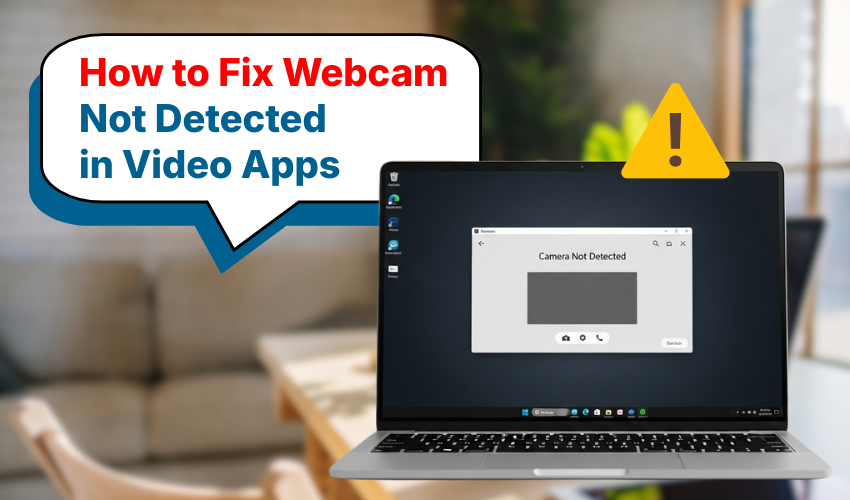
How to Fix Webcam Not Detected in Video Apps
Sometimes your webcam does not show in video calls or meetings. This can happen due to settings, drivers, or app issues. Whether your camera is not working or it just won’t show in the app, don’t worry. Here is a full webcam fix Windows guide to solve this problem quickly.
Check If Webcam Is Turned On
First step for any camera not working issue is to check if the webcam is turned on. On many laptops, there is a camera button or keyboard shortcut to turn it off or on. Make sure your webcam is active.
Webcam fix Windows tip:
Press the key with a camera icon (usually F8 or F10) to enable the webcam.
Allow Camera Access in Privacy Settings
If apps can’t use the camera, they won’t show video. Follow these steps to give access:
- Go to Settings > Privacy > Camera.
- Turn on Allow apps to access your camera.
- Scroll and allow each app to use the webcam.
This will help if the camera is not working only in some apps. It’s a simple webcam fix Windows solution that solves most permission issues.
Check Webcam in Device Manager
If your webcam is missing or disabled, check Device Manager:
- Right-click Start and choose Device Manager.
- Click Cameras or Imaging devices.
- If you see your camera, right-click and choose Enable.
- If it shows a yellow warning, uninstall and restart the computer.
This helps when the camera is not working because of system errors. It is a strong webcam fix Windows method.
Update Webcam Drivers
Old or broken drivers often cause camera not working issues. Update your webcam driver by:
- Open Device Manager.
- Right-click your camera.
- Select Update driver > Search automatically for drivers.
- If no driver is found, visit the laptop brand’s website and install the latest driver.
A good webcam fix Windows step is always keeping drivers up to date.
Test Webcam in Camera App
You can test your camera using the built-in Windows Camera app:
- Press Start and type Camera.
- Open the app and check if it shows your video.
- If not, your camera is not working or it’s used by another app.
Close all other video apps, restart the system, and try again. This test gives a clear idea if a webcam fix Windows step is working.
Check Video App Settings
Sometimes the app itself doesn’t select the right camera.
- Open your video app (Zoom, Google Meet, Teams).
- Go to settings > video or camera.
- Make sure your webcam is selected, not a virtual one.
If your camera is not working, the app might be using the wrong device.
Disable Antivirus Camera Block
Some antivirus programs block the camera to protect privacy.
Webcam fix Windows tip:
Open your antivirus program and go to privacy settings. If you see webcam blocking enabled, turn it off or allow trusted apps.
Restart Windows or Try Safe Boot
A fresh restart can clear many problems. If that does not work, try safe boot:
- Press Windows + R, type msconfig, press Enter.
- Under the Boot tab, check Safe boot, then restart.
- Test your webcam in safe mode.
This shows if any third-party software is causing the camera not working problem.
Use Troubleshooter Tool
Windows has a built-in troubleshooter:
- Go to Settings > System > Troubleshoot > Other troubleshooters.
- Run the Camera troubleshooter.
Let Windows scan and fix the webcam issues automatically.
Final Thoughts
A missing or broken webcam can be annoying, but most problems can be fixed. Follow the steps above and repeat the ones that apply to your system. With these webcam fix Windows tips, you’ll solve any camera not working issue fast. Always check settings, update drivers, and test your webcam before joining any meeting or call.
