How to install VLC media player
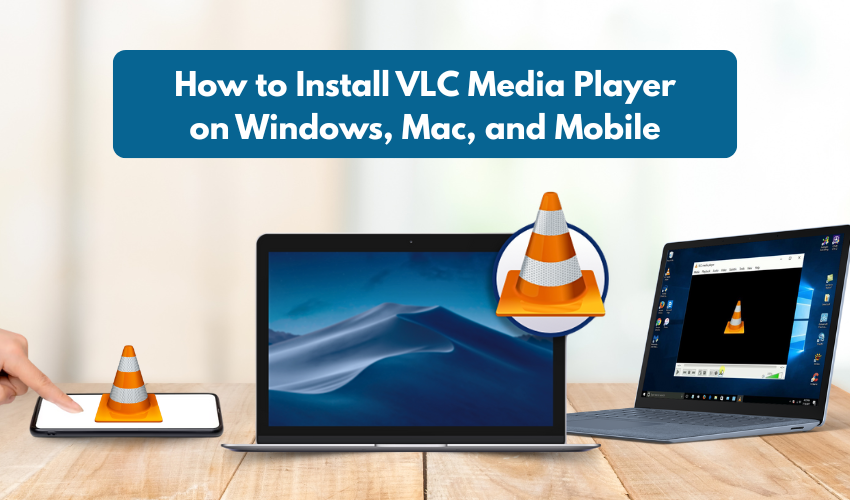
How to Install VLC Media Player on Windows, Mac, and Mobile
VLC Media Player is one of the most popular free video players. It plays almost any kind of video or audio file, without needing to install extra tools. Whether you're on a computer or a phone, installing VLC is quick and easy.
Here’s how to install VLC on different devices, step by step.
1. Installing VLC on Windows (Laptop or Desktop)
Step 1: Open the VLC website
Go to the official site: videolan.org
Step 2: Download VLC
Click the orange "Download VLC" button. The website will detect your system automatically and start downloading the correct version.
Step 3: Open the downloaded file
Look for a file named something like vlc-3.x.x-win64.exe in your Downloads folder. Double-click it.
Step 4: Follow the setup wizard
- Click Yes if Windows asks for permission.
- Choose your language (English is selected by default).
- Click Next a few times.
- Choose Install.
- Once it's done, click Finish.
Step 5: Start VLC
You can now open VLC from your desktop or Start menu. It’s ready to play videos.
2. Installing VLC on macOS (MacBook or iMac)
Step 1: Visit the VLC website
Open Safari or any browser and go to videolan.org
Step 2: Download VLC for Mac
Click "Download VLC". It should detect your Mac system and give you a .dmg file.
Step 3: Open the DMG file
Go to your Downloads folder and double-click the vlc.dmg file.
Step 4: Move VLC to Applications
Drag the VLC icon into the Applications folder.
Step 5: Open VLC
Go to Applications and double-click VLC. The first time you open it, macOS might ask for permission. Click Open.
3. Installing VLC on Android Phones or Tablets
Step 1: Open Google Play Store
Tap on the Play Store icon.
Step 2: Search for VLC
Search for "VLC media player" using the search bar.
Step 3: Install
Tap the app with the orange traffic cone logo. Tap Install.
Step 4: Open VLC
Once installed, tap Open. You’re ready to play videos or music.
4. Installing VLC on iPhone or iPad
Step 1: Open the App Store
Tap the App Store icon.
Step 2: Search for VLC
Type "VLC for Mobile" in the search box.
Step 3: Download the App
Find the VLC app (orange cone logo). Tap Get or the download button. You have to enter an Apple ID password or use Face ID.
Step 4: Open VLC
Tap Open after the installation is complete.
Now you can play videos, music, and even sync files from your computer if needed.
Extra Tips
- Don’t download VLC from third-party websites. Always use videolan.org to avoid viruses or fake versions.
- VLC does not have ads or any hidden charges. If an app asks you to pay, it’s not the real one.
- VLC can also play DVDs, internet streams, and subtitles.
With VLC installed, you don’t need to worry about file types like MP4, MKV, AVI, or MP3. Just open your video or song, and VLC will handle it
