How to make your computer boot faster
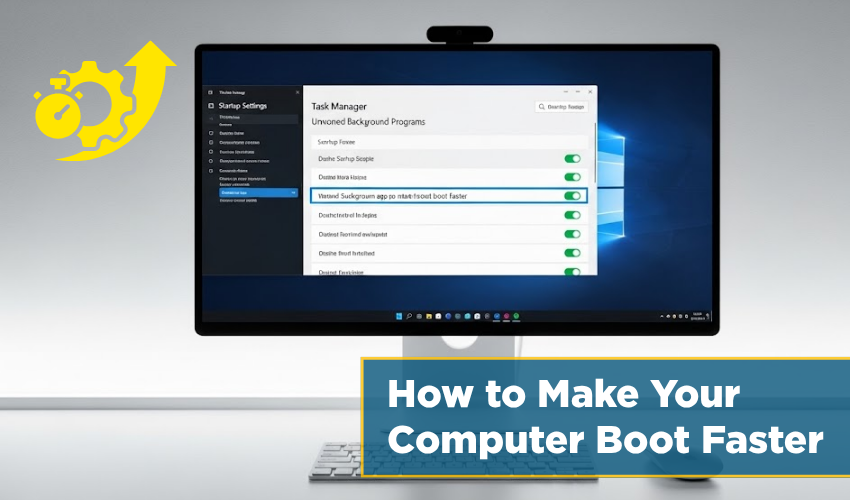
How to Make Your Computer Boot Faster
Nobody likes waiting too long for a computer to start. A slow boot can waste time and test your patience. But don’t worry—there are ways to improve boot time Windows and use startup optimization to speed things up. This guide shows you how to make your computer boot faster without using any complex tools.
Disable Unwanted Startup Programs
One of the biggest reasons your PC takes time to boot is unnecessary programs that start with Windows. These programs run in the background and slow everything.
To fix this:
- Hit Ctrl + Shift + Esc in order to open Task Manager.
- Click on the Startup tab.
- Right-click and disable programs you don’t need.
Using this method is a smart way to improve boot time Windows. This is a basic part of startup optimization and can give a big boost.
Update Your Operating System
Keeping your Windows updated helps a lot. Updates often include fixes and better system performance. Here’s how to do it:
- Go to Settings > Windows Update.
- Click Check for updates.
- Install all available updates properly and restart your PC.
These updates help improve speed and are part of good startup optimization. This is another way to improve boot time Windows easily.
Use Fast Startup Option
Windows has a built-in feature called Fast Startup. It helps start your system faster after shutdown. To turn it on:
- Go to Control Panel > Power Options.
- Click Choose what the power buttons do.
- Enable Turn on fast startup.
This is a direct method to improve boot time Windows and works well in many cases. It is one of the simplest startup optimization tricks.
Clean Up Your Hard Drive
Too much junk on your hard drive can slow down startup. Cleaning it up is easy:
- Use Disk Cleanup tool.
- Delete temporary files, recycle bin data, and more.
- You can also uninstall unused programs.
Doing this helps with startup optimization and gives your system room to breathe. When space is clear, you improve boot time Windows without spending money.
Scan for Viruses and Malware
Malware can slow down your boot time. Always scan your PC using Windows Defender or another trusted antivirus. Follow steps:
- Open Windows Security.
- Choose Virus & threat protection.
- Run a full scan.
Removing harmful files is a strong way to improve boot time Windows. It’s also a part of deep startup optimization for overall safety.
Upgrade to an SSD
If you're still using an HDD, consider switching to an SSD (Solid State Drive). It’s one of the best ways to improve boot time Windows. An SSD boots faster and runs programs quicker.
Although this method costs money, the boost in speed and startup time is massive. SSDs help with both speed and startup optimization like no software fix can.
Reduce Visual Effects
Windows has many effects that look nice but can slow down startup. Turning them off can help.
Do this:
- Right-click This PC > Properties.
- Click Advanced system settings.
- Under Performance, choose Adjust for best performance.
This action not only speeds up your system but helps you improve boot time Windows easily. It fits well with other startup optimization methods.
Final Words
You don’t need to be a computer expert to make your PC boot faster. All it takes is a few smart steps. If you follow these tips for startup optimization, you’ll improve boot time Windows without needing to install anything new.
