How to recover forgotten Wi-Fi password
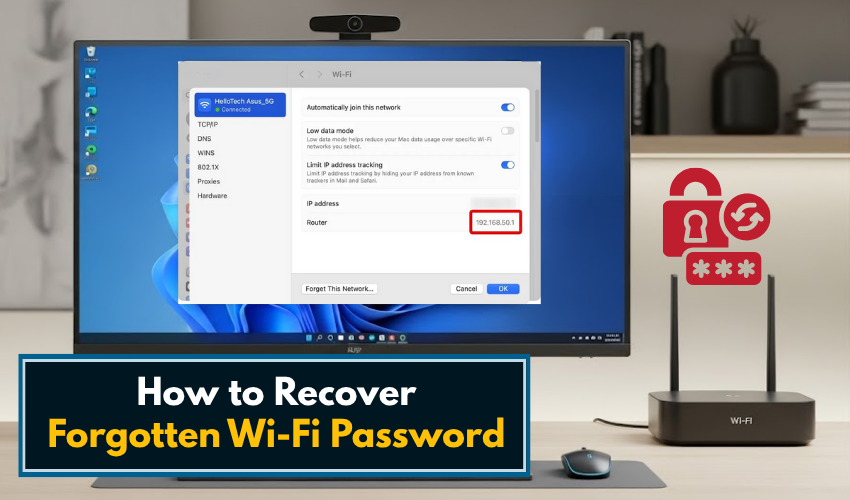
How to Recover Forgotten Wi-Fi Password
If you're trying to connect a new device to your home Wi-Fi but can’t remember the password, don’t worry. Most people forget their Wi-Fi password at some point. Luckily, if your Windows computer has connected to the network before, you can easily recover the saved password.
This guide explains different ways to find your Wi-Fi password in Windows and other simple methods for network key recovery.
What Is a Wi-Fi Password?
Your Wi-Fi password, also called a network key, is what allows devices to connect to your wireless internet network securely. Without it, your phone, laptop, or smart TV won’t be able to use the Wi-Fi.
If you don’t remember the password, there are three main ways to recover it:
- Find it on a Windows computer that was already connected to the network
- Check your Wi-Fi router’s settings
- Use your router’s label (if it hasn’t been changed)
Method 1: Find Wi-Fi Password on a Windows Computer
If your computer has connected to the Wi-Fi before, Windows has saved the password in the system. Here’s how to find it.
Steps to Find Wi-Fi Password in Windows 10 and 11
- Press the Windows key on your keyboard.
- Type Control Panel and press Enter.
- In the Control Panel, click on Network and Sharing Center.
- Under “View your active networks,” click the Wi-Fi name next to “Connections.”
- In the new window, click the Wireless Properties button.
- Now, go to the Security tab.
- You will see a field called Network Security Key. This is your Wi-Fi password.
- Click on the Show characters box to reveal the password in plain text.
This method is one of the easiest ways to find Wi-Fi password in Windows if your computer has connected to the network before.
Method 2: Use Command Prompt to Recover Network Key
If you are comfortable typing a few commands, you can also recover the Wi-Fi password using Command Prompt.
Steps:
- Press the Windows key, type cmd, right-click Command Prompt, and select Run as administrator.
- Type this command and press Enter:
netsh wlan show profiles
This will show a list of all Wi-Fi networks your computer has connected to.
- Find the name of your network in the list. Then type:
netsh wlan show profile name="YourNetwork" key=clear
Replace YourNetwork with the name of your Wi-Fi.
- Scroll down to Security settings.
- You will see Key Content. That is your Wi-Fi password.
This method is useful for network key recovery even if you're no longer connected to Wi-Fi.
Method 3: Check the Router Label
If you’ve never changed the default Wi-Fi password, it’s probably written on a sticker on the back or bottom of your router.
Look for a label that says:
- SSID or Wi-Fi name
- Password or Network Key
Write it down exactly as it appears, paying attention to capital letters and numbers.
Method 4: Log Into Your Router to View or Reset the Password
You can also access your router settings from a computer or phone connected to the Wi-Fi. This method works even if you don’t remember the password, as long as the device is already connected.
Steps:
- Open a browser like Chrome or Edge.
- In the address bar, type your router’s IP address. Common ones are:
- 192.168.1.1
- 192.168.0.1
- Press Enter. A login screen will appear.
- Enter the router username and password. Common defaults are:
- Username: admin
- Password: admin or password
Check the router label if you’re unsure.
- Once inside, look for a section called Wireless, Wi-Fi Settings, or Wireless Security.
- Find the Wi-Fi password or Pre-shared Key field. You can copy it or change it from here.
Click Save after making any changes.
Method 5: Ask Your Internet Provider
If none of the above methods work, you can contact your internet provider. They can help reset the password or guide you through the router login process.
This is useful if:
- You don’t have access to a device that’s already connected
- You’ve forgotten your router login details
- The router password was changed and no one remembers it
How to Avoid Forgetting Your Wi-Fi Password Again
- Write it down and keep it in a safe place at home
- Save it in a password manager
- Take a photo of the router’s label
- Use a password you can remember but is still strong (use numbers and capital letters)
Final Thoughts
Forgetting your Wi-Fi password is common, but recovering it is usually simple—especially if you have a Windows computer that was already connected. You can use the Control Panel, Command Prompt, or check your router’s settings to recover the network key.
