How to scan documents directly to email
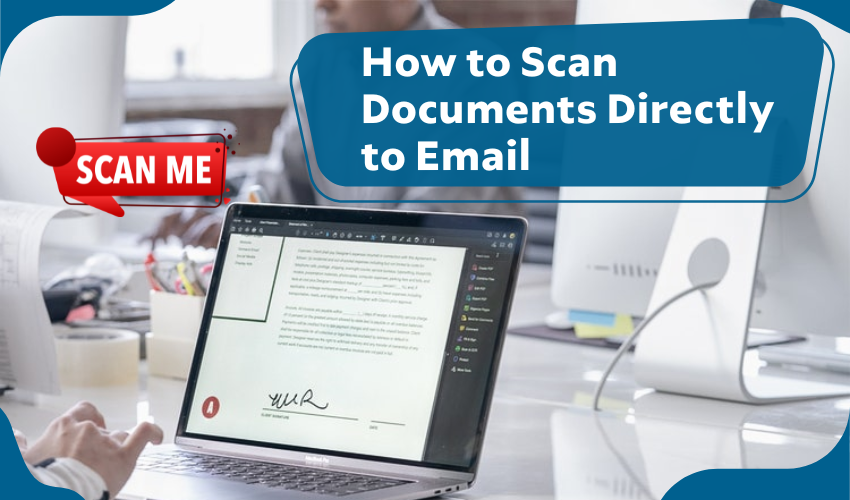
How to Scan Documents Directly to Email
Sending important paperwork no longer needs a trip to the post office or courier service. Today, you can scan documents directly to email within minutes. Whether it’s a form, invoice, ID proof, or handwritten note, scanning and emailing helps you send clean digital copies quickly and easily.
What You Need to Get Started
To scan documents directly to email, you will need:
- A printer or scanner with scan-to-email feature
- A working Wi-Fi connection
- Your email account details
- Documents you want to scan
You can also use a smartphone if you don’t have a scanner.
Method 1: Using a Printer or Scanner
Most modern printers come with a built-in option to scan documents directly to email. Here’s how to do it:
- Connect to Wi-Fi
- Make sure your printer is connected to the internet.
- Access the Control Panel
- Use the printer screen or app to go to the ‘Scan’ or ‘Email’ section.
- Enter the Email Address
- Type in the email address where the scanned copy should be sent.
- Place Your Document
- Put the paper on the scanner bed or in the feeder.
- Start the Scan
- Press ‘Scan’ or ‘Send.’ The printer will scan documents and send them directly to email.
- Check Your Inbox
- You’ll receive the file as a PDF or image in your inbox within a few minutes.
This method is quick and doesn’t need a computer. Most printers by HP, Canon, Epson, or Brother support scan-to-email functions.
Method 2: Using a Mobile App
If you don’t have a scanner, you can use your phone. Many apps let you scan documents and send them directly to email:
- CamScanner
- Adobe Scan
- Microsoft Office Lens
Steps:
- Open the app and use the camera to scan documents.
- Crop and adjust if needed.
- Choose the ‘Share’ or ‘Email’ option.
- Enter the recipient’s address.
- Tap send.
Apps are ideal for quick scanning while on the go.
Method 3: Scanning With a Computer
If your scanner is connected to a PC or laptop:
- Use software like Windows Fax and Scan or your printer’s software.
- Open the scan feature.
- Place your document on the scanner.
- Click ‘Scan’ and save the file.
- Open your email, attach the file, and send.
This method gives more control over the file format and resolution.
Tips for Best Results
- Make sure the document is flat and clean.
- Use the correct file format (PDF is usually best).
- Double-check the email address before sending.
- Keep the scanner glass free of dust.
- For colored documents, choose color scan settings.
Why It Matters
Knowing how to scan documents directly to email saves time, avoids paper clutter, and keeps everything stored securely. It’s useful for job applications, business records, legal documents, school files, and more. With this method, you can share clean and readable digital copies anywhere in the world—within seconds.
Conclusion
Anyone can learn how to scan documents and send them directly to email. Whether you’re using a printer, computer, or mobile app, the process is quick, reliable, and easy to follow. Once you get the hang of it, you’ll never go back to mailing paper copies again.
