How to setup a Gmail account on Outlook
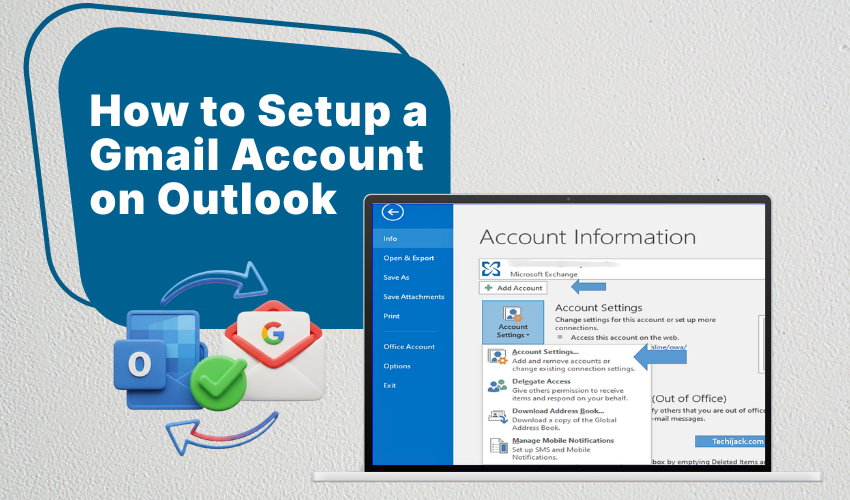
How to Setup a Gmail Account on Outlook
Setting up your Gmail on Outlook is a smart way to manage your emails in one place. Outlook offers a great platform to organize your messages, calendars, and contacts. If you want to use Gmail on Outlook, this guide will help you with the step-by-step email configuration process.
Using Gmail on Outlook is useful because it lets you check your Gmail emails without logging in to the Gmail website every time. This makes your work faster and more efficient. Let’s start the easy email configuration to connect your Gmail account with Outlook.
Step 1: Prepare Your Gmail Account for Email Configuration
Before setting up Gmail on Outlook, you need to make some changes in your Gmail settings. This is important for email configuration to work correctly.
- Open Gmail account on the web browser.
- Click on the gear icon in the top-right corner and select See all settings.
- Go to Forwarding and POP/IMAP tab.
- Under the IMAP Access section, select Enable IMAP.
- Click Save Changes.
Enabling IMAP lets Outlook connect to your Gmail and keep your emails synced across devices. This step is a key part of the email configuration process.
Step 2: Generate an App Password for Gmail on Outlook
If you have two-step verification enabled for your Gmail account, you should create an app password to set up Gmail on Outlook.
- Go to your Google Account settings.
- Select Security.
- Under Signing in to Google, choose App Passwords.
- Select the app as Mail and the device as Windows Computer (or your device).
- Click Generate and copy the 16-character password.
You will use this password instead of your regular Gmail password during the email configuration in Outlook. This step adds security to your Gmail on Outlook setup.
Step 3: Start Email Configuration in Outlook
Now that Gmail is ready, it’s time to add your Gmail account to Outlook.
- Open Outlook on your computer.
- Click on File in the top-left corner.
- Select the Add Account option.
- Enter your Gmail email address and click Connect.
Outlook will try to connect to Gmail and begin the email configuration process.
Step 4: Enter Gmail Account Details
When Outlook asks for your password, enter the app password you generated earlier (if you use two-step verification). If not, enter your normal Gmail password.
After entering the password, Outlook will complete the email configuration by connecting to Gmail servers.
Step 5: Complete Gmail on Outlook Setup
Once Outlook finishes the email configuration, you will see a message saying the account is successfully added. Click Done to complete the setup.
Your Gmail account is now connected with Outlook, and you can send, receive, and organize emails using Outlook.
Step 6: Verify Email Configuration Settings
If you want to check or adjust email configuration settings manually:
- Go to File > Account Settings > Account Settings.
- Select your Gmail account and click Change.
- Check the incoming and outgoing server details:
- Incoming Mail (IMAP) Server: imap.gmail.com
- Outgoing Mail (SMTP) Server: smtp.gmail.com
- Make sure Use SSL is enabled for both incoming and outgoing servers.
- Confirm the port numbers are correct (IMAP: 993, SMTP: 587).
This step ensures your Gmail on Outlook works without errors.
Benefits of Using Gmail on Outlook
Using Gmail on Outlook brings many benefits. First, it allows you to manage all your email accounts in one app. You can easily switch between Gmail, work email, or other accounts without opening multiple apps. Also, Outlook has powerful tools to organize emails with folders, categories, and flags.
The email configuration lets you receive notifications directly in Outlook, so you never miss an important message. Apart from this, it supports calendar and contact sync, which helps you stay organized.
Troubleshooting Tips for Email Configuration
Sometimes, Gmail on Outlook setup may face problems. Here are some quick tips to fix email configuration issues:
- Double-check your Gmail password or app password.
- Make sure IMAP is enabled in Gmail settings.
- Verify that your internet connection is stable.
- Restart Outlook and try adding the Gmail account again.
- Update Outlook to the latest version.
Conclusion
Following these tips can help you fix most email configuration problems. Setting up Gmail on Outlook is easy when you follow the right email configuration steps. With this setup, managing your Gmail becomes faster and more organized. Use the steps above to enjoy the benefits of Gmail on Outlook today!
