How to block pop-ups in browsers
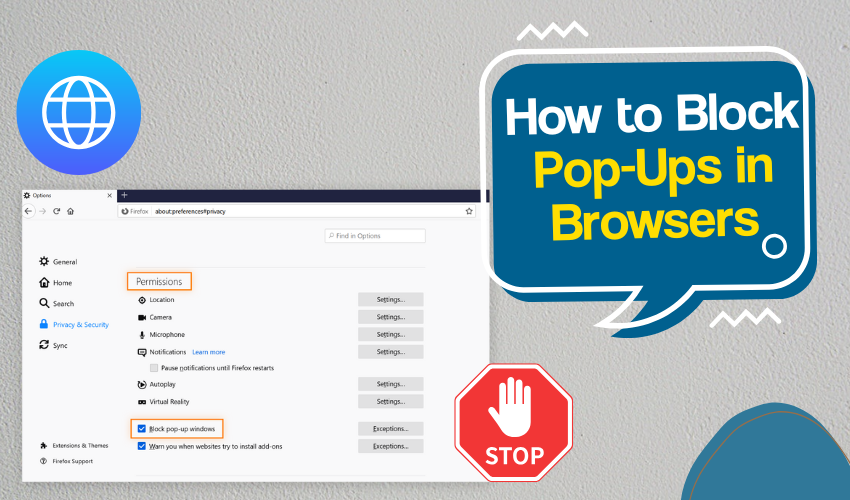
How to Block Pop-Ups in Browsers
Pop-up ads are annoying. They can mess up your screen, slow down your computer, or trick you into clicking on things you don’t want. Learning how to stop popups in Chrome and improve browser security helps you stay safe online and makes browsing smoother.
What Are Pop-Ups?
Pop-ups are small windows that open on top of the page you're viewing. Some websites use them for helpful stuff, like sign-up forms. But many use them to show ads or shady links. This is why you must stop popups in Chrome and pay attention to browser security.
Why Blocking Pop-Ups Is Important
Pop-ups can slow your browser, confuse you, and even lead to viruses. Some carry harmful software that tries to steal your information. That's why knowing how to stop popups in Chrome is part of good browser security.
How to Stop Popups in Chrome
If you're using Google Chrome, it has built-in tools to stop popups. Here’s how you can block them easily:
- Open Chrome Settings:
- Click the three dots on the top right of Chrome. Go to “Settings.”
- Click on Privacy and Security:
- Find “Privacy and security” on the left side.
- Go to Site Settings:
- Under “Privacy and security,” click “Site settings.”
- Find Pop-ups and Redirects:
- Scroll down and click “Pop-ups and redirects.”
- Block Pop-Ups:
- Set it to “Don’t allow sites to send pop-ups or use redirects.”
This helps stop popups in Chrome. It also gives your browser security a boost by stopping dangerous sites from opening other windows without your permission.
Add Chrome Extensions
You can also add extensions like “AdBlock” or “uBlock Origin.” These tools help stop popups in Chrome and block other annoying ads. They also improve your browser security by keeping trackers and bad scripts away.
To install an extension:
- Open the Chrome Web Store.
- Search for “AdBlock” or “popup blocker.”
- Click “Add to Chrome.”
- Turn on the extension.
These tools are great for anyone who wants to stop popups in Chrome completely.
Use Incognito Mode
When you open Chrome in Incognito Mode, it doesn’t save cookies or data. This can stop some popups and increase your browser security. You can use it by clicking the three dots and choosing “New incognito window.”
Keep Chrome Updated
An outdated browser is easier for popups and malware to attack. Always update Chrome to the latest version:
- Click the three dots.
- Go to “Help” → “About Google Chrome.”
- Chrome will check for updates if available and install them.
This helps stop popups in Chrome and keeps your browser security strong.
Avoid Suspicious Websites
Some websites are full of popups, especially ones offering free movies, software, or games. If you visit such sites, your browser might get attacked by unwanted popups.
Avoid these websites. It’s a smart way to stop popups in Chrome and protect your browser security.
Use Built-in Antivirus Tools
Chrome works well with Windows Defender and other antivirus software. These tools help find and remove harmful extensions or files that can cause popups. Having antivirus helps stop popups in Chrome and improves browser security.
On Your Mobile Phone
To stop popups in Chrome on Android:
- Open the Chrome app.
- Tap the three dots → “Settings.”
- Tap “Site settings” → “Pop-ups and redirects.”
- Make sure it’s set to “Blocked.”
This works just like on your computer. It helps stop popups in Chrome and makes your browser more secure on mobile too.
Final Words
Pop-ups are more than just annoying, and they can be dangerous. By following the simple steps above, one can stop popups in Chrome and protect browser security. Instead, one can use built-in tools, install trusted extensions, and stay away from unsafe websites. Safe browsing starts with knowing how to stay in control when online.
