How to limit bandwidth usage in Windows
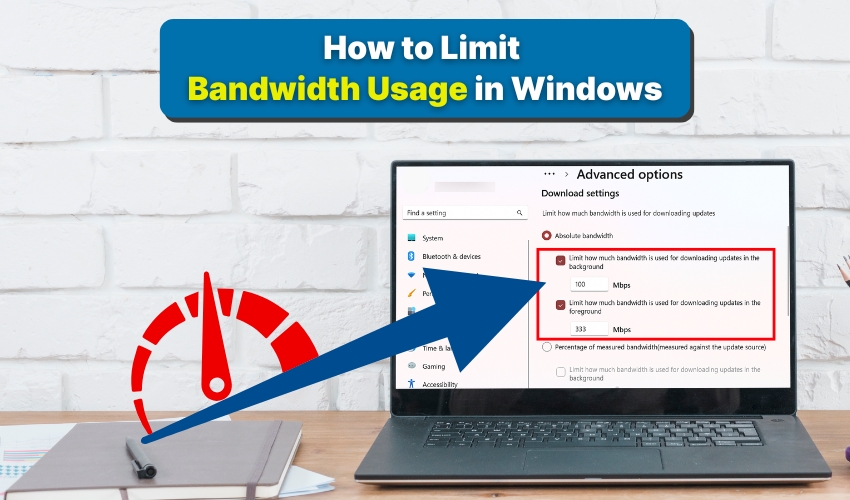
How to Limit Bandwidth Usage in Windows
Managing internet speed properly and data has become highly essential for both home and office users. Whether you have limited data or are willing to prioritize certain applications, the quick detailed guide explains effective ways to limit internet usage and manage Windows data efficiently.
1. Use Windows Settings to Limit Bandwidth
Windows includes built-in tools to monitor and restrict data usage. Follow these steps to use them:
- Press Windows + I to open Settings.
- Click Network & Internet, then select Data usage.
- Choose the network you want to monitor.
- Click Set limit under the data usage section.
- Enter the limit type (Monthly, One-time, or Unlimited) and set your maximum data allowance.
- Click Save.
This great method lets you keep track of Windows data usage and control bandwidth without third-party software. It is ideal for users who want to limit internet usage on metered connections.
2. Limit Bandwidth Using Metered Connections
Windows allows marking connections as metered to automatically reduce data usage. To apply this:
- Open Settings and go to Network & Internet.
- Next, select Wi-Fi or Ethernet, depending on your connection.
- Click the network name, then toggle Set as metered connection to On.
This easy setting helps Windows limit background data, and is an effective way to reduce bandwidth consumption and limit internet usage without constant monitoring.
3. Use Task Manager to Control Bandwidth for Applications
Sometimes, specific apps consume most of your bandwidth. Windows Task Manager can help identify and manage them:
- Press Ctrl + Shift + Esc in order to open Task Manager.
- Go to Processes tab and then check the Network column.
- Identify applications using high bandwidth.
- Right-click the app and choose End task if it’s unnecessary.
This approach allows you to control bandwidth in real-time and helps prevent Windows data overuse.
4. Limit Windows Updates Bandwidth
Windows updates often use significant bandwidth. You can limit the amount of data Windows updates consume:
- Open Settings and select Update & Security.
- Click Advanced options, then Delivery Optimization.
- Select Advanced options again and toggle Limit how much bandwidth is used for downloading updates.
- Set your preferred percentage to control bandwidth.
This step is crucial for those who need to limit internet usage during peak hours.
5. Use Third-Party Software for Bandwidth Control
If built-in Windows tools are insufficient, third-party programs can help in such a case in order to manage bandwidth more precisely. Try Applications like NetLimiter or GlassWire allow:
- Limiting bandwidth per application.
- Monitoring Windows data in real-time.
- Setting schedules for internet usage.
These programs provide advanced options for users who want complete control over their network traffic.
Conclusion
Limiting bandwidth in Windows is as easy as ABC with the tips provided above. You can now control Windows data, manage background apps, and watch network usage in order to avoid extra charges. Checking data often and adjusting settings keeps your internet use balanced. These steps help limit internet usage and keep your network running smoothly.
