How to create a guest Wi-Fi network at home
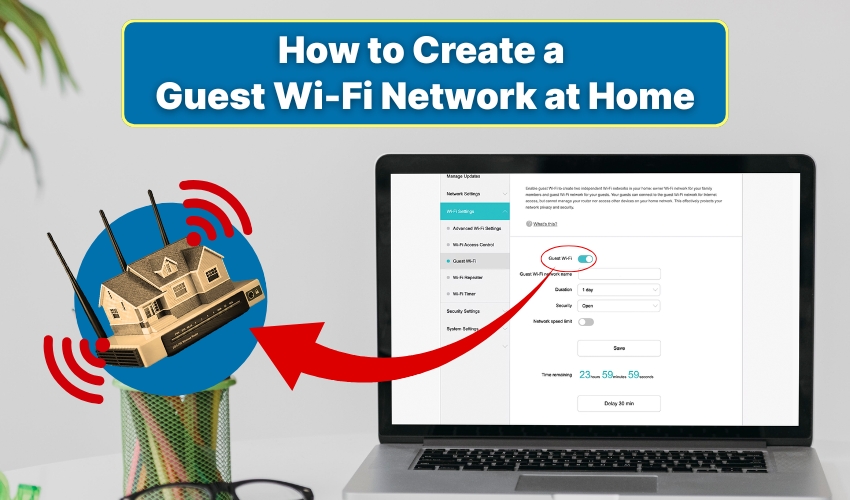
How to Create a Guest Wi-Fi Network at Home
Having a guest WiFi at home is useful for visitors while keeping your main network secure. By creating a separate network, you protect your personal devices and files from accidental access. Setting up a guest WiFi may sound somewhat technical, but following a few clear steps can make it simple.
Why You Need a Guest Wi-Fi Network
A guest WiFi network separates visitors from your private devices. Without a separate network, anyone connected could potentially access shared files, printers, or smart home devices. A guest WiFi is a great way to ensure the primary network remains completely safe while it offers fast internet access.
Steps to Create a Guest Wi-Fi Network
Setting up a guest WiFi starts with proper router setup. Different routers have slightly different interfaces, but the basic process remains similar. Follow these steps:
- Open a web browser and enter your router’s IP address, usually something like 192.168.0.1 or 192.168.1.1. Log in using the router admin username and password.
- Within the router setup page, look for a section labeled “Guest Network” or “Wireless Settings.” This is where you can create a separate network for visitors.
- Turn on guest WiFi option. Most routers allow you to give it a unique name (SSID) so guests can easily identify it. Using a different name than your main network helps avoid confusion.
- Even for a guest network, a secure password is essential. Choose a password that is easy for guests to remember but hard for others to guess. This keeps your separate network safe from unauthorized access.
- Many routers allow you to restrict guest WiFi access to certain times or limit bandwidth. This ensures guests do not use too much of your main internet speed while still having reliable access.
- After adjusting settings, save changes and restart your router. Your guest WiFi should now appear as an available network.
- Finally, connect a device to the new guest WiFi to ensure it works properly. Check that devices on the main network remain separate and secure.
Tips for Maintaining a Guest WiFi
- Regularly Update Passwords: Change the guest WiFi password occasionally to keep it secure.
- Monitor Devices: Many routers display connected devices. Make sure only visitors are on the separate network.
- Firmware Updates: Keep your router updated. The updated firmware is effective for improving security and ensures smooth operation of your guest WiFi.
Benefits of a Separate Network
A separate network protects your Wi-Fi from malware or accidental unauthorized file access by guests. It also allows for better control of internet usage and prevents your main devices from slowing down due to heavy guest usage. Router setup for a guest WiFi is a practical step toward home network security.
Conclusion
Creating a guest WiFi at home may seem technical at first, but with these steps, it becomes a straightforward process. From enabling the guest network to testing connectivity, every step ensures that your main network remains secure while guests enjoy fast and safe internet access.
