How to prioritize devices on your home Wi-Fi
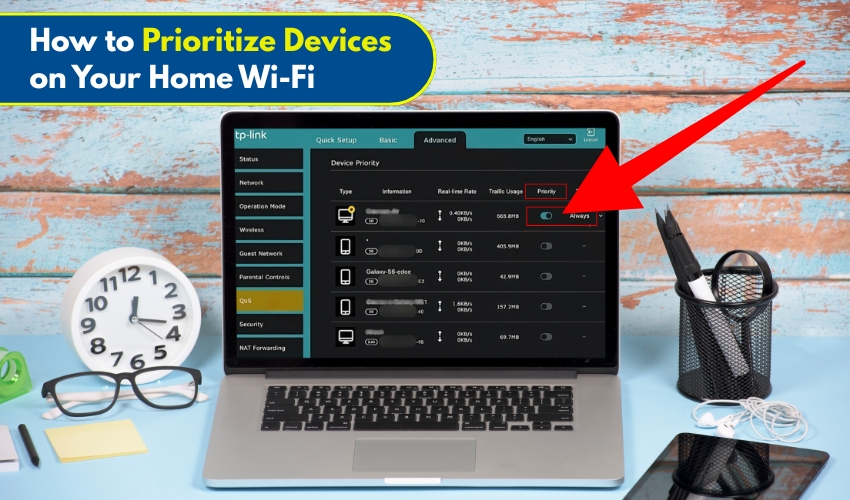
How to Prioritize Devices on Your Home Wi-Fi
In today’s digitally connected world, multiple devices compete for bandwidth on your home Wi-Fi. Sometimes your network speed slows down when too many gadgets are online. Prioritizing devices on your Wi-Fi ensures important devices, like laptop or streaming TV, get the fastest connection. Using router settings, you can control which devices get top priority without complex setups. Here’s how.
Why Prioritize Devices on Your Wi-Fi
Not all devices need equal bandwidth. Gaming consoles, smart TVs, or laptops used for work often need higher network speed. Meanwhile, smart bulbs, thermostats, or phones checking emails can work well with even lower priority. Assigning WiFi priority is great way to ensure smoother performance when it matters most.
Method 1: Using Router Settings to Set Device Priority
Most modern routers allow you to effectively prioritize devices. Follow these steps:
- Log into your router settings: Open a web browser, type your router’s IP address, usually 192.168.1.1 or 192.168.0.1, and correctly enter your admin username and password.
- Find Quality of Service (QoS) settings: Look for “QoS,” “Device Priority,” or similar terms in the router settings menu.
- Select devices to prioritize: You will see a list of connected devices. Choose the devices you want to give higher WiFi priority.
- Assign priority level: Set high, medium, or low priority. Devices with high priority will get better network speed.
- Save changes and restart router: Once settings are saved, restart your router to apply new WiFi priority rules.
This simple method is simple and effective, especially if you regularly use devices that need a fast connection.
Method 2: Prioritize via Device MAC Address
Some routers allow prioritization using the device’s MAC address. This can be useful if a device frequently changes IP addresses. Steps include:
- Log in to router settings through the usual IP address and credentials.
- Locate MAC Filtering or Device Priority section: Different routers label it differently.
- Enter the MAC address: Find the MAC address of your device (usually in device settings under network info).
- Assign WiFi priority: Set it to high priority for faster network speed.
- Save settings and reboot router to ensure the priority is applied.
Method 3: Prioritize Using Router Mobile App
Many newer routers come with companion apps. Apps make it easier to manage network speed and WiFi priority without diving into complicated menus. Follow the instructions:
- Download the router’s official app from your app store.
- Sign in with router credentials to access the network.
- Locate device management or priority settings: Most apps have an intuitive interface for this.
- Select devices and assign priority levels: Tap on devices and choose high priority.
- Apply changes: Network speed improvements usually take effect immediately.
Extra Tips to Improve Network Speed
- Keep your router firmware updated: Manufacturers often improve performance and QoS features.
- Limit unnecessary devices: Disconnect devices not in use to free up bandwidth.
- Place your router centrally: Wi-Fi priority method works best when your router gives a clear signal to all devices nearby.
Conclusion
By regularly using router settings to assign WiFi priority, you can enjoy smooth video streaming, lag-free gaming, and faster work connections. Prioritizing devices ensures that your essential gadgets get the network speed they need, even when multiple devices are connected.
