How to check which apps are using your internet
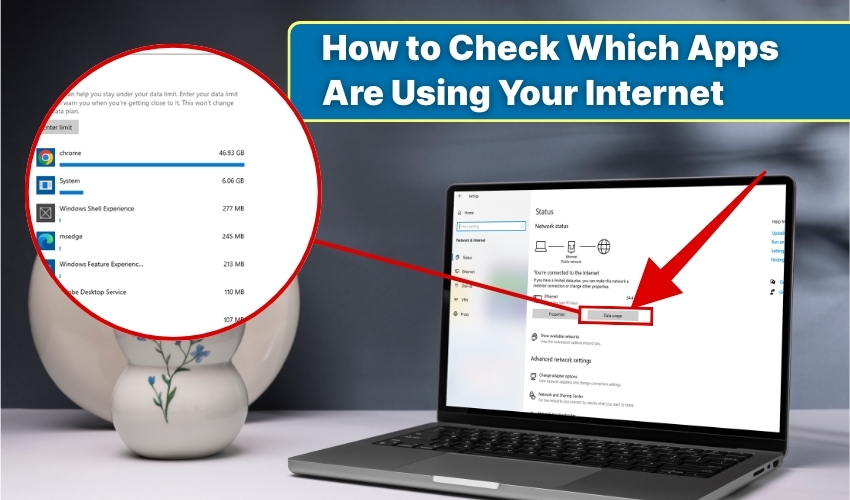
How to Check Which Apps Are Using Your Internet
Knowing which apps are using your internet can help save data and optimize your connection. With an internet usage monitor, a person can track which apps consume the most bandwidth and perform a data check to avoid surprises. Here are effective methods to identify app bandwidth usage on your device.
1. Use Built-in Settings on Your Device
Most devices provide tools to monitor internet usage. Follow these steps:
For Android:
- Open Settings and select Network & Internet.
- Tap Data Usage or Mobile Data Usage.
- Scroll to view a list of apps with their data usage. Each app shows its app bandwidth consumption.
- Use this internet usage monitor to track data daily or monthly.
- Tap any app for a detailed data check.
For iOS:
- Open Settings and go to Cellular.
- Scroll down to see all apps and their data usage.
- Check app bandwidth for each app.
- Reset statistics monthly to monitor fresh internet usage monitor results.
- Use this data check to manage apps consuming excessive data.
2. Use Third-Party Apps
Several apps help monitor internet usage and app bandwidth more precisely. Popular choices include GlassWire, NetGuard, and Data Usage Monitor. Steps to use these apps:
- Download one of these apps from Google Play or the App Store.
- Open the app and grant necessary permissions.
- Navigate to App Bandwidth or Usage Stats.
- Review the list of apps with their internet consumption.
- Perform a regular data check to identify heavy users.
Third-party apps provide notifications when an app consumes unusually high data. This makes tracking your internet usage monitor easier.
3. Check on Windows
Windows also allows monitoring app bandwidth and data usage. Steps include:
- Open Settings and click Network & Internet.
- Select Data Usage under the status menu.
- Click Usage details to see the app bandwidth for each program.
- Perform a data check to see which apps use the most internet.
- Limit background data for apps that consume excessive bandwidth.
The internet usage monitor effectively helps manage data on metered connections effectively.
4. Use Router Settings
If you want to check all devices and apps on your network, your router can help. Steps:
- Log in to your router’s admin panel using a web browser.
- Navigate to the Traffic Meter or Bandwidth Monitor section.
- Review the app bandwidth usage by device.
- Perform a data check regularly in order to prevent overuse.
- Some routers allow setting limits per device to control internet usage.
This method is useful for monitoring multiple devices at once.
5. Monitor Periodically
Regularly checking your internet usage keeps you aware of which apps consume the most data.
- Perform a data check weekly.
- Use an internet usage monitor to spot sudden spikes.
- Compare app bandwidth monthly to adjust settings or uninstall apps.
- Limit background data for apps that are unnecessary.
By combining built-in tools, third-party apps, and router monitoring, you can fully control internet usage. This helps prevent data overuse and ensures important apps get sufficient bandwidth.
Final Words
Tracking your internet usage is simple when you use an internet usage monitor and regularly perform a data check. By checking app bandwidth across devices, you save data and improve connection efficiency.
