How to block unsafe websites on your home network
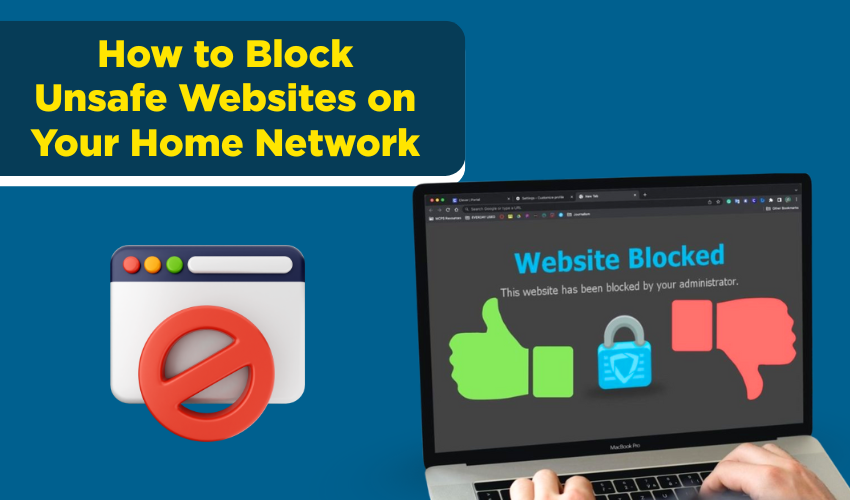
How to Block Unsafe Websites on Your Home Network
Keeping your family safe online starts with protecting your home internet connection. One of the easiest ways to do that is by blocking access to harmful or unsafe websites. These could include sites with viruses, adult content, scams, or anything you do not want children or guests visiting on your Wi-Fi.
This guide explains, in simple steps, how you can block websites directly from your home network so that any device using your Wi-Fi will be protected. You do not need to install anything on each device separately.
What You Need to Know Before Starting
Every device in your house that connects to the internet goes through your home router. If you block certain websites at the router level, none of the connected devices (laptops, phones, tablets, smart TVs) will be able to open those sites.
Blocking sites at the network level is better than doing it on each device. It's easier to manage, especially if you have children or want to keep unwanted content away from guests.
Method 1: Use Your Wi-Fi Router’s Built-in Website Blocking Feature
Most home routers come with a feature that lets you block specific websites.
Step 1. Open your internet browser and type your router’s IP address into the address bar. Common addresses include:
- 192.168.1.1
- 192.168.0.1
- 192.168.1.254
Check the back of your router or your internet provider’s website if you are unsure.
Step 2. Enter your router’s username and password. This is usually written on a label on the router. Common usernames are "admin" and passwords like "admin" or "password". If you have changed it earlier, use the updated login details.
Step 3. Look for a section in the menu called “Parental Controls,” “Access Restrictions,” “Firewall,” or “Security.” The exact name will depend on your router brand.
Step 4. In that section, you’ll often find an option to block websites. You can enter the URLs (such as www.example.com) of the websites you want to block.
Step 5. Save the settings. Restart your router if needed.
From now on, no one on your network will be able to visit the sites you blocked.
Method 2: Use OpenDNS – A Free and Safe Option for Families
OpenDNS is a free service that blocks unsafe and adult websites by changing your DNS settings.
Step 1. Go to www.opendns.com and create a free account.
Step 2. Log in to your OpenDNS dashboard and choose “Home Network.”
Step 3. It will ask for your home IP address. You can find your current IP by typing "What is my IP" on Google.
Step 4. Follow the instructions to set your DNS to:
- 208.67.222.222
- 208.67.220.220
You need to update your router’s settings to use these DNS addresses. Here’s how:
Step 5. Log into your router using the IP address and login method described earlier.
Step 6. Find a section labeled “Internet Settings” or “Network Settings.”
Step 7. Look for “DNS” or “Primary DNS” and replace it with the OpenDNS addresses.
Step 8. Save the settings and restart the router.
Now, all devices connected to your Wi-Fi will follow the rules you set on the OpenDNS dashboard. You can block categories of websites (like adult content or gambling) or block specific sites.
Method 3: Use Google SafeSearch and YouTube Restrictions (Extra Step for Families)
While Google and YouTube are safe most of the time, sometimes unwanted content can show up. You can turn on their built-in filters.
To turn on Google SafeSearch:
- Go to www.google.com
- Click on "Settings" at the bottom right
- Choose “Search Settings”
- Tick the box that says “Turn on SafeSearch”
- Click Save
To restrict YouTube:
- Open YouTube
- Scroll to the bottom and find “Restricted Mode”
- Turn it on
These options apply to the browser being used, so you may need to do this for each device or user account. This method is not a network-level block, but it's helpful as a second layer of control.
Extra Tip: Set a Password on Your Router Settings
Once you’ve set up blocks, it’s important to change your router’s admin password if you haven’t already. This stops others from undoing your settings.
To do this:
- Log into your router as before
- Look for “Administration” or “System” settings
- Change the password from “admin” or “1234” to something strong and memorable
Final Thoughts
You do not need to be a technical expert to block dangerous or inappropriate websites from your home network. Using your router’s settings or free tools like OpenDNS gives you control over what can be accessed on your Wi-Fi.
Taking these small steps helps protect your family, keep kids safe, and stop unwanted content from sneaking in.
