How to change display scaling for better readability
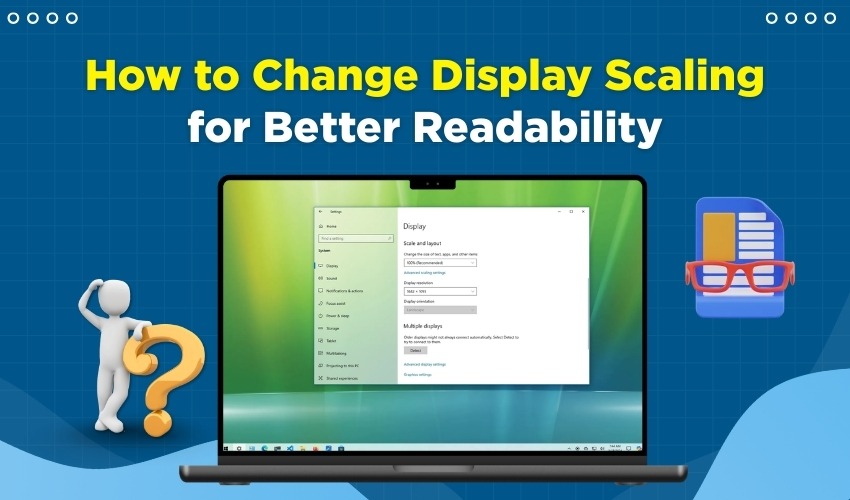
How to Change Display Scaling for Better Readability
Many people struggle with small text and icons on their computers, which makes reading difficult. This problem can quickly be solved by adjusting display scaling. Changing Windows zoom helps improve screen readability and reduces eye strain. In this article, we will explain a few easy steps in order to adjust display settings for better readability.
What is Display Scaling?
Display scaling changes the size of text, icons, and other items on your screen without changing the screen resolution. When scaling is increased, everything looks bigger and easier to read. This is very useful for people with vision problems or large monitors. Using the right Windows zoom settings can make your computer experience more comfortable and improve screen readability.
Method 1: Change Display Scaling in Windows Settings
- First, right-click on your desktop and then select Display settings.
- Scroll down to the Scale & layout section.
- Click on the drop-down menu that is under Change the size of text, apps, and other items.
- Select a scaling percentage like 125%, 150%, or higher depending on your screen size.
- Windows may ask you to sign out and sign in again to apply changes.
Adjusting display scaling this way makes icons and text easier to see, improving overall screen readability.
Method 2: Use Windows Zoom in Apps
- Open any app like Microsoft Word, Excel, or your web browser.
- Hold the Ctrl key on your keyboard.
- Scroll the mouse wheel up to zoom in or down to zoom out.
- You can also press Ctrl + Plus (+) to zoom in and Ctrl + Minus (-) to zoom out.
- Release the Ctrl key when done adjusting.
This method changes only the current app’s Windows zoom without affecting the entire display. It is helpful for improving screen readability in specific programs.
Method 3: Adjust Text Size Only
- Go to Settings > Ease of Access > Display.
- Look for Make text bigger.
- Move the slider to increase text size.
- Click Apply to save changes.
This allows you to enlarge text without changing icons or other items. It can be combined with display scaling to maximize screen readability.
Method 4: Advanced Display Scaling Settings
- Open Settings > System > Display.
- Scroll down and click Advanced scaling settings.
- Enter a custom scaling number, like 110% or 125%.
- Click Apply and sign out if prompted.
Custom scaling helps users who need a specific Windows zoom setting for better screen readability.
Tips for Best Screen Readability
- Use a larger scaling on high-resolution monitors.
- Adjust Windows zoom in apps for reading documents or browsing.
- Combine text size adjustments with display scaling for maximum comfort.
- Avoid setting scaling too high; it can blur some apps.
Conclusion
Changing display scaling and adjusting Windows zoom are simple ways to improve screen readability. Whether you use your computer for work or study purposes, these methods are effective for reducing eye strain and making reading easier. By following the steps above, you can create a more comfortable experience on your computer.
