How to change your default printer
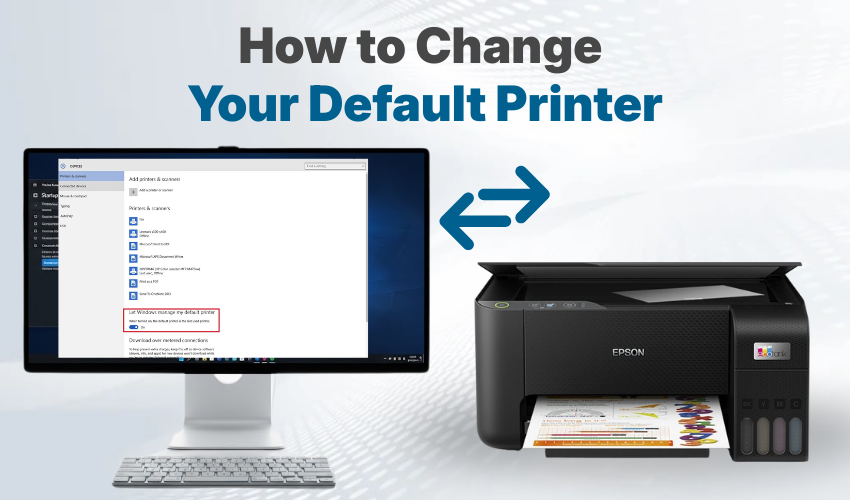
How to Change Your Default Printer
Changing your default printer in Windows is easy once you know where to look. If you use more than one printer, setting the right one as your default helps save time. The default printer is the one your computer uses automatically when you print something. In this guide, you’ll learn how to change default printer Windows and manage your printer settings step by step.
Why You Might Need to Change Your Default Printer
You may want to change default printer Windows if:
- You bought a new printer.
- Your old printer no longer works.
- You use different printers at home and work.
- You want to print to a PDF printer instead of a physical one.
No matter your reason, changing the printer settings is a simple task anyone can do.
Step-by-Step: How to Change Default Printer Windows
Here’s how to change the printer settings and pick a new default printer in Windows:
Step 1: Open Printer Settings
- Click on the Start button or press the Windows key.
- Type “Printers & scanners” in the search bar.
- Click on the Printers & scanners option from the list.
This opens the printer settings page where you can view all the printers installed on your PC.
Step 2: Turn Off Windows' Automatic Option
Sometimes, Windows chooses the last used printer as the default. To stop that, you must turn off this option.
- Scroll down in the printer settings.
- Find the box that says “Let Windows manage my default printer”.
- Uncheck that box.
Now, you can manually change default printer Windows without interference.
Step 3: Select Your Default Printer
- From the list of printers, click the one you want to use as your default.
- Click the Manage button.
- Then click Set as default.
That’s it! You’ve just updated your printer settings to pick the default printer you want.
Tips for Managing Printer Settings
- Always give your printers clear names so you know which one to pick.
- If a printer isn’t showing, check that it’s connected or turned on.
- Update your printer settings if you change networks or Wi-Fi.
- If you install a new printer, don’t forget to change default printer Windows to make it easier to print.
How to Check Which Printer Is Set as Default
You can go back to the Printers & scanners section in printer settings. The default printer will have a green checkmark or say “Default” next to it.
Other Ways to Change Default Printer Windows
There are a few other methods if you prefer a different way:
Method 1: Using Control Panel
- Open the Control Panel.
- Click Devices and Printers.
- Right-click the printer you want.
- Click Set as default printer.
This also updates the printer settings quickly.
Method 2: Using the Print Dialog Box
Sometimes, when you go to print a document, the print window will show a list of printers. You can choose the one you want and check a box that says “Set as default printer.” This is another easy way to change default printer Windows on the spot.
Common Problems and How to Fix Them
- Printer not listed? Reinstall the printer driver or reconnect it.
- Can’t change default printer? Make sure you’ve turned off Windows’ auto-manage setting.
- Wrong printer keeps printing? Double-check your printer settings to ensure the default one is set.
Final Thoughts
Being acquainted with the right process on how to change default printer Windows is helpful whether you use one printer or many. You can do it through printer settings, the Control Panel, or even while printing. Make sure your default printer is always the one you use most often. This saves time and makes printing tasks easier every day.
Now that you know how to manage your printer settings, you can switch printers quickly whenever you need!
