How to change your desktop background and theme
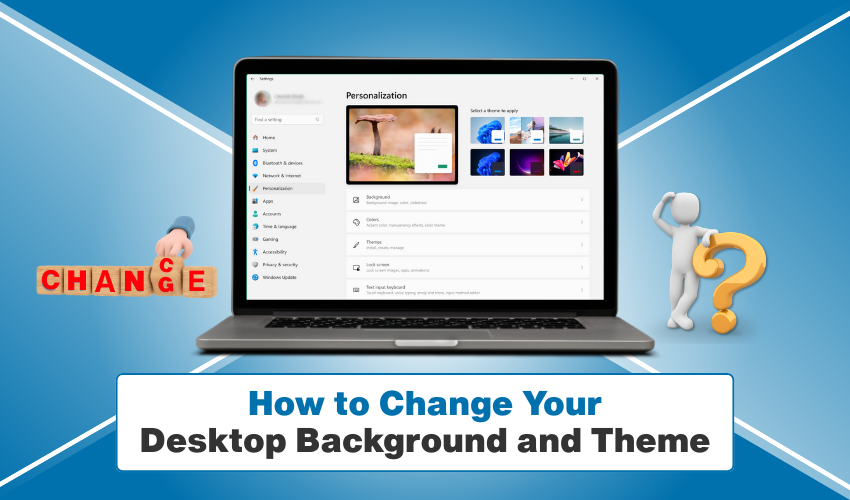
How to Change Your Desktop Background and Theme
Your computer is more than just a machine. It is also a place where you spend time studying, working, or enjoying music and videos. When you look at your screen every day, the same picture or dull colors may make it boring. That is why changing your wallpaper and Windows theme is a simple way to make your computer feel new again. You do not need to be a computer expert. You only need to follow some easy steps in desktop settings.
Why Change Wallpaper and Theme?
A wallpaper is the picture that you see on your desktop screen. It can be a photo of nature, your favorite place, or even a personal picture. Changing the wallpaper can lift your mood and bring freshness to your daily tasks.
The Windows theme is more than just a wallpaper. It includes colors, sounds, and icons that give your computer a unique look. A theme can make your desktop more fun, bright, or professional depending on what you like. Using desktop settings, you can pick the style that fits your mood.
How to Change Wallpaper
Follow these easy steps to change wallpaper on your computer:
- Right-click on the desktop – Place your mouse on the empty space of your desktop and right-click.
- Select "Personalize" – From the menu that opens, choose the option called "Personalize."
- Choose Background – In the desktop settings window, you will see an option named "Background."
- Pick your picture – You can choose a picture from the shown list, or click "Browse" to select one from your files.
- Adjust the fit – Windows allows you to choose how the wallpaper fits, such as fill, stretch, or center.
- Save changes – Once you pick, your desktop will show the new wallpaper right away.
You can also set a slideshow. This means your wallpaper will change automatically after a few minutes or hours. It makes your screen look lively and never boring.
How to Change Windows Theme
A Windows theme controls more than the wallpaper. It also changes colors, sounds, and even mouse pointers. Here are the steps:
- Open Desktop Settings – Right-click on the desktop and select "Personalize."
- Click on Themes – In the left panel, you will see an option called "Themes."
- Pick a theme – Windows provides many ready themes such as light, dark, nature, or colorful styles.
- Download more themes – You can click on "Get more themes in Microsoft Store" to explore more designs.
- Apply the theme – Once you select a theme, your wallpaper, sounds, and colors will change together.
This is a fun way to keep your computer fresh. You may use a light theme during the day and a dark one at night.
Tips for Better Desktop Settings
Follow the tips for better desktop settings.
- Match your mood – If you feel happy, try bright wallpapers. If you need focus, use simple colors.
- Use personal photos – Family pictures or vacation shots make the wallpaper special.
- Keep it simple – Avoid too many bright colors if you spend long hours on the screen.
- Change often – Do not keep the same wallpaper for months. Change wallpaper once in a while to refresh your mind.
- Save your themes – If you like a certain mix of wallpaper and colors, save it as a custom Windows theme.
Benefits of Changing Wallpaper and Theme
Here are the benefits of changing wallpaper and theme on a Windows PC.
- Fresh look – Your desktop will never feel old when you change wallpaper.
- Better mood – A nice picture or color can make you feel relaxed.
- Personal touch – Desktop settings let you show your style and taste.
- Focus and energy – Some themes are soft and calm, while others are bright and energizing.
Final Words
Your computer is something you use daily, so it should make you feel comfortable. Changing your wallpaper and Windows theme is an easy step that makes a big difference to the way your computer screen appears. With just a few clicks in desktop settings, you can refresh your screen, improve your mood, and enjoy a personal style every day.
