How to check CPU temperature and avoid overheating
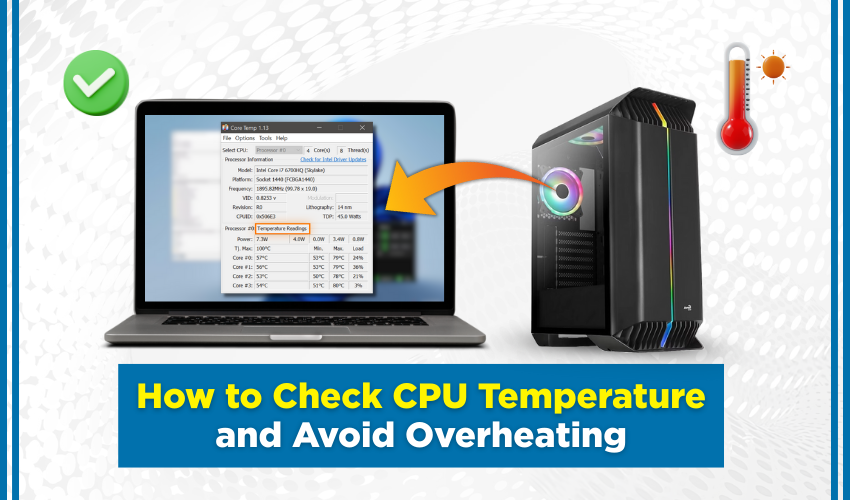
How to Check CPU Temperature and Avoid Overheating
Your computer has a brain called a CPU (Central Processing Unit). It works hard every time you play games, watch videos, or use big apps. This hard work makes it hot. If it gets too hot, it can slow down, crash, or even stop working. That’s called overheating. You can stop this problem by using an overheating fix and learning how to monitor CPU heat.
What Is CPU Temperature?
CPU temperature means how hot your CPU is while working. Normal temperature should be around 40°C to 70°C. If it goes over 80°C for a long time, your computer might get damaged. That’s why checking CPU temperature often is smart.
What Happens If the CPU Overheats?
If your CPU gets too hot:
- Your computer may restart suddenly.
- It may slow down and freeze.
- It can damage parts inside the PC.
- You might lose files or game progress.
To avoid this, you should use easy overheating fixes and check your CPU temperature regularly.
How to Monitor CPU Heat: 3 Easy Methods
Here are three effective methods that will help you quickly and easily check and monitor CPU heat at home.
Method 1: Use BIOS or UEFI Settings
Your computer has a built-in tool for checking CPU temperature in BIOS or UEFI mode. Follow the instructions:
- Restart your computer.
- While it restarts, press the right key (usually Delete, F2, or F10).
- Look for Hardware Monitor or PC Health Status.
- You’ll see the CPU temperature listed.
- Note the number and check if it is under 80°C.
This method does not need the internet or any software. But it shows the temperature only when the system is not doing much work.
Method 2: Use Free Software Tools
There are simple apps that help monitor CPU heat while your PC is running. Follow steps:
- Download and install one free tool like Core Temp, HWMonitor, or Speccy.
- Open the tool after installation.
- Look at the CPU temperature shown on the screen.
- Keep checking when you play games or run big apps.
- If the temperature goes near 80°C, close some apps or take a break.
This method helps more because it shows the real-time temperature while the PC is working.
Method 3: Use Task Manager with Temperature Plugin (Advanced)
Windows Task Manager does not show temperature by default, but you can use plugins that connect with it. Follow steps:
- Install Open Hardware Monitor or HWiNFO.
- Set it up to show CPU temperature in the Task Manager or taskbar.
- Launch Task Manager by hitting Ctrl + Shift + Esc at the same time.
- Check performance and plugin data together.
- Now you can monitor CPU heat anytime you want.
This method is a bit advanced, but it gives a good view while you work on your PC.
Overheating Fix: What to Do If CPU Gets Too Hot
If your CPU is getting hot often, follow these simple fixes:
- Clean the fans: Dust blocks air. Clean your PC fans every 1–2 months.
- Use a cooling pad: If you have a laptop, buy a cooling pad.
- Close background apps: Stop apps that use too much CPU.
- Reapply thermal paste: This helps cool down the CPU better. A technician can help.
- Keep your PC in a cool place: Don't use it near a window in hot weather.
Final Words
To keep your computer safe and fast, always monitor CPU heat. Use one of the three methods to check CPU temperature often. If it ever gets too high, follow the overheating fix tips right away. That way, your PC stays cool, fast, and ready for work or play.
