How to check your computer’s power supply health
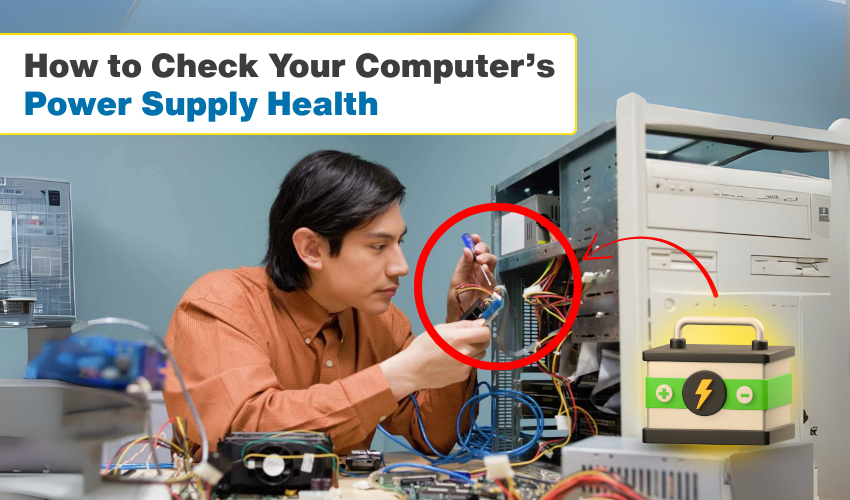
How to Check Your Computer’s Power Supply Health
Your computer’s power supply is like the heart of your computer. It gives power to every part so your PC can work well. If the power supply is weak, the whole system can have problems. That is why doing a power supply check from time to time is important. It helps you know if the PSU health is good or if you need to fix something. Bad computer power issues can lead to sudden shutdowns, data loss, or even hardware damage.
Why Power Supply Health Matters
The PSU (Power Supply Unit) turns electricity from the wall into the right voltage for your computer parts. If the PSU health is in poor state, you may see strange problems like your screen going black, the system restarting on its own, or USB devices not working. These computer power issues may not look serious at first, but they can grow into bigger problems.
Signs of a Weak PSU
Before you start a power supply check, you should know the common signs of a failing PSU:
- Random restarts – The computer turns off and on without warning.
- Burning smell – A sign of overheating or damaged wires inside the PSU.
- Noisy fan – If the PSU fan makes loud grinding sounds, it may be failing.
- Lag or freezes – Low power can cause the system to freeze during heavy work.
- No power at all – The computer does not start when you press the power button.
If you notice these signs, it is time to do a PSU health check.
How to Do a Power Supply Check
You can check your PSU in a few simple steps.
1. Visual Inspection
Turn off your PC and unplug it from the wall. Open the side panel of your case. Look for dust build-up, burnt marks, or loose cables. Clean dust carefully because it can block airflow and cause computer power issues.
2. Check the PSU Fan
The fan helps keep the PSU cool. If it is not spinning properly or has been functioning with noise, the PSU health may be at risk.
3. Use a Multimeter
A multimeter can check voltage output. Plug it into the PSU connectors to see if the readings match the PSU label. Low or unstable readings mean the PSU is weak.
4. Use PSU Testing Software
Some software tools can help with a power supply check by reading voltage levels from your motherboard sensors. Programs like HWMonitor or AIDA64 can show you these details.
5. Swap with a Known Good PSU
If you have another PSU, you should replace the old one for testing. If your computer works fine with the new unit, then the old PSU health is bad.
Preventing Power Supply Problems
To avoid computer power issues in coming time, make sure to follow these tips:
- Keep it clean – Dust reduces cooling and damages components.
- Use a UPS – A power backup protects your PSU from sudden power cuts.
- Avoid overloading – Avoid connecting too many devices that consume too much power at the same time.
- Choose quality brands – A good PSU lasts longer and has better safety features.
When to Replace the PSU
If your power supply check shows weak voltage, loud noise, or heating issues, replace the PSU at once. Using a bad PSU can damage your motherboard, graphics card, and other expensive parts. Do not wait until you face serious computer power issues.
Conclusion
Checking your PSU health is easy and can save you from big repair costs. Many PC problems start from a weak power supply, so testing it early is wise. If you notice random shutdowns, burning smells, or fan noise, run a power supply check and take action fast. A healthy PSU means a smooth-running computer and fewer surprises while working or playing games.
