How to clean temporary files from your computer
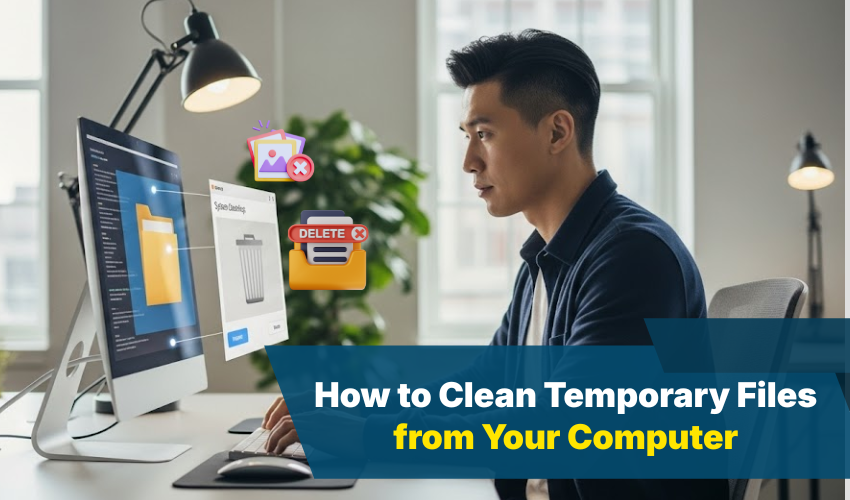
How to Clean Temporary Files from Your Computer
Temporary files are created when you browse the web, install apps, or use software like Word, Excel, or games. These files aren't needed after you're done using the program but they often stay behind and take up valuable space.
Cleaning these files doesn’t delete anything important. It just removes leftover data that slows down your computer. Let’s go through a few simple ways to delete temp files in Windows using safe and built-in tools.
What Are Temporary Files?
Temporary (or “temp”) files are files that Windows and other programs create to store short-term data. Examples include:
- Web browser cache
- Software installation leftovers
- Crash reports
- Preview thumbnails
- Log files
If you don’t clean these files regularly, they pile up and make your system slower.
Method 1: Use Disk Cleanup (Windows Built-In Tool)
Disk Cleanup is a tool in Windows that helps you safely remove unwanted files, including temp files.
Steps to Use Disk Cleanup:
- Press the Windows key, type Disk Cleanup, and click the app from the results.
- If you have more than one drive, it will ask you to select one (choose C: in most cases).
- Disk Cleanup will scan your system. After a few seconds, it will show you a list of file types.
- Check the boxes next to:
- Temporary files
- Downloaded program files
- Recycle Bin (optional)
- Thumbnails
- Click OK, then choose Delete Files.
It will take a few seconds or minutes depending on how many files need to be deleted.
Method 2: Manually Delete Temp Files
You can also directly access the folder where Windows stores temporary files.
Step-by-Step:
- Press Windows + R to open the Run box.
- Type temp and press Enter.
- A folder will open. Press Ctrl + A to select all files.
- Press Delete on your keyboard.
- Skip any files that show errors (some files are still in use, and that’s okay).
Repeat the same with another folder:
- Press Windows + R again.
- Type %temp% and press Enter.
- Again, delete everything in the folder.
These two folders usually hold a good chunk of junk files.
Method 3: Clear Browser Temp Files (Cache)
If you use a browser daily, its cache files also take up space.
For Google Chrome:
- Click the three dots (top-right corner).
- Go to Settings > Privacy and security > Clear browsing data.
- Select Cached images and files.
- Click Clear data.
For Microsoft Edge:
- Click the three dots.
- Go to Settings > Privacy, search, and services.
- Click Choose what to clear under Clear browsing data.
- Select Cached images and files, then click Clear now.
This doesn't affect saved passwords or bookmarks.
Extra Tip: Use Storage Sense (Windows 10 and 11)
Windows 11 and 10 have a feature called Storage Sense that automatically deletes temp files.
To Turn It On:
- Go to Settings > System > Storage.
- Click Storage Sense or Temporary files.
- Enable Storage Sense and set it to run automatically.
It can clear your Recycle Bin, Downloads folder, and temp files at regular intervals.
Summary
Here’s what you can do to delete temp files and free up space:
- Use Disk Cleanup (safe and built-in)
- Manually clear the Temp and %Temp% folders
- Clear browser cache
- Turn on Storage Sense for automatic cleaning
Doing this regularly can improve your system’s speed and make it feel newer without installing anything extra.
