How to clean your laptop physically and safely
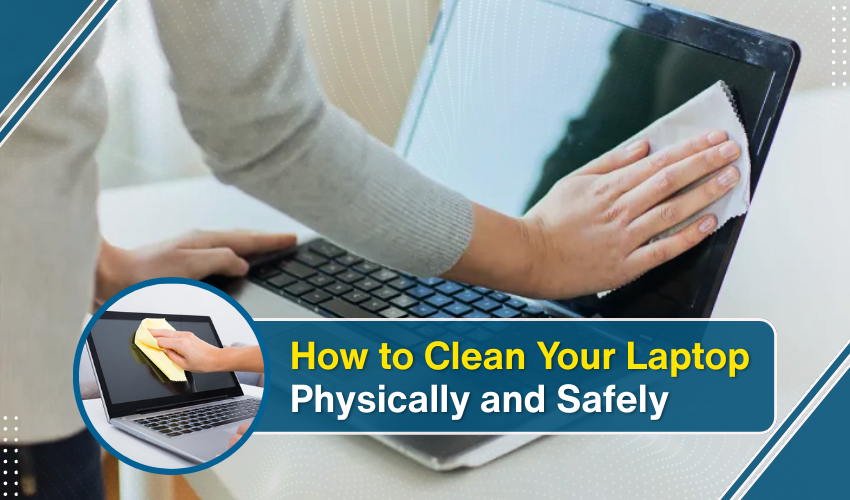
How to Clean Your Laptop Physically and Safely
Keeping your laptop clean and dust-free helps it last longer. If dust, dirt, or grease builds up, your laptop hardware may face a number of issues. Through this quick and simple guide, you’ll learn how to keep your laptop keyboard screen and other parts clean using safe cleaning tips. Follow these easy steps to protect your device while making it look like new.
Why You Should Clean Your Laptop Keyboard Screen
Dust and dirt can slip between keys or stick to the screen. This can cause keys to jam or make it hard to see clearly. If you don’t clean laptop keyboard screen and its parts, germs may also grow. These cleaning tips are important.
Here is What You Need for Cleaning laptop
Before you begin, gather these tools for safe cleaning:
- Soft microfiber cloth
- Cotton swabs
- Small soft brush or paintbrush
- Can of compressed air
- Isopropyl alcohol (70% or less)
- Small bowl of clean water
- Toothpick (optional)
Avoid the use of glass cleaner, or any kind of strong chemicals, as these are most likely to cause substantial damage to a laptop.
Step-by-Step: How to Clean Laptop Keyboard Screen
Here is the step-by-step process. Follow the steps:
1. Turn Off and Unplug the Laptop
Always shut down and unplug before you clean your laptop. This is one of the top safe cleaning tips you should follow every time.
2. Remove Loose Dirt and Dust
Use a soft and gentle brush to gently sweep off any dirt or crumbs. Clean around the keys, screen edges, and ports. Also use a can of compressed air to blow out hidden dust.
3. Clean the Keyboard
Dip a small cotton swab in a mix of water and alcohol (50/50). Squeeze out extra liquid before you use it. Gently rub the swab between keys. Use a microfiber cloth to wipe the top of the keys. This will help clean your laptop keyboard screen area without damage.
To get deep into corners, you can use a toothpick—but be gentle. These safe cleaning tips help remove stuck dust without scratching.
4. Clean the Screen
Use a clean microfiber cloth. Lightly spray it with water (or the water-alcohol mix). Never spray directly on the screen. Gently wipe in a circular motion in order to remove fingerprints and smudges.
Cleaning the laptop screen safely keeps it bright and easy to see. Always follow safe cleaning tips when dealing with screens—they are very sensitive.
5. Clean Ports and Vents
Use compressed air to clean the USB ports, headphone jack, and vents. This helps prevent overheating. Hold the can upright and use short bursts. Do not spray for too long or too close.
How Often Should You Clean?
To keep things running well, clean your laptop keyboard screen once a week. For deep cleaning, do it once a month. The more often you follow safe cleaning tips, the easier it gets.
Things to Avoid
- Don’t use bleach or strong chemicals.
- Don’t press hard on the screen.
- Don’t clean while the laptop is still on.
- Don’t use a hair dryer or vacuum.
These are not safe cleaning tips. They can break your laptop or cause harm.
Final Tips for Safe Cleaning
Keep your workspace clean. Always wash your hands before using your laptop. Store your laptop in a case or sleeve to protect it from dust and spills.
If you eat near your laptop, crumbs can fall between keys. Cleaning the laptop keyboard screen is even more important in that case.
Conclusion
Taking time to clean your laptop keyboard screen keeps your device fresh, fast, and safe to use. By following safe cleaning tips, you avoid damage while improving performance. Regular cleaning is easy and takes just a few minutes. With the right tools and a little care, your laptop will stay in great shape for years.
