How to clear cache and cookies in browsers
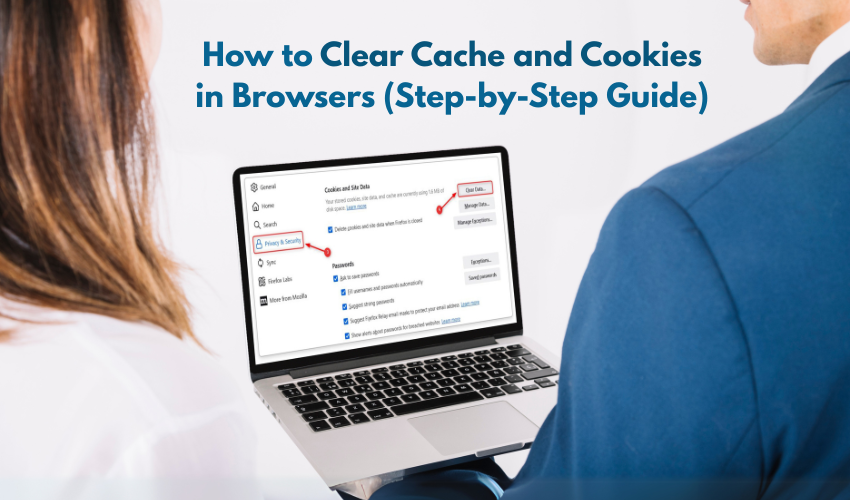
How to Clear Cache and Cookies in Browsers (Step-by-Step Guide)
Over time, websites store small bits of data in your browser to help pages load faster and remember your preferences. These are known as cache and cookies. While they are helpful, too much of them can slow down your browser, cause websites to behave oddly, or display outdated content.
Clearing cache and cookies can fix many problems such as:
- Pages not loading properly
- Being stuck on login screens
- Website layouts looking broken
- Websites loading old content
- Privacy concerns with stored data
Let’s understand what cache and cookies are, and how you can clear them on popular browsers like Chrome, Firefox, Microsoft Edge, and Safari.
What Are Cache and Cookies?
Cache
Cache is a temporary storage space where your browser saves parts of a website, such as images, scripts, and styles. This helps websites load faster when you visit them again. But if a website changes and your browser still loads the old version from the cache, it can cause display or function issues.
Cookies
Cookies are tiny files that websites store on your device. They remember things like login info, shopping cart contents, and language preferences. While cookies improve your browsing experience, too many of them, or outdated ones, can lead to problems.
When Should You Clear Cache and Cookies?
You should consider clearing them if:
- A website doesn’t load correctly
- You’re unable to log in to a website
- Websites look broken or outdated
- You want to remove saved login information
- You are switching users on a shared computer
- You want to improve browser speed or privacy
How to Clear Cache and Cookies in any Browser
1. Google Chrome (Windows & Mac)
- Open Chrome.
- Click the three dots at the top right corner.
- Go to Settings.
- Scroll down and click Privacy and security.
- Click on Clear browsing data.
- A pop-up box will appear.
- Select Time range. For a full cleanup, choose All time.
- Check the boxes for:
- Cookies and other site data
- Cached images and files
- Cookies and other site data
- Click Clear data.
Tip: You can also press Ctrl + Shift + Delete (Windows) or Command + Shift + Delete (Mac) to open the clear data window directly.
2. Mozilla Firefox (Windows & Mac)
- Open Firefox.
- Click the three lines (menu icon) in the top right corner.
- Select Settings.
- Click Privacy & Security from the left side.
- Scroll to the section called Cookies and Site Data.
- Click Clear Data.
- Check both options:
- Cookies and Site Data
- Cached Web Content
- Cookies and Site Data
- Click Clear.
- Confirm when prompted.
3. Microsoft Edge (Windows)
- Open the Microsoft Edge browser.
- Click the three dots in the top right corner.
- Go to Settings.
- Click Privacy, search, and services.
- Click Choose what to clear under Clear browsing data.
- Select the Time range. Choose All time for a full clean-up.
- Check the boxes for:
- Cookies and other site data
- Cached images and files
- Cookies and other site data
- Click Clear now.
Shortcut: Press Ctrl + Shift + Delete to access the clear data screen quickly.
4. Safari (Mac)
- Open Safari.
- Click Safari in the top-left menu bar.
- Select Preferences.
- Go to the Privacy tab.
- Click Manage Website Data.
- Safari will list websites that have stored cookies and cache.
- Click Remove All or select individual websites and click Remove.
- Confirm your choice.
To clear just cache:
- Click Develop in the top menu.
- Choose Empty Caches.
(If the Develop menu isn’t showing, go to Safari > Preferences > Advanced, and check the box “Show Develop menu in menu bar.”)
Will Clearing Cache and Cookies Delete Passwords?
No, clearing cache and cookies doesn’t delete saved passwords unless you also check the box for “Passwords” or “Autofill data” when clearing browsing data. Be careful what you select.
If you use your browser to store passwords, make sure you don’t clear that section unless you have a backup or use a password manager.
After Clearing Cache and Cookies
Once you’ve cleared the cache and cookies:
- Some websites may load slower the first time (because your browser has to download everything fresh)
- You might need to log in again on websites
- Some site settings (like language or dark mode) may reset
But overall, you’ll likely see better performance, fewer issues, and a cleaner browsing experience.
Extra Tips
- Do this once every few weeks to keep your browser running smoothly
- If a single site is causing trouble, clear data just for that website
- Keep your browser updated, old versions can cause display issues
