How to clone your old hard drive to SSD
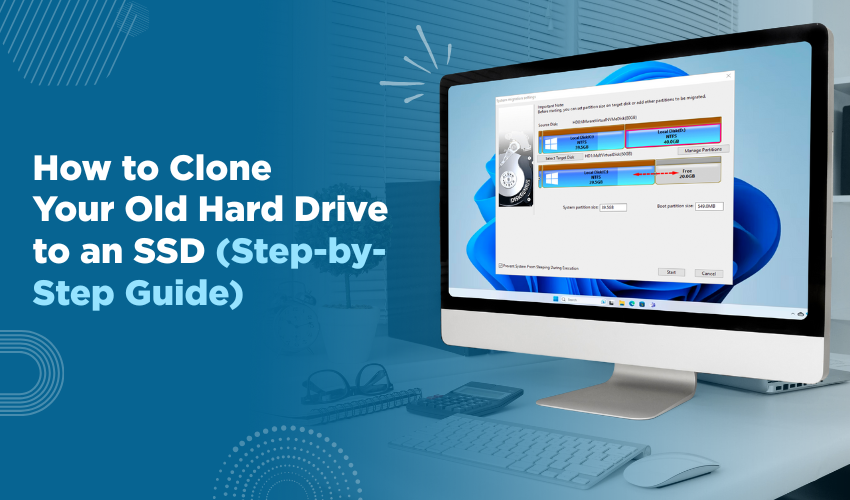
How to Clone Your Old Hard Drive to an SSD (Step-by-Step Guide)
Switching to an SSD (solid-state drive) is one of the best ways to speed up your computer. It can make everything load faster, from starting your system to opening programs. The good news? You don’t have to start fresh or reinstall anything. You can copy your entire old hard drive onto the new SSD. This process is called “cloning.”
Here’s a simple, clear guide on how to do it.
What You’ll Need
- Your current hard drive (the one already in your computer)
- A new SSD (make sure it’s big enough to hold everything from the old drive)
- A USB-to-SATA cable or SSD enclosure (for laptops or when you're using a desktop with only one drive slot)
- Cloning software (free tools like Macrium Reflect or EaseUS Todo Backup work well)
- A little patience — the process can take anywhere from 30 minutes to a few hours
Step 1: Back Up Important Files
Before doing anything, back up your important files. Even though cloning usually works fine, it's better to be safe. You can use an external drive or a cloud service like Google Drive or OneDrive.
Step 2: Connect the SSD to Your Computer
Use the USB-to-SATA cable or an enclosure to connect the SSD to your computer. If you're using a desktop with extra slots, you can plug it directly into the motherboard.
Your computer should detect the SSD automatically. If not, open Disk Management (on Windows) and check if it’s listed. You may need to initialize the SSD (the system will guide you through this).
Step 3: Install and Open Cloning Software
Download and install cloning software. Macrium Reflect Free or EaseUS Todo Backup Free are popular options. Once installed, open the program. It will show both your old hard drive and your new SSD.
Step 4: Start the Cloning Process
Here’s what to do inside the cloning software:
- Select your old hard drive as the source
- Select the SSD as the destination
- Choose the option to clone all partitions (this includes Windows, your files, and settings)
- Click Start or Proceed
The software will now begin cloning. This can take a while, depending on how much data you have. You can usually use your computer during the process, but it’s best not to run heavy programs.
Step 5: Swap the Drives (If Needed)
Once cloning is complete:
- On a desktop: You can leave both drives in and change the boot order in BIOS, or remove the old hard drive.
- On a laptop: You’ll likely need to remove the old drive and put the SSD in its place.
When you start the computer, it should boot up from the SSD. Everything should look and feel exactly the same, just much faster.
Step 6: Format the Old Drive (Optional)
After you’ve confirmed everything works on the SSD, you can wipe the old drive and use it for extra storage or backups.
To do this:
- Open Disk Management
- Right-click the old drive
- Choose Format and follow the instructions
Make sure you’re formatting the right drive.
Final Tips
- Make sure your computer is plugged into power during cloning.
- Don’t use multiple cloning programs at once. Stick to one.
- If you’re unsure which drive is which, unplug the SSD, turn on the PC, and see what’s missing.
Cloning saves you the hassle of reinstalling Windows and all your programs. Once done, your computer will feel new, with all your old data in place, but working much faster.
