How to configure default save locations
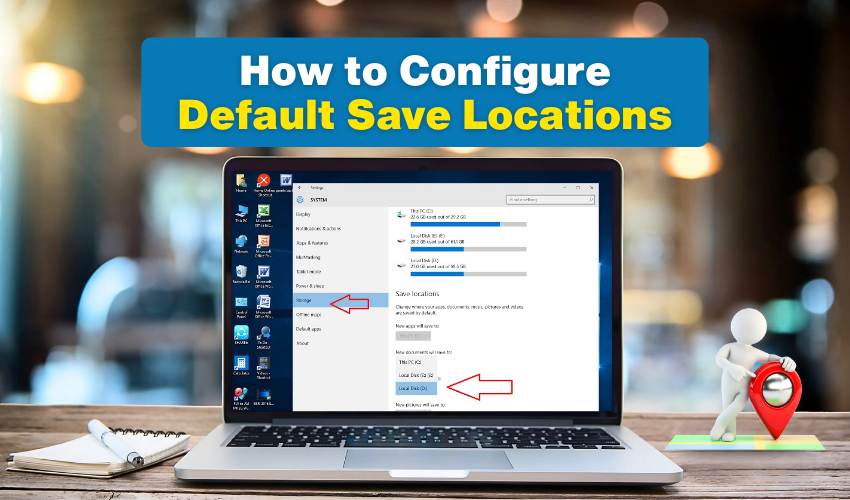
How to Configure Default Save Locations
Managing where your files are stored can make your computer life much easier. Windows allows users to set default storage locations so every document, picture, or video goes to a folder you choose. This article will guide you through changing save location settings and making file storage in Windows organized and simple.
Understanding Default Storage
Default storage means the folder or drive where Windows automatically saves your files. If you do not set it, Windows may save files to the system drive, which can fill up fast. Setting a clear default storage helps you find your files quickly and keeps your computer organized.
Windows offers options to set default storage for different file types like documents, music, pictures, and videos. This means you can save documents on one drive and videos on another. By managing save location settings, you control where Windows puts your files automatically.
Steps to Change Save Location Settings
Here are detailed steps. Follow these steps:
- Click Start menu and select the gear icon to open Settings.
- In Settings, select System, then find the Storage section.
- Under Storage, look for “Change where new content is saved”. Here, Windows shows drives for each type of file.
- Choose the drive for documents, music, pictures, videos, and maps. This is your save location settings.
- After selecting, click Apply.
- Confirm Changes
- Windows will now save all new files to your chosen default storage locations automatically.
Tips for File Storage in Windows
Follow the tips for better file storage on your Windows.
- Use separate drives for large files. For example, save videos to a secondary drive to keep the system drive free.
- Check save location settings regularly if you add new drives. Windows may reset defaults when drives are removed.
- Backup important files to cloud storage. Even with a default storage set, accidental deletions can happen.
Changing save location settings is especially useful for users with limited space on their main drive. For example, a computer with a small C: drive can store documents on D: without moving files manually. This effectively keeps your computer performance fast and prevents further issues with storage.
Advanced Default Storage Options
Windows allows more than just setting default drives. You can also move existing folders to new storage locations:
- Open File Explorer and right-click the folder you want to move, like Documents or Pictures.
- Choose Properties, then the Location tab.
- Click Move, select a new drive or folder, and confirm.
This updates your file storage Windows settings so all future files in that folder go to the new location.
Why Configuring Default Save Locations Matters
Proper default storage management saves time and reduces frustration. Users who ignore save location settings often spend hours searching for files. By setting file storage Windows properly, your computer stays clean, and files are easier to find.
Final Words
Even if you are not tech-savvy, following these steps takes only a few minutes. Whether you are storing photos, documents, or music, managing your save location settings ensures your files are always in the right place.
