How to configure privacy settings after installing Windows
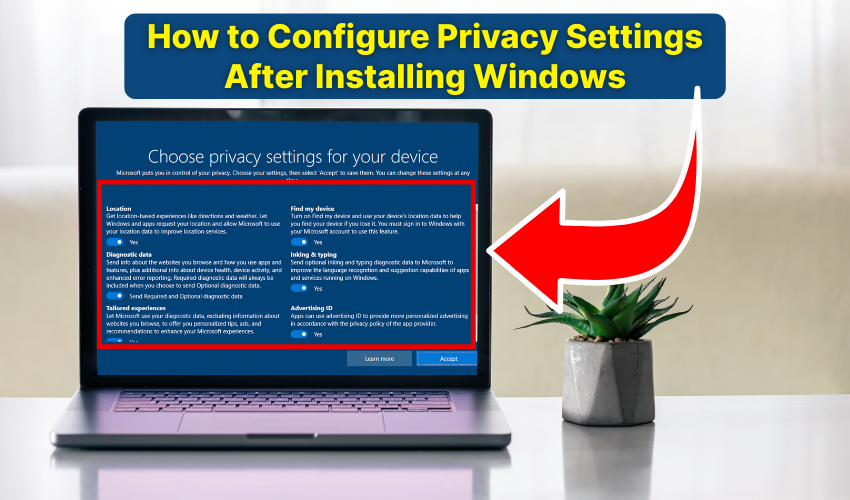
How to Configure Privacy Settings After Installing Windows
After a fresh Windows install, many users overlook privacy setup, leaving personal data exposed. Configuring secure settings immediately ensures that your system remains private and protected from unwanted tracking. This guide will take you through the steps to optimize your Windows install for privacy.
1. Start With the Privacy Dashboard
Windows provides a built-in privacy dashboard to manage permissions.
- First, open Settings from the Start menu.
- Click Privacy & Security.
- Explore App permissions and turn off access for apps you do not trust.
Regularly reviewing this dashboard forms the foundation of privacy setup and ensures your sensitive information stays secure.
2. Adjust Diagnostic and Feedback Settings
Windows collects diagnostic data to improve services. Limiting this data is key to secure settings.
- Open Settings → Privacy & Security → Diagnostics & Feedback.
- Choose Required Diagnostic Data Only.
- Disable tailored experiences, which use diagnostic data for personalization.
This step is essential in privacy setup to reduce data collection after your Windows install.
3. Control Location Access
Many apps request location access, which may not always be necessary.
- Go to Settings → Privacy & Security → Location.
- Toggle off Location Services for apps that do not require it.
- Consider using location only when needed rather than continuously.
Restricting location access is an effective way to maintain secure settings and protect your privacy.
4. Manage Camera and Microphone Permissions
Malware and apps can misuse camera and microphone if permissions are left wide open.
- First, navigate to Settings → Privacy & Security → Camera.
- Toggle camera access off for unnecessary apps.
- Repeat the same for the Microphone section.
The above-mentioned process strengthens privacy effectively by preventing apps from eavesdropping.
5. Adjust Advertising and Activity Tracking
Windows tracks user activity for personalized ads. Limiting this can secure your system further.
- Go to Settings → Privacy & Security → General.
- Turn off Let apps use advertising ID.
- Disable activity history syncing across devices.
These secure settings reduce targeted ads and protect personal behavior data.
6. Enable Secure Sign-In Options
Protecting your account is a crucial part of privacy setup.
- Open Settings → Accounts → Sign-in options.
- Enable Windows Hello or PIN for quick, secure access.
- Require sign-in after sleep to ensure your session remains private.
Using secure settings for login reduces risk if your device is lost or stolen.
7. Review Background Apps
Background apps can leak data without your knowledge.
- Go to Settings → Apps → Apps & Features.
- Click on an app and choose Advanced options.
- Next,toggle Let this app run in background off for unnecessary applications.
Controlling background activity for Windows privacy setup is important as mentioned above.
8. Update Windows Regularly
Updates patch security flaws, making your system safer.
- Open Settings → Windows Update.
- Next, click Check for updates and install any pending updates.
- Enable automatic updates in order to maintain secure settings continuously.
Regular updates after a Windows install keep your privacy setup strong and your system secure.
Conclusion
By following these steps, you can optimize privacy setup immediately after a Windows install. Adjusting secure settings, controlling app permissions, and enabling safe sign-in options ensures your personal data stays protected. Regular reviews of these settings help maintain privacy and security over time.
