How to configure Windows Hello fingerprint or face unlock
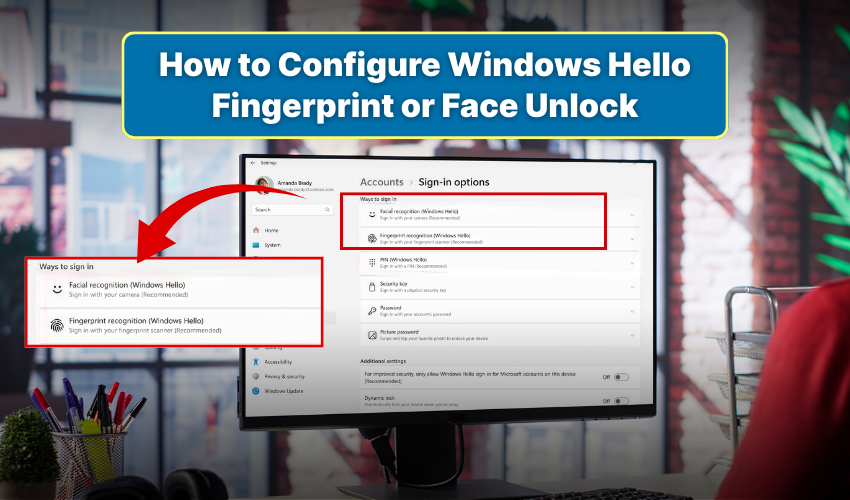
How to Configure Windows Hello Fingerprint or Face Unlock
Windows Hello offers a fast, secure, and user-friendly way to sign into your device without typing long passwords each time. With features like fingerprint setup and face unlock, you gain both convenience and improved protection for your computer. Many Windows users prefer these options because they combine speed with biometric accuracy. Below, you will find step-by-step methods to configure both.
Why Use Windows Hello?
Passwords remain the most common login method, but they can be guessed, stolen, or forgotten. Windows Hello improves security through physical traits that only you possess. Whether you prefer a fingerprint setup or face unlock, the process ensures that access stays in your hands alone. Microsoft built this system to integrate smoothly with supported devices, so once you enable it, you can sign in within seconds.
Requirements Before Setup
Before starting, confirm a few essentials:
-
Your device must support Windows Hello. Many laptops already include fingerprint readers or infrared cameras.
-
Install the latest Windows updates to prevent compatibility issues.
-
Have a PIN ready, since Windows asks you to set one before enabling biometrics.
Method ire1: Fingerprint Setup in Windows Hello
If your computer includes a fingerprint reader, follow these steps to complete the fingerprint setup.
- Click the Start menu and select Settings.
- Open Accounts and choose Sign-in options.
- Under Windows Hello, select Fingerprint recognition.
- Press Set up, then click Get started.
- Enter your Windows PIN when prompted.
- Place your finger on the sensor and lift it repeatedly until the progress circle completes.
- Add extra fingers if desired for backup.
Once finished, you can unlock your device by placing your finger on the sensor. This fingerprint setup makes sign-in nearly instant, while avoiding the need for typing.
Method 2: Face Unlock with Windows Hello
Modern devices often include infrared or 3D cameras that support face unlock. If your system has one, use the following steps:
- Open the Start menu and go to Settings.
- Navigate to Accounts, then select Sign-in options.
- Under Windows Hello, choose Face recognition.
- Click Set up, then press Get started.
- Enter your PIN when asked.
- Look directly at the camera until the scan completes.
- Select Improve recognition if you want to capture different angles for accuracy.
After this process, you can unlock your computer by simply looking at the screen. Face unlock is useful in situations where your hands are busy or your device sits at a desk.
Tips for Better Accuracy
To keep Windows Hello working smoothly, consider the following:
- Clean the fingerprint reader before each use to improve recognition.
- Add multiple fingerprints in the fingerprint setup to cover both hands.
- Use face unlock in good lighting, though most infrared cameras handle low light well.
- Re-train the system if you change your appearance, such as growing a beard or wearing new glasses.
Resetting Windows Hello
If you experience issues with either fingerprint setup or face unlock, you can reset them easily.
- Open Settings > Accounts > Sign-in options.
- Under the biometric method you want to reset, choose Remove.
- Select Set up again and repeat the steps for configuration.
This ensures your system refreshes stored data and resolves most recognition errors.
Conclusion
Windows Hello transforms the login process from a slow password entry into a secure action. You can access your system through a simple touch with fingerprint setup. Face unlock method makes it easy for you to sign in by glancing at your screen. Configuring them requires only a few minutes, and once complete, you will enjoy a smoother and safer sign-in every day.
