How to connect a gaming console to Wi-Fi
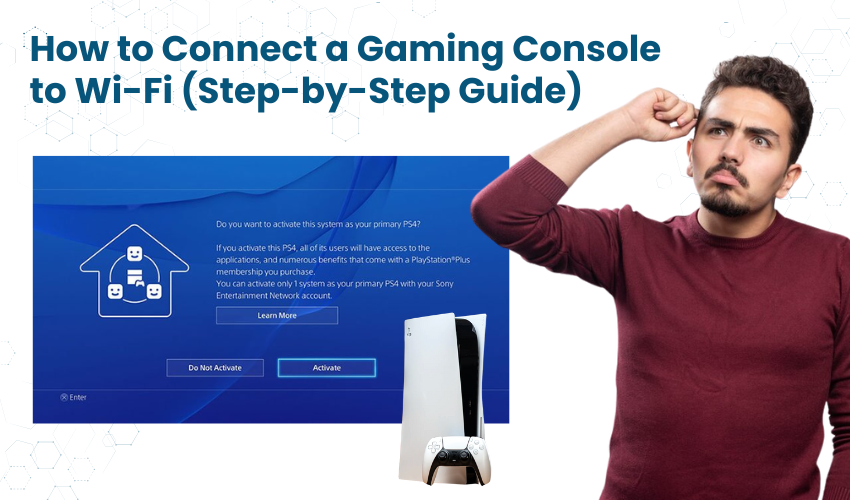
How to Connect a Gaming Console to Wi-Fi (Step-by-Step Guide)
Gaming consoles are not just for kids anymore. Today, many adults and seniors enjoy playing games, watching movies, or connecting with family through online gaming. But to do most of that, your console needs to be connected to the internet. That means connecting it to your Wi-Fi.
If you're not very familiar with technology, don’t worry. This guide is written in plain English, without confusing words. We’ll walk you through the steps one by one, whether you’re using a PlayStation, Xbox, or Nintendo Switch.
Before You Start
Here’s what you need:
- A Wi-Fi connection at home (with a router or modem)
- The Wi-Fi name (also called SSID)
- The Wi-Fi password (written on your router or given by your internet provider)
- Your gaming console turned on and connected to a TV
Find Your Wi-Fi Name and Password
Look on the back or bottom of your Wi-Fi router. You’ll see a sticker with:
- Network Name or SSID – This is the name of your Wi-Fi. It could be something like "JioFiber1234" or "Netgear56."
- Password or Key – This is the code you need to connect your devices. It may be a mix of letters and numbers.
Write both of these down clearly. You’ll need them soon.
How to Connect a PlayStation (PS4 or PS5) to Wi-Fi
- Turn on your PlayStation and use the controller to go to the Settings menu.
- Scroll down and select Network.
- Choose Set Up Internet Connection.
- Select Use Wi-Fi.
- Choose Easy setup (not Custom).
- The console will search for nearby Wi-Fi networks.
- When you see your Wi-Fi name (SSID), select it.
- Enter your Wi-Fi password carefully.
- Wait a few seconds while it connects.
You’ll see a message that says “Connected” when it works.
How to Connect an Xbox (Xbox One or Xbox Series X/S) to Wi-Fi
- Turn on your Xbox and press the Xbox button on the controller.
- Go to Profile & system > Settings.
- Select General > Network settings.
- Choose Set up wireless network.
- The Xbox will show a list of Wi-Fi networks. Select yours.
- Enter your Wi-Fi password.
- It will test the connection and say “You’re connected” if everything is fine.
How to Connect a Nintendo Switch to Wi-Fi
- Turn on your Nintendo Switch.
- On the Home screen, select the System Settings (gear icon).
- Scroll down to the Internet and select Internet Settings.
- The Switch will search for networks. Choose your Wi-Fi from the list.
- Enter your Wi-Fi password.
- Wait while it connects. You’ll see “Successfully connected” when done.
Common Problems and Fixes
If something goes wrong, don’t panic. Try these tips:
1. Wrong Password
- Double-check your Wi-Fi password.
- Make sure you’re using the correct letters. “O” and “0” (zero) look similar.
2. Wi-Fi Not Showing Up
- Make sure your Wi-Fi is working on other devices (like your phone).
- Try restarting your router by unplugging it for 10 seconds, then plugging it back in.
- Move your console closer to the router if possible.
3. Still Not Connecting?
- Restart your console and try again.
- Try selecting the network manually instead of “Easy Setup” if needed.
Do You Need to Connect with a Cable?
No. You don’t need to use a cable. But if your Wi-Fi signal is weak, or if your console is far from the router, using an Ethernet cable can help.
- Plug one end of the cable into the back of your console.
- Plug the other end into the router.
- Your console will detect the wired connection automatically, and the internet will work faster and more stable.
Why Connect to Wi-Fi?
Here are a few things you can do once your console is online:
- Download games from the store
- Play with friends online
- Watch YouTube, Netflix, or Prime Video
- Update your games to fix bugs or add new features
- Talk to family or grandkids while gaming
A Few Tips to Remember
- Don’t share your Wi-Fi password with people you don’t trust.
- If your internet stops working, try restarting your router.
- Some consoles update automatically once connected. Let it finish the update.
- If it asks for “DNS settings” or “IP address,” just choose Automatic or Easy.
Final Words
Setting up a console to connect to Wi-Fi may seem difficult at first, but once you do it the first time, it becomes easy. Take it slow, read the screen, and follow the steps. You won’t break anything by trying.
If you’re stuck, ask a family member to help, or just give your internet provider a call.
You’ll be enjoying games, movies, and much more in no time.
