How to connect wireless mouse and keyboard
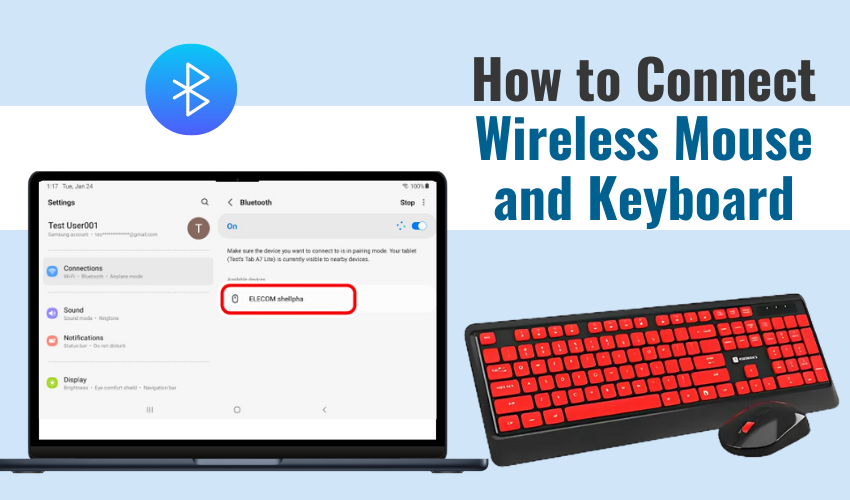
How to Connect Wireless Mouse and Keyboard
Using a wireless mouse and a wireless keyboard can make a desk look clean and help you work without cables getting in the way. Whether for a laptop or desktop, it’s important to set up wireless mouse keyboard the right way so everything works smoothly. This guide explains how to connect these tools using Bluetooth or USB, and what to do if they don’t work at first.
What You Need
Before you begin, make sure you have the right things ready:
- A wireless mouse and keyboard
- Bluetooth feature or a USB dongle
- Fresh batteries in both devices
- A laptop or PC with working ports or built-in Bluetooth
Some Bluetooth input devices come with a USB receiver. Others connect without any extra part, straight through Bluetooth. Check your device to see what type it is.
Step 1: Power on the Devices
Put working batteries in the mouse and keyboard. Look for a switch on the back or bottom. Turn both devices on. When ready, a small light might flash to show they’re in pairing mode. If not, press the pairing button if there is one.
Step 2: Use the USB Dongle (if included)
Many wireless devices come with a USB stick called a dongle. If you have one:
- Plug the USB dongle into a free port on your PC or laptop.
- Wait a few seconds.
- Your system should detect and install the devices on its own.
That’s it! Your Bluetooth input devices will now work. No need to install extra drivers most of the time. This is the easiest way to set up wireless mouse keyboard quickly.
Step 3: Connect Through Bluetooth (if no dongle)
If your devices don’t have a USB receiver, they probably use built-in Bluetooth input. To connect them:
- Open “Settings” on your computer.
- Click on “Devices” or “Bluetooth & Devices.”
- Turn Bluetooth on if it’s off.
- Click “Add Bluetooth or other device.”
- Choose “Bluetooth.”
- Wait while your mouse or keyboard shows up.
- Select each one to connect.
The setup wireless mouse keyboard process might take a few seconds. Once you see “Connected,” the device is ready to use.
Step 4: Test Each Device
Move the mouse and check if the pointer moves. Type something using the keyboard to test it. If both work well, your Bluetooth input devices are now connected.
If not, restart the system and try pairing them again. Sometimes the problem is just a weak signal or wrong settings.
Step 5: Solve Common Issues
If your mouse or keyboard is not working after you set up wireless mouse keyboard, try these tips:
- Replace the batteries.
- Bring the device closer to the computer.
- Remove other Bluetooth devices that may interfere.
- Unpair and pair again from the Bluetooth settings.
- Make sure you’re not connecting to the wrong system nearby.
Also, update your drivers from the Device Manager if nothing works. Older systems may need updated Bluetooth support.
Tips for Better Performance
To keep your Bluetooth input devices running well:
- Turn them off when not in use.
- Keep them clean from dust.
- Don’t drop or shake them.
- Store them safely when traveling.
A smooth setup wireless mouse keyboard experience can save time daily. Having fewer wires makes your work area neater too.
Final Words
Setting up a wireless mouse and keyboard is simple if you follow the right steps. Whether through a USB dongle or Bluetooth input, it only takes a few minutes. You don’t need special tools or skills. Just power them on, connect, and start working.
Use these steps every time you need to set up wireless mouse keyboard for a new computer or device. Once done, you can enjoy smooth control without the hassle of cords.
