How to schedule automatic backups in WindowsHow to schedule automatic backups in Windows
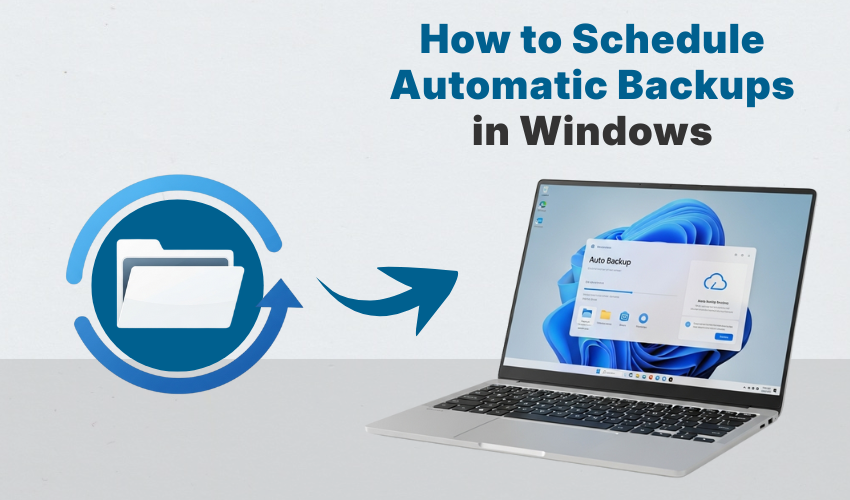
How to Schedule Automatic Backups in Windows
Losing files from your computer can feel like losing something important. But you can stop that from happening. You just need to setup Windows Backup and use it to auto backup files on your PC. This guide will show easy steps to protect your photos, documents, and other files without having to do it every time by hand.
What Is Windows Backup?
Windows Backup is a free tool on your computer. It helps you save copies of your files or system. If your files get lost or broken, you can get them back. When you setup Windows Backup, your PC takes care of it for you. It makes things simple and safe.
Why Auto Backup Files?
Most people forget to save their work often. Accidents happen. Your computer may get a virus or crash. If that happens, you could lose schoolwork, music, or photos. When you auto backup files, your PC saves them without asking you. You won’t need to worry if something goes wrong.
How to Setup Windows Backup
Here is how you can setup Windows Backup and auto backup files on a Windows 10 or 11 PC:
-
Open Backup Settings
- Click the Start button. Type “Backup” in the search bar.
- Click Backup settings from the list.
-
Choose a Drive
- Under the “Back up using File History” section, click Add a drive.
- Pick the drive where you want your files saved. This can be a USB, external hard drive, or another disk.
-
Turn On Auto Backup
- After picking your drive, Windows will start to auto backup files. It saves files from your Desktop, Pictures, Documents, and more.
- Click on More options. Here you can choose:
- How often to back up (like every hour, every day)
- How long to keep backups
- Which folders to include or remove
- You can change these settings any time. That is the power you get when you setup Windows Backup correctly.
-
Restore Files
- To get back lost files, go back to Backup settings.
- Click Restore files from a current backup. You can look through old versions and bring them back to your PC.
Tips for Using Windows Backup
- Keep your backup drive connected when possible.
- Use a drive with enough space.
- Check that your files are getting saved regularly.
- Set the backup to run every day or every hour.
- Don’t forget to update the folders you want to backup.
These tips help you make the most of auto backup files and make sure your data is safe.
Common Problems and Fixes
Problem: The backup didn’t run.
Fix: Make sure your drive is plugged in and working.
Problem: Not enough space.
Fix: Remove old backups or use a larger drive.
Problem: Files are missing from the backup.
Fix: Go to “More options” and add the missing folder.
Most issues can be solved easily when you take time to check your backup settings. That’s why it’s good to setup Windows Backup properly and update it as needed.
Why It Matters
Your data is important. School work, family photos, and songs can be lost in a second. With the right steps, you can setup Windows Backup and let your PC auto backup files without effort. It’s one of the smartest things you can do to stay safe.
Final Words
Setting up a system to auto backup files helps avoid trouble later. When you setup Windows Backup, it works quietly in the background. You’ll never have to worry about losing your data again. Make backup part of your routine today, and you’ll thank yourself tomorrow.
