How to reinstall audio drivers
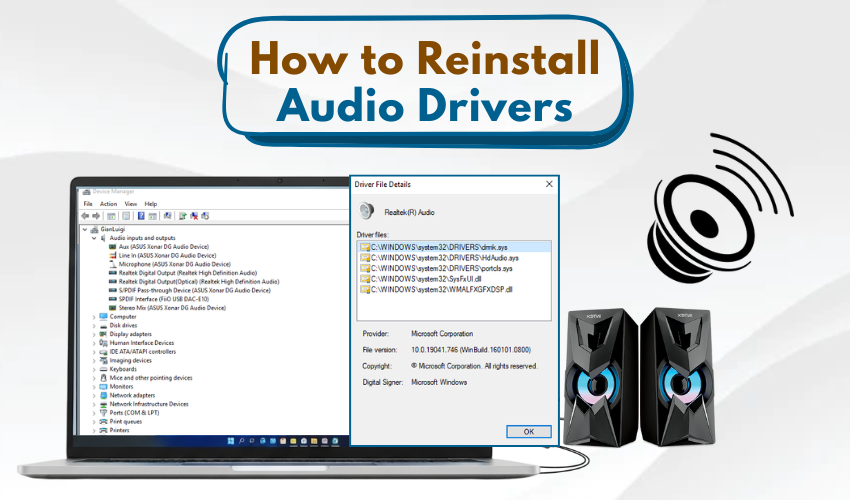
How to Reinstall Audio Drivers
When your computer has no sound, it can be annoying. One common reason is that your audio drivers may be missing, broken, or not working right. You don’t need to worry, though. This guide will help you reinstall sound drivers and fix no sound Windows issues in an easy and clear way.
Why Sound Stops Working
There are many reasons why your sound may stop. You might have updated your system, or maybe a program changed the settings. Sometimes, sound drivers get deleted or damaged. If this happens, you’ll likely hear no audio at all. The first thing you should try is to reinstall sound drivers to fix the problem.
Step 1: Check Your Sound Settings
Before you do anything big, check the basics.
- Look at the sound icon in the taskbar.
- Make sure it's not muted.
- Check if your speaker or headphone is selected.
Sometimes, these small changes can help fix no sound Windows problems without doing much.
Step 2: Open Device Manager
To reinstall sound drivers, you must go to Device Manager.
- Press Windows + X.
- Choose Device Manager from the list.
- Look for Sound, video and game controllers.
- Click the arrow to open the list of audio drivers.
You’ll now see your audio driver. The name may say Realtek, Intel, or something else.
Step 3: Uninstall Your Audio Driver
Once you find the audio driver, here’s how to remove it:
- Right-click on the audio driver name.
- Click Uninstall device.
- If there’s a checkbox that says Delete the driver software for this device, check it.
- Click Uninstall again.
This will reinstall sound drivers later once you restart the computer or install it manually.
Step 4: Restart Your Computer
After uninstalling, restart your PC. Most of the time, Windows will automatically reinstall sound drivers. This action can often fix no sound Windows issues with no extra steps.
But if the sound still doesn't work, go to the next step.
Step 5: Download the Driver Manually
If restarting didn’t work, you can manually reinstall sound drivers.
- Go to your computer brand’s website (like Dell, HP, Lenovo).
- Find the support or driver download section.
- Type your PC model.
- Download the latest audio driver for Windows.
Make sure the driver matches your Windows version. For example, download the driver for Windows 10 or 11 depending on your system.
Step 6: Install the Audio Driver
Once downloaded, follow these steps:
- Open the file you downloaded.
- Follow the install instructions.
- Restart your PC again.
This method should now fix no sound Windows errors. You should hear sound if the driver is working correctly.
Step 7: Use Windows Update
Another easy way to reinstall sound drivers is with Windows Update.
- Go to Settings > Windows Update.
- Click Check for updates.
- Sometimes, audio drivers are included in the update.
- Install any drivers or system updates you find.
After updates finish, restart your PC. This method often works well to fix no sound Windows issues.
Step 8: Use Troubleshooter
Windows also comes with a troubleshooter.
- Go to Settings > System > Troubleshoot.
- Click Other troubleshooters.
- Run the Playing Audio troubleshooter.
It may find the problem and help you fix no sound Windows without extra tools.
Final Words
When you reinstall sound drivers, most sound problems can be solved. Whether you do it through Device Manager, Windows Update, or download from the website, each step helps fix no sound Windows issues fast.
If nothing works, your audio chip may be damaged, and you may need help from a repair shop. But in most cases, a fresh install will fix it.
