How to run diagnostics on your computer
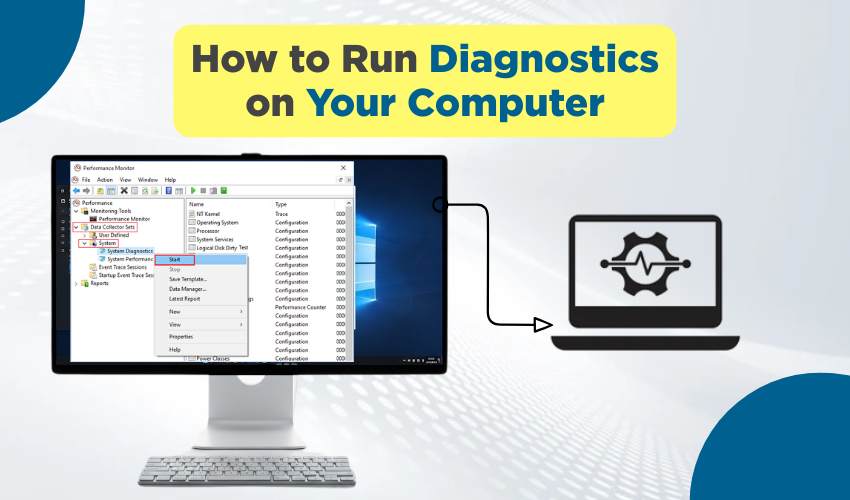
How to Run Diagnostics on Your Computer
Running into computer issues can feel frustrating. Sometimes the screen freezes, programs slow down, or things just don’t work right. That’s when it helps to run PC diagnostics and check computer health. These steps help you find and fix problems before they get worse.
What Does It Mean to Run PC Diagnostics?
When you run PC diagnostics, you use tools that scan your computer’s parts to see if they’re working right. This includes the hard drive, memory (RAM), battery, and more. Running these tests helps you check computer health and find any hidden issues.
Why It’s Important to Check Computer Health
Your computer is like your body—it needs regular checkups. When you check computer health, you make sure your system stays strong and works well. It can even make your computer last longer. Ignoring problems only makes things worse over time.
Signs That You Should Run PC Diagnostics
- Your computer is slow
- Programs keep crashing
- It takes too long to turn on or shut down
- You see error messages often
- The fan is too loud or the laptop gets hot
If you notice any of these signs, it's a smart move to run PC diagnostics and check computer health.
Tools to Run PC Diagnostics
Every computer has built-in tools. You don’t always need extra software.
1. Windows Built-in Tool
If you use Windows, follow these steps:
- Press the Windows key.
- Type "Windows Memory Diagnostic."
- Click and choose “Restart now and check for problems.”
This will restart your PC and begin scanning the memory. It helps you run PC diagnostics and check computer health with just a few clicks.
2. Using Command Prompt
You can also use the Command Prompt.
- Open Start, type "cmd", and right-click it.
- Choose “Run as Administrator.”
- Type this: sfc /scannow
- Press Enter.
This scan checks for damaged files and tries to fix them. It's a quick way to check computer health.
3. Hard Drive Test
To run PC diagnostics on your hard drive:
- Go to “This PC.”
- Right-click the main drive (C:).
- Choose “Properties.”
- Click “Tools,” then “Check.”
Windows will look for problems on the drive and fix them if possible. This step helps you check computer health without needing a tech expert.
Extra Tools You Can Use
There are also free tools online that help you run PC diagnostics, such as:
- Speccy – checks system temperature and hardware info
- CrystalDiskInfo – shows hard drive health
- HWMonitor – helps monitor heat and power levels
These tools give more details, especially if you want to deeply check computer health.
Keep Your Computer Healthy
Running tests once isn’t enough. To keep your PC in good shape:
- Update your system regularly
- Delete junk files
- Use antivirus software
- Don’t let your storage fill up
- Restart your computer often
- Run PC diagnostics every few weeks
These habits will help you check computer health often and avoid big problems later.
What to Do After the Scan
If the scan finds issues:
- Try restarting your PC
- Update your drivers or apps
- If a tool shows hardware problems, get expert help
- Backup your files just in case
Don’t ignore the results. Fixing small issues early can prevent full crashes.
Final Thoughts
Taking time to run PC diagnostics and check computer health is always worth it. It’s like giving your computer a checkup. These steps don’t take long, but they save you from bigger problems later. When you keep your system clean, cool, and updated, you enjoy faster speed, better safety, and a longer life for your device.
