How to create a backup before OS installation
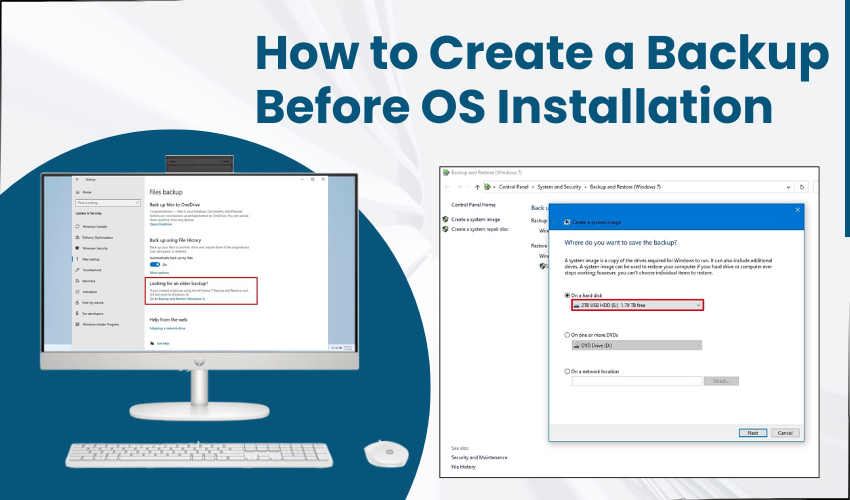
How to Create a Backup Before OS Installation
Installing a new operating system can feel like a fresh start. But before you wipe your system and hit that "Install" button, there’s one thing you should always do—create a full backup. Trust me, it’s not optional. Whether you're upgrading Windows, switching to Linux, or doing a clean install of macOS, backing up your data saves you from losing important files, photos, passwords, and software settings.
In this blog, I’ll walk you through how to create a backup step-by-step.
Why You Need to Backup Before Installing a New OS
Imagine spending years collecting photos, work documents, videos, and software setups—and then losing all of it in minutes. That's exactly what can happen if you install a new OS without a proper backup. Most OS installations erase everything on your main drive. Even if you try a non-destructive upgrade, things can still go wrong—power cuts, system errors, or just a glitch during installation can leave your data unreadable. Backups give you a safety net. It’s not just about saving files; it’s about saving time, stress, and the cost of data recovery services. A backup means peace of mind. You can install your OS knowing that even if something goes wrong, your data is safe.
Decide What You Want to Back Up
Before you start backing up, make a list of what actually matters. For most people, that includes files like documents, pictures, videos, downloads, and desktop contents. But you might also want to save browser bookmarks, saved passwords, emails (if you're using a desktop client like Outlook or Thunderbird), and software product keys. If you use software that stores settings locally (like video editors, design tools, or game saves), back up those folders too. Don’t forget hidden folders like AppData (Windows) or Library (macOS) where many apps save your preferences and cache. Making a checklist helps you avoid missing anything important when copying files.
Choose Your Backup Method
There are many ways to back up your data, and the right one depends on how much data you have and where you want to store it. The most common method is using an external hard drive. Just plug it in and copy your files manually, or use a tool like File History on Windows or Time Machine on macOS. If you don’t have an external drive, you can use cloud storage like Google Drive, OneDrive, or Dropbox—just make sure you have enough space and time for the upload. For full system backups, use imaging tools like Macrium Reflect, Clonezilla, or Acronis True Image. These create a full copy of your drive, including the operating system, so you can restore everything exactly as it was.
Use an External Hard Drive for a Safe Local Backup
An external hard drive is the easiest and fastest way to back up a large amount of data. You don’t need fast internet, and you have complete control over your files. Connect the drive to your PC or Mac, and copy your folders manually—or use backup software that can automate the process. For example, Windows 10 and 11 have File History, which lets you set up automatic backups to an external drive. If you prefer a simple drag-and-drop method, that works too. Just make sure you organize your backup folder so it's easy to find everything later. Also, double-check the copy before you erase or install anything.
Try a Cloud Backup if You Have a Fast Connection
Cloud backup is super convenient because you can access your files from anywhere. It’s also good if you don’t have an external drive handy. But uploading large files to the cloud can take hours depending on your internet speed. Services like Google Drive (15GB free), Dropbox (2GB free), or OneDrive (5GB free) offer some space, but for full backups, you might need to upgrade to a paid plan. Keep in mind that most cloud backups don’t include system settings or installed programs—just your files. Use this option if you’re mainly saving photos, documents, and a few important folders.
Consider Creating a System Image
If you want a complete backup of your computer—including the operating system, installed programs, and settings—you’ll want to create a system image. A system image is like a snapshot of your entire hard drive. If something goes wrong during OS installation, you can restore everything exactly as it was. Tools like Macrium Reflect, Clonezilla, or the built-in system image tool in older versions of Windows can help you do this. You’ll need an external drive with enough space to hold everything. This process takes more time, but it's worth it if you want a full restore option later.
Double-Check Your Backup Before Moving Ahead
Once you’ve backed up everything, don’t rush to install your new OS just yet. Take a moment to double-check your backup. Open a few files to make sure they copied correctly. Verify that nothing is missing—especially personal files, license keys, or anything you can’t replace. If you're using cloud storage, confirm that uploads are complete. If you made a system image, test it with the recovery option (without restoring it) just to be sure it’s working. This step takes only a few minutes but could save you hours of regret later.
Final Thoughts Before You Install
Backing up before installing a new OS might feel like a chore, but it’s one of those things you’ll be glad you did—especially if something goes wrong. It’s easy to assume everything will go smoothly, but tech is unpredictable. A simple copy to an external drive or cloud can protect years of memories and work. Take your time, follow the steps, and make sure your backup is solid before moving forward with the installation.
Have you backed up yet? If not, now’s the time. Don’t wait until it's too late.
