How to customize the taskbar and Start Menu layout
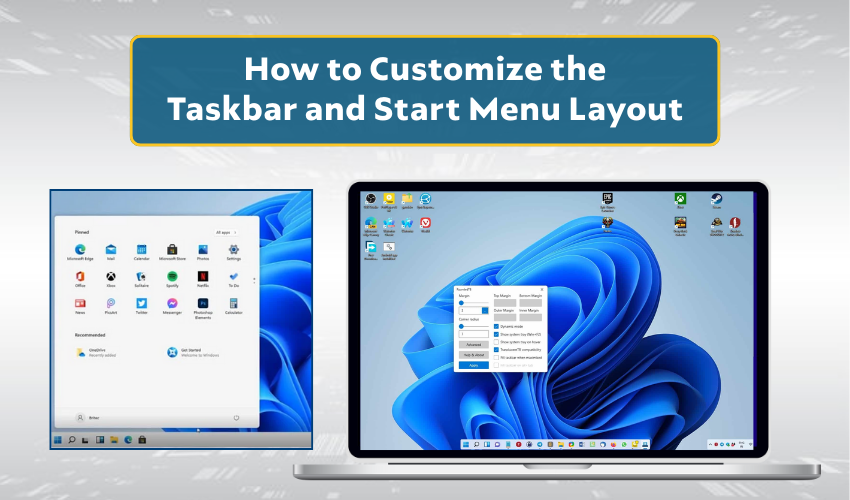
How to Customize the Taskbar and Start Menu Layout
The Windows interface allows every user to create a desktop space that feels personal, organized, and productive. Two main parts of this customization are the taskbar layout and the start menu setup. These areas are the heart of the Windows experience because they are used most often. When you arrange them well, daily tasks become smoother, quicker, and more enjoyable. Many people accept the default design without exploring the options. However, with a few small changes, you can turn your desktop into a workspace that truly matches your style and habits.
Understanding the Taskbar Layout
The taskbar layout is the strip that appears at the bottom of the screen by default. It shows pinned apps, active programs, and a system tray that includes the clock, sound, and other quick settings. For many users, it serves as the control center of the desktop.
Changing taskbar position
- Right-click the taskbar and open Taskbar Settings. From there, you have to move the bar to the top, left, or right side of the screen. This freedom lets you decide what feels natural. Some people like the classic bottom position, while others enjoy the top placement for easier eye movement.
Pinning apps for faster access
- If you most often use a browser, email, or media player, pinning them to the taskbar will let you access these quickly. Simply right-click the app and choose Pin to Taskbar. Once pinned, it will stay visible even when closed.
Adjusting icon appearance
- Windows lets you align icons to the center for a modern style or shift them left for a more traditional look. You can also adjust whether labels appear or stay hidden to keep the bar tidy.
Using taskbar toolbars
- Toolbars such as the Desktop Toolbar allow quick access to files without minimizing open windows. This is useful when you want speed without breaking your workflow.
The taskbar layout works best when kept balanced. Too many pinned items can feel overwhelming, but too few may slow you down.
Customizing the Start Menu Setup
The Start Menu is another essential part of the Windows interface. With one click, you can open apps, settings, or documents. Because it acts as a gateway to nearly everything, customizing it adds great value.
Pinning apps and tiles
- You can pin your favorite apps as tiles or in a list. For example, place work apps at the top and entertainment apps lower down for clear separation.
Recent apps and history
- In Start Menu, you can choose to show or hide recently opened apps. Some people prefer quick reopening through history, while others like a cleaner, more private look.
Resizing the menu
- Windows allows menu to expand or shrink. If you want more room for pinned apps, make it larger. If you like simplicity, keep it compact.
Adding folders
- One powerful feature is adding folders directly into the Start Menu. Imagine shortcuts to Music, Photos, or Work Files right at your fingertips. It cuts down the time spent browsing folders elsewhere.
By shaping the Start Menu setup, you make navigation smoother and save valuable time.
Blending Taskbar Layout with Start Menu Setup
While each feature works well on its own, the real advantage comes when the taskbar layout and start menu setup work together. Think of them as partners:
- Place your most-used apps on the taskbar.
- Keep less frequent but still important apps inside the Start Menu.
- Use taskbar toolbars for immediate access to files.
- Let the Start Menu hold shortcuts to system areas such as Control Panel or Power Options.
This balance prevents clutter on the taskbar while ensuring everything stays close by.
Personalizing for Comfort
One of the most appealing parts of the Windows interface is personalization. You can adjust colors, themes, and sizes based on comfort.
- A light theme creates a fresh, open feel.
- A dark theme reduces eye strain, especially during late hours.
- Larger icons make clicking easier, while smaller ones save space.
Both the taskbar and the Start Menu can reflect your personality. The key is balance: organize them enough to stay efficient but not so full that they slow you down.
Conclusion
Customization of the taskbar layout and start menu setup in Windows improves the way you work every day. With the arrangement of your choice, you can enjoy faster access to apps, a cleaner desktop, and a more comfortable experience overall.
