How to defrag your hard drive (for HDD users)
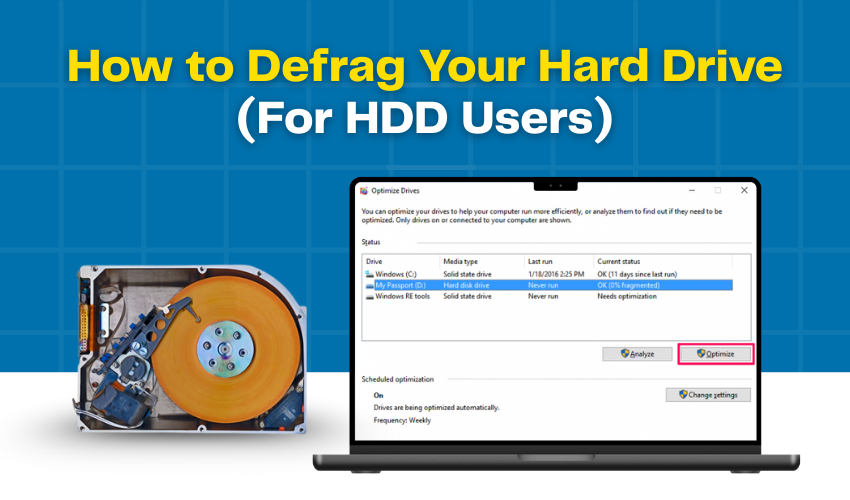
How to Defrag Your Hard Drive (For HDD Users)
Computers can slow down after months of daily use. Files get saved, moved, deleted, and rewritten many times. This process often makes data scattered in different places on the disk. When that happens, your hard drive takes more time to find files. If you use a hard disk drive (HDD), defragmenting it can help. Defrag HDD is an easy way to arrange files better so that your computer can work faster.
What Does Defrag HDD Mean?
When you save a file, your HDD stores it in small parts called fragments. Over time, these fragments spread across different areas of the drive. The computer then spends extra time searching for every piece when you open that file. Defrag HDD puts those pieces back together in one place. After this, the system can load files much quicker, which helps the hard drive speed up.
Why Should You Optimize HDD?
Optimizing your HDD is very important if you want your computer to stay smooth. The benefits include:
- Faster Performance – Defrag HDD makes file access faster because data gets stored in a straight line instead of random spots.
- Better Gaming and Apps – Games, videos, and large programs run better when the hard drive does not waste time searching.
- Longer Life for Your Drive – Optimize HDD so the drive does not need to spin and search too much, reducing stress on moving parts.
With these benefits, you can see why hard drive speed up is so useful.
Steps to Defrag HDD in Windows
Follow these steps to optimize HDD safely:
- Open the Start Menu – Type Defragment and Optimize Drives in the search box.
- Select Your HDD – You will see a list of drives. Choose the hard disk drive (not SSD, because SSDs do not need defragmenting).
- Analyze the Drive – Click on Analyze. This shows you how much the drive is fragmented.
- Click Optimize – Press the Optimize button. Windows will now start to defrag HDD. The process may take a few minutes or even hours depending on size.
- Wait Until Done – When finished, your system will show the status as 0% fragmented or close to it.
This simple method helps with hard drive speed up and makes your PC more stable.
How Often Should You Defrag HDD?
It depends on how much you use your computer. If you save and delete files daily, you should optimize HDD once a month. Windows usually runs automatic defrags weekly, but doing it manually sometimes gives even better results. For light use, defragmenting once every two to three months is enough.
Things to Remember Before Defragmenting
- Check Storage Space – Defrag HDD works better when you have enough free space, at least 15%.
- Use a Power Source – If on a laptop, keep it plugged in because defragging can take time.
- Do Not Use While Running – Try not to open heavy apps while the process is happening. This keeps it smooth and safe.
Frequently Asked Questions (FAQs)
Does defragging delete files?
No, it only moves data into order. Your files stay safe.
Can I defrag SSD?
No, only optimize HDD with this method. SSDs use a different system and do not need defragmenting.
How long does it take?
Small drives may finish in 10–20 minutes. Large drives can take hours. The more fragmented it is, the longer the process.
Final Thoughts
If your computer has been running slow, the problem may be due to your HDD. Learning how to defrag HDD can organize your data, reduces loading time, and makes your machine work like new again. Regularly optimize HDD to maintain top performance. Remember, this process is only for hard disk drives, not SSDs. A simple defrag HDD routine can help hard drive speed up, keeping your PC ready for work, play, or study.
