How to disable Cortana in Windows
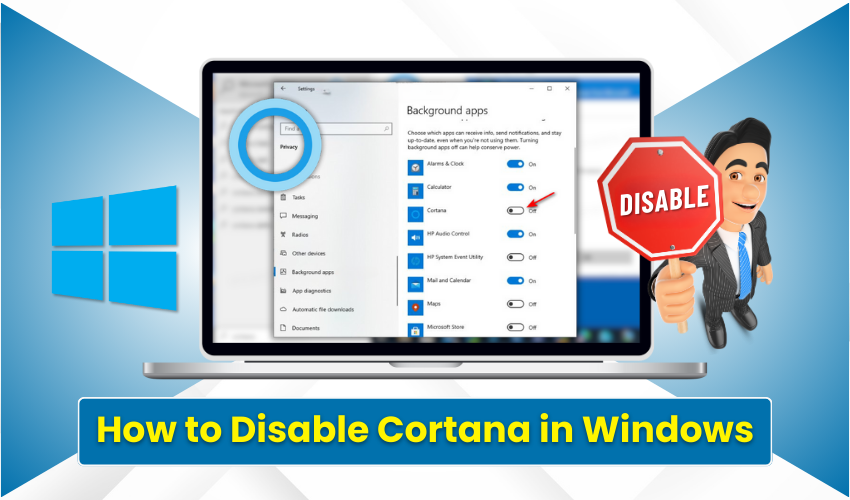
How to Disable Cortana in Windows
Cortana is a digital assistant built into Windows. It helps with tasks, reminders, and web searches. But many users do not need it or want it running in the background. If you're one of them, this guide shows you how to disable Cortana in Windows in three simple ways.
Each method works on Windows 10 and some also work on Windows 11. Make sure to follow the steps carefully.
In this article, we will cover:
- How to disable Cortana in Windows
- Ways to turn off Cortana completely
- Simple steps for disabling Cortana safely
Method 1: Disable Cortana from Settings
This is the easiest way to stop Cortana from working. You won’t fully remove it, but it will not run in the background. Follow the instructions:
- Click on the Start Menu and open Settings.
- Select Privacy & security.
- Click on Voice activation on the left panel.
- Under Cortana, turn Off all toggle switches.
- Then, go back to the main settings page and search for Cortana.
- Choose Cortana permissions and turn off everything there too.
This is the first step in how to disable Cortana in Windows. It’s best for beginners and doesn’t change system files.
Method 2: Disable Cortana Using Group Policy Editor (For Pro and Enterprise)
This method works only if you have Windows 10 Pro, Enterprise, or some versions of Windows 11. If you are using Home edition, skip to Method 3. Follow the mentioned steps:
- Start by clicking Windows + R to open the Run box.
- Type gpedit.msc and press Enter.
- In the Local Group Policy Editor, go to section as described: Computer Configuration > Administrative Templates > Windows Components > Search
- On the right side, double-click Allow Cortana.
- Select Disabled, then click Apply, then OK.
- Restart your PC.
Now Cortana is fully turned off through Group Policy. The shown method is one of the most effective ways for how to disable Cortana in Windows.
Method 3: Disable Cortana Using the Windows Registry (For Advanced Users)
If you're using Windows Home, this is a working method. Be careful—changing the registry can cause system problems if done wrong. Always back up the registry before editing. Follow the steps:
- Begin by hitting Windows + R, type regedit, and press Enter.
- Navigate to the shown section in the described way: HKEY_LOCAL_MACHINE\SOFTWARE\Policies\Microsoft\Windows\Windows Search
- If Windows Search is missing, right-click on Windows, choose New > Key, and name it Windows Search.
- Right-click in the right pane, then choose New > DWORD (32-bit) Value.
- Name the new value AllowCortana.
- Double-click it, set the value to 0, and click OK.
- Close the Registry Editor that you see there, and restart your PC.
After this, Cortana will not run at all. This method is very strong when you want to disable Cortana in Windows fully.
Final Words
You’ve now learned how to disable Cortana in Windows using three clear methods. Each way gives you control over your PC and can help make it run smoother.
Whether you want more speed or more privacy, turning off Cortana is a good move for many people. Repeat the process that best suits your Windows version and follow the steps carefully to keep your system safe.
This guide on how to disable Cortana in Windows will help you handle it with confidence.
