How to enable dark mode in Windows
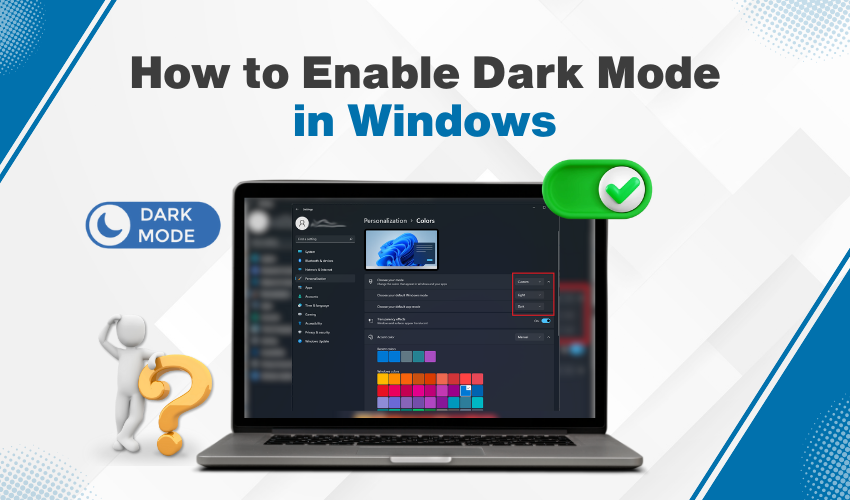
How to Enable Dark Mode in Windows
Windows computers are made for comfort, speed, and style. Many people spend hours daily on their PC, which can strain the eyes if the screen is too bright. This is where Windows dark mode comes in. It gives your screen a softer look and makes long hours in front of your device easier. If you use your laptop or desktop at night, dark mode feels even better. By changing a few options in theme settings, you can make your system look clean and modern while saving battery too.
In this guide, you will learn how to enable night mode and adjust theme settings step by step. It will help both new users and those who want to customize their PC in a simple way.
What is Windows Dark Mode?
Windows dark mode is a display option that changes the bright background of your screen to darker shades. This reduces glare and makes text easier to read in low light. Many apps, browsers, and software now support dark mode as well.
Some people call it night mode, but the idea is the same—keeping your screen soft on the eyes. If you work late hours, dark mode not only feels gentle but also gives a stylish look to your computer.
Why Use Night Mode?
There are many reasons to turn on night mode in Windows:
- It reduces eye strain when working at night.
- It saves battery life on laptops with OLED or LED screens.
- It makes your desktop look modern and smart.
- It blends well with apps that also support dark themes.
Once you change the theme settings, your PC becomes easier to use in dim light.
How to Turn On Windows Dark Mode
Enabling Windows dark mode is simple if you follow these steps carefully:
Step 1: Open Settings
Click on the Start menu and select the gear icon. This will open the Settings window.
Step 2: Go to Personalization
From the list, select Personalization. This option controls wallpapers, colors, and theme settings.
Step 3: Choose Colors
In the left sidebar, click Colors. Here, you will see options for light, custom, and dark themes.
Step 4: Select Dark
Under “Choose your color,” you need to click the drop-down menu and select Dark. This will enable Windows dark mode instantly.
Now, your system menus, taskbar, and supported apps will appear in darker shades.
Customize Theme Settings
Windows also allows you to mix and match themes. You may want to use night mode for the system but keep apps in light mode. Follow these steps:
- In the same theme settings menu, choose Custom.
- Pick Dark for Windows mode.
- Pick Light or Dark for app mode.
This lets you balance between readability and style. For example, you may prefer apps in dark mode but the taskbar in light mode.
Schedule Night Mode Automatically
If you don’t want to switch manually every time, Windows gives an option to schedule night mode.
- Open Settings.
- Go to System > Display.
- Select Night light settings.
- Toggle the schedule and set your preferred hours.
This way, dark mode turns on at night and off in the morning without effort.
Windows Dark Mode for Apps and Browsers
Many apps support Windows dark mode. For example:
- Microsoft Edge: Go to Settings > Appearance > Dark.
- Google Chrome: Change to dark theme in system settings, and Chrome follows.
- MS Office: Go to File > Options > General > Office Theme > Dark Gray or Black.
These apps help connect well with your PC theme settings.
Tips for Better Experience
- Keep wallpapers dark in order to match the night mode.
- Use dark themes in your internet browser for smooth browsing.
- Update Windows regularly for better support.
Final Thoughts
Windows dark mode is not just a style choice; it improves comfort and saves energy. With easy steps in theme settings, you can turn on night mode anytime. Whether you work late or just enjoy a smart look, dark mode helps make your Windows experience better.
