How to enable secure boot in BIOS
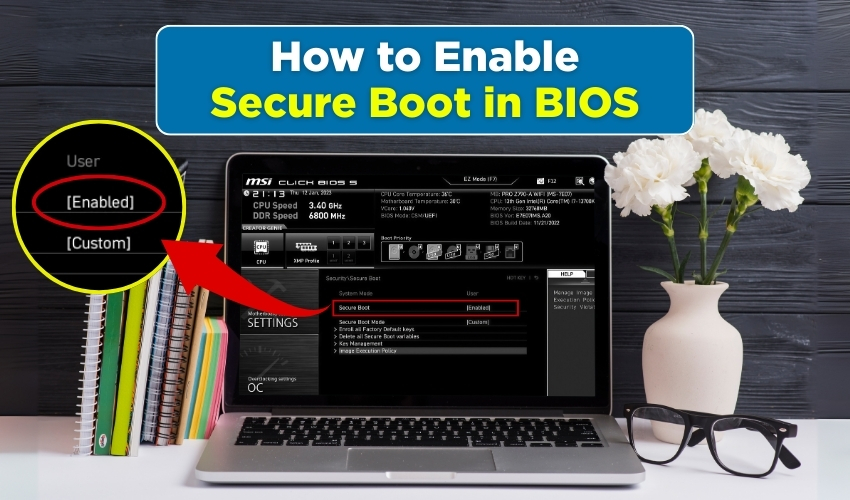
How to Enable Secure Boot in BIOS
Secure Boot is an important feature. It helps keep your computer safe. It stops malware and unauthorized software from running when Windows starts. You can turn on Secure Boot in BIOS settings. This improves Windows boot security. Follow the quick steps provided below.
Step 1: Open BIOS Settings
First, restart your computer. Press the key to enter BIOS. Common keys are F2, Del, or Esc. The correct key may appear on the screen while starting. Inside BIOS settings, you can change how your computer starts.
Step 2: Find Secure Boot
In BIOS settings, first go to the Security or Boot tab. Look for “Secure Boot.” Secure Boot makes sure your system only loads trusted software tools. Turning it on improves Windows boot security and protects your PC from harmful programs.
Step 3: Turn on Secure Boot
First, select the Secure Boot option and then set it to “Enabled.” You may see “OS Type” in the appearing options. Choose “Windows UEFI mode” for better compatibility. Enabling Secure Boot in BIOS settings helps your system check Windows during startup.
Step 4: Save and Exit BIOS
After enabling Secure Boot, save the changes. Press F10 or go to the Exit tab and select “Save Changes and Exit.” The computer will restart. Now Windows boot security is stronger with Secure Boot on.
Step 5: Check Secure Boot in Windows
After restarting, check if Secure Boot is on. Press Win + R, type msinfo32, and then press Enter. In System Information, find “Secure Boot State.” It should show “On.” This means Secure Boot is working and Windows boot security is active.
Why Secure Boot Is Important
Secure Boot is important for safety. It stops malware from running before Windows starts. Without Secure Boot, harmful programs can damage Windows boot security. Enabling Secure Boot in BIOS settings adds protection and keeps your computer safe.
Troubleshooting Secure Boot
Sometimes Secure Boot may not turn on. Old operating systems or hardware may not support it. Make sure your system uses UEFI BIOS, not legacy BIOS. Check BIOS settings for CSM or other conflicting options. Disable them if needed.
Extra Tips for Windows Boot Security
- Keep the BIOS updated to the latest version.
- Use a strong BIOS password to stop changes by others.
- Update Windows and drivers often to stay secure.
Turning on Secure Boot in BIOS settings is simple and helpful. It makes Windows boot security stronger. It also stops malware and unauthorized software from running. Secure Boot is a key part of system safety.
Final words
Check BIOS settings regularly to keep Secure Boot on. This small action protects your PC from rootkits, malware, and other threats. Secure Boot keeps your system safe and your Windows startup secure.
