How to enable two-factor authentication on Microsoft account
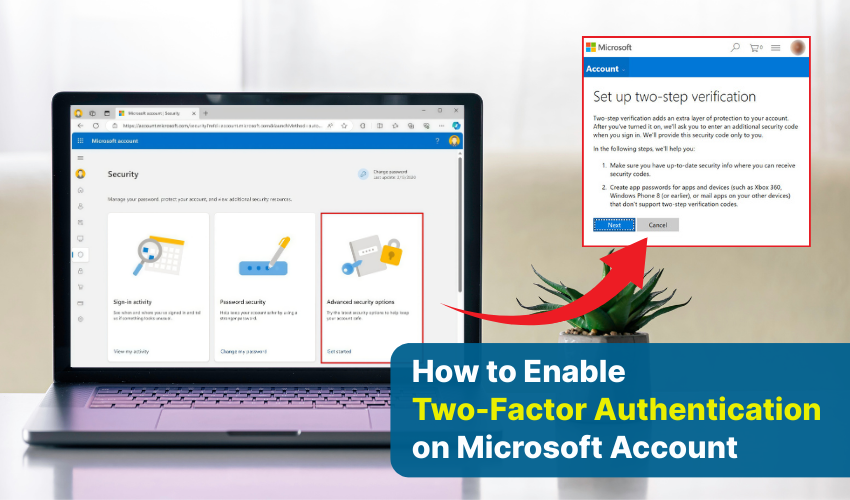
How to Enable Two-Factor Authentication on Microsoft Account
Two-factor authentication, or 2FA Microsoft, is one of the most effective ways to secure your online accounts. Two-factor authentication is for an extra layer of protection beyond a simple password, helping to prevent unauthorized access. By enabling 2FA Microsoft, you can achieve secure login and strong account protection. This is especially important as cyber threats increase and passwords alone are no longer enough to protect personal information. Below are two detailed methods you can follow to enhance secure login and account protection.
Method 1: Using Microsoft Authenticator App
Here is the detailed step-by-step process. Follow these steps:
- Go to the Microsoft login page and enter your username and password. Completing a secure login begins at this point.
- Click the “Security” tab, and then select “Advanced security options.” These settings control your account protection.
- Scroll to “Two-step verification” and click “Set up two-step verification.” This starts the 2FA Microsoft process.
- Microsoft will ask you to confirm your account via an email, phone, or another existing security method. Complete this step carefully.
- Download and open the Microsoft Authenticator app on your smartphone.
- Tap “Add Account,” then select “Work or school account” or “Personal account.”
- On the Microsoft website, a QR code appears.
- Use the Authenticator app to scan it. This links your account for secure login.
- The app generates a time-based code. Enter it on the Microsoft site to confirm setup. Your 2FA Microsoft is now active.
- Microsoft provides backup codes for emergencies. Note these down and keep them safely to ensure uninterrupted account protection.
Method 2: Using SMS or Email Verification
Go through the steps provided below:
- Log in to your Microsoft account. Navigate to “Security” > “Advanced security options.”
- Click “Set up two-step verification” to start 2FA Microsoft.
- Choose to receive security codes via SMS or email. When required, enter your phone number or email for verification.
- Microsoft sends a test code to your chosen method. Enter this code to confirm the contact.
- After verification, 2FA Microsoft activates. From now on, your account will require both a password and a verification code for secure login.
- Store backup codes or add an alternate email for additional account protection if your primary method becomes unavailable.
- Log out and attempt to sign in again. You will be asked for the verification code. Successful entry confirms that secure login is working correctly.
Points to Keep in Mind
Enabling 2FA Microsoft greatly improves account protection. Using the Authenticator app is highly recommended for the strongest security, but SMS or email verification also provides the most secure login process, which becomes difficult to bypass. By following any one of both methods, your Microsoft account becomes significantly harder for hackers to access, keeping your personal information safe.
Final Words
2FA Microsoft is a necessity for strong protection. Every Microsoft account holder should enable it in order to prevent unauthorized access, and it enhances protection in digital world. Make this simple step a priority and enjoy peace of mind knowing your account is totally secure.
