How to encrypt a folder without third-party tools
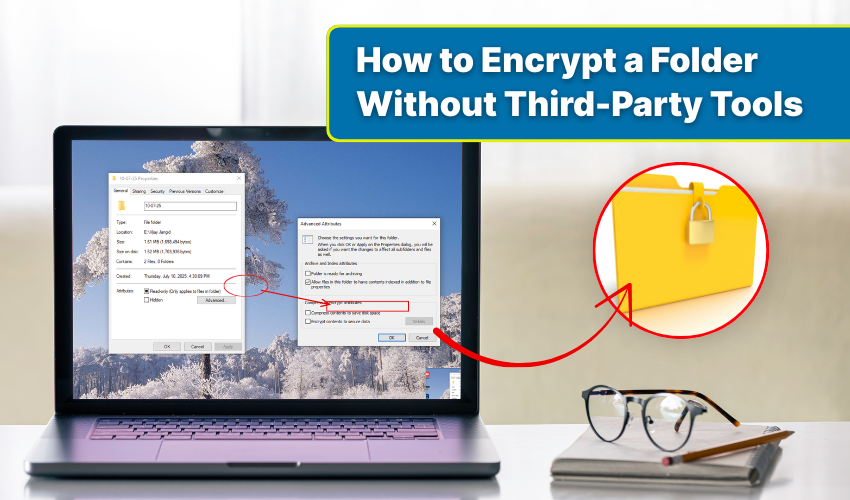
How to Encrypt a Folder Without Third-Party Tools
Keeping personal data safe has become more important than ever. Many people store work records, photos, or confidential notes on their computer. If others gain access, sensitive details may get exposed. One of the easiest ways to avoid this risk is through folder encryption. Through these built-in features, you can protect secure files without downloading any other tool. Windows offers a useful encryption method to ensure only authorized users can access and read the folder.
Below are practical steps and clear methods to use Windows encryption for safe storage of sensitive data.
Why Use Folder Encryption?
Every computer holds files that need protection. Passwords, contracts, or financial records should not remain in plain view. Standard passwords on accounts are useful, but they may not fully stop someone who reaches your system directly. Here is where folder encryption plays its role.
When you encrypt a folder, data becomes scrambled into unreadable code. Only the system with the right key can open it again. This prevents misuse even if the files are copied to another device. Using the built-in feature also means you keep control without relying on any third-party tools.
Method 1: Encrypting a Folder with Windows Encryption (EFS)
Windows provides the Encrypting File System (EFS) to secure folders and files. It is available in Pro, Enterprise, and Education editions. Follow these steps to protect your folder:
- Right-click the folder. Locate the folder that holds your secure files.
- Open Properties. Select “Properties” from the menu.
- Choose Advanced. Under the General tab, click “Advanced.”
- Enable encryption. Check box “Encrypt contents to secure data.”
- Apply settings. Confirm and select whether to encrypt only the folder or include subfolders and files.
- Save changes. Windows will apply the Windows encryption process and mark the folder name in green.
Once complete, only your account can open those secure files. If another user tries, the folder will stay locked.
Method 2: Encrypting with Built-in BitLocker
Another strong option for folder encryption is BitLocker, though it usually protects whole drives rather than a single folder. If you prefer securing an external drive or a partition where sensitive data is stored, BitLocker is useful.
- Go to Control Panel. Open “System and Security.”
- Select BitLocker Drive Encryption. Choose the drive where secure files are saved.
- Turn on BitLocker. Pick a password or smart card to unlock the drive.
- Save recovery key. Keep this key in a safe location in case you forget the password.
- Encrypt the drive. Allow the process to finish.
Though this method secures an entire drive rather than a single folder, it keeps all secure files inside fully protected.
Tips for Managing Encrypted Folders
- Back up recovery keys. Losing access may mean losing the folder permanently.
- Use strong passwords. Even with Windows encryption, a weak password reduces safety.
- Do not move files carelessly. Copying files outside the encrypted folder may leave them unprotected.
- Check edition support. EFS is not included in Home editions of Windows. If it is unavailable, BitLocker is a better choice.
Advantages of Windows Encryption
Using Windows encryption has several benefits:
- No extra software needed, which avoids trust issues with unknown programs.
- Smooth integration with the operating system.
- Direct protection of secure files without extra steps.
- It is for easy management and reliable recovery options.
With these simple methods, your data remains private even if your computer is shared or stolen.
Final Thoughts
Safeguarding private information should never be left for later. With the built-in features of Windows, folder encryption becomes a straightforward task. Whether you use EFS for specific folders or BitLocker for entire drives, your secure files remain shielded from unauthorized access.
