How to extend your laptop battery life
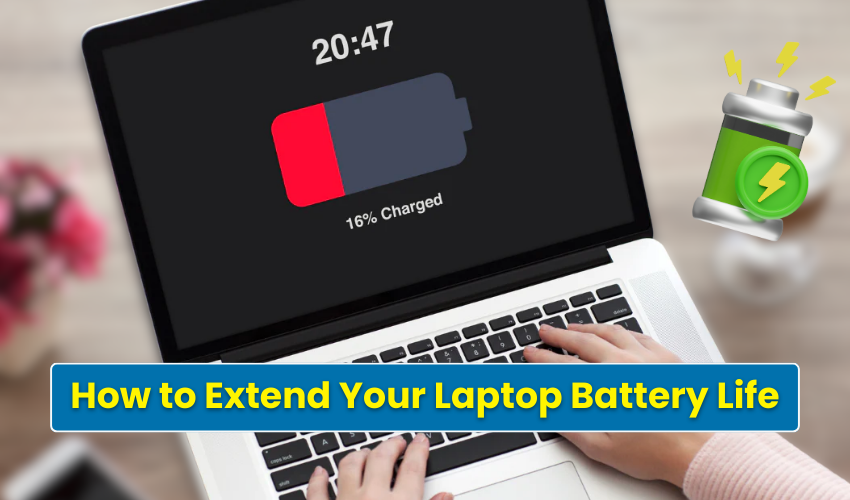
How to Extend Your Laptop Battery Life
If your laptop dies too fast, don’t need to worry at all. There are easy ways to fix that. In this guide, you’ll learn how to extend your laptop battery life. By using the battery saver and following simple Windows battery tips, you can make your battery last longer during work or fun.
1. Use Battery Saver Mode
The first step is turning on battery saver mode. It helps stop background apps and lowers screen brightness. This helps save power and makes your laptop battery life longer. Go to Settings > System > Power & battery, then turn on battery saver when your battery is low. You can also make it turn on by itself at a certain battery level.
2. Adjust Screen Brightness
Bright screens use a lot of power. To save your laptop battery life, reduce the brightness. Press the brightness key on your keyboard or use the slider in Settings > Display. This simple Windows battery tip works fast and helps a lot.
3. Close Unused Apps and Tabs
Running many apps at once uses battery fast. If you are not using an app, close it. Also, don’t keep too many tabs open in your browser. These small steps help extend your laptop battery life and support battery saver efforts.
4. Turn Off Bluetooth and Wi-Fi
If you are not using Wi-Fi or Bluetooth, turn them off. These features keep searching for signals and drain your battery. Go to the quick settings panel and turn them off when not needed. This is one of the best Windows battery tips to try.
5. Stop Background Apps
Some apps keep running even when you’re not using them. These apps waste battery. Go to Settings > Apps > Installed Apps and disable background activity for apps you don’t need all the time. This saves power and helps your laptop battery life last longer.
6. Change Power Settings
Windows has power plans. Choose one that saves energy. Go to Control Panel > Power Options and select the “Power Saver” plan. This lowers your system’s power use and increases laptop battery life. It works well with other battery saver steps.
7. Unplug Extra Devices
Things like USB drives, external hard disks, or even a mouse use power. Unplug them if you are not using them. It’s one of those small Windows battery tips that can have a big effect over time.
8. Keep Your Laptop Cool
If your laptop gets too hot, the fan runs harder and uses more battery. Keep the laptop on a hard surface, not on your lap or bed. Clean the vents to let air move freely. This helps your battery saver work better and boosts laptop battery life.
9. Update Windows and Drivers
Old software can use more battery. Keep your Windows system and drivers updated. Go to Settings > Windows Update and check for updates. These updates often include new Windows battery tips built into the system.
10. Hibernate, Don’t Sleep
When you close your laptop lid, choose hibernate instead of sleep. Sleep mode uses some power, but hibernate uses none. Go to Control Panel > Power Options > Choose what closing the lid does and pick hibernate. This helps your laptop battery life last longer, especially if you don’t plan to use the laptop soon.
Final Thoughts
Making your laptop battery life longer is not hard. Use battery saver, close unused apps, and follow smart Windows battery tips. These small changes help your battery last for hours longer. You don’t need to buy a new battery—you just need to use these tips every day.
