How to fix a slow tablet
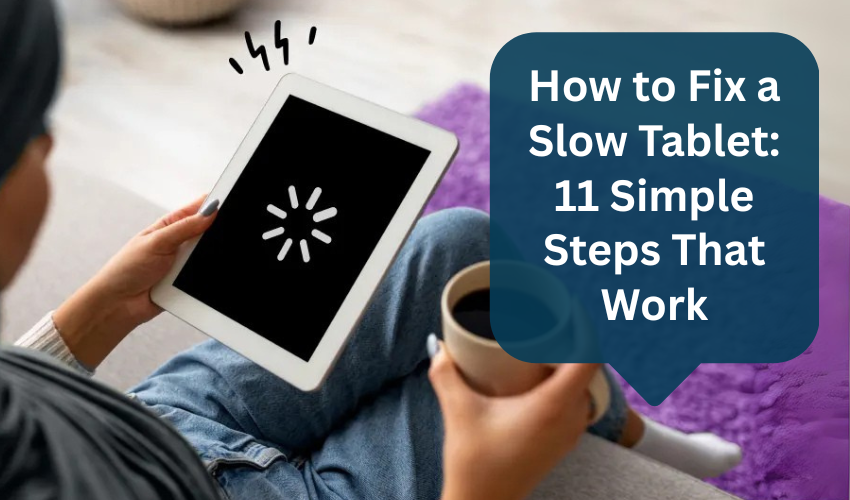
How to Fix a Slow Tablet: 11 Simple Steps That Work
Tablets are great for reading, watching videos, browsing the internet, and even work. But over time, they can start to slow down. Apps may take longer to open, touch response becomes sluggish, or the screen may freeze often.
Before thinking about replacing it, try these simple and effective ways to speed up your tablet — whether it’s an Android or iPad.
1. Restart the Tablet
This might sound basic, but it helps. Restarting clears out temporary files and stops apps running in the background. Hold the power button and tap "Restart" or "Power Off." Wait a few seconds, then turn it back on.
2. Close Background Apps
Many apps keep running even after you leave them. They use up memory and slow down your device.
- On Android: Tap the square or recent apps button and swipe apps away to close them.
- On iPad: Double-press the Home button (or swipe up from the bottom and pause), then swipe apps up to close them.
3. Clear Cache (for Android Tablets)
Cached data is saved to help apps load faster, but too much of it can slow things down.
- Go to Settings
- Tap Storage
- Select Cached data and tap Clear
- (Or, go to each app under “Apps” and clear the cache individually.)
Note: iPads don’t let you clear cache system-wide. You’ll need to delete and reinstall apps if needed.
4. Update the Software
Outdated software can make your tablet slow or buggy. Software updates often fix problems and improve speed.
- Go to Settings > System > Software Update (on Android)
- On iPad: Settings > General > Software Update
Make sure you're connected to Wi-Fi and have enough battery before updating.
5. Uninstall Apps You Don’t Use
Unused apps still take up space and sometimes run in the background.
- On Android: Long-press the app icon and tap Uninstall, or go to Settings > Apps
- On iPad: Tap and hold the app icon, then tap the X or Remove App
Focus on games, old tools, or apps you haven’t opened in months.
6. Free Up Storage Space
Low storage slows down performance. Your tablet needs free space to run smoothly.
Clear up space by:
- Deleting old photos or videos
- Moving files to cloud storage (like Google Drive or iCloud)
- Removing downloaded files or movies
- Uninstalling big apps
Check space by going to:
- Android: Settings > Storage
- iPad: Settings > General > iPad Storage
7. Disable Widgets and Live Wallpapers (Android only)
Widgets and live wallpapers use memory constantly.
- Remove widgets you don’t use from the home screen
- Use a plain wallpaper instead of animated ones
This helps improve performance, especially on older tablets.
8. Turn Off Auto-Sync for Apps (Android)
Some apps constantly sync in the background — emails, calendars, social media. Turning off auto-sync for apps you don’t need running 24/7 can help.
- Go to Settings > Accounts and turn off sync for apps you don’t use much.
9. Reset Settings (If Nothing Works)
If your tablet is still slow after trying all steps, you can reset the device to its original state.
Important:
Back up your data first — this will erase everything.
Android: Go to Settings > System > Reset > Factory Data Reset
iPad: Go to Settings > General > Transfer or Reset iPad > Erase All Content and Settings
After the reset, your tablet will feel like new. You can reinstall only the apps you actually use.
10. Use a Lite Version of Apps
Many popular apps like Facebook, Gmail, or Messenger offer “Lite” versions that use less memory and storage. These are designed for slower or older devices.
Look for these in your app store. They’re fast and do the job well.
11. Turn Off Location Services and Bluetooth (When Not in Use)
Leaving Bluetooth or location services always on can slow things down and drain the battery. Turn them off when not needed from the top notification bar or in settings.
If your tablet is still slow even after a reset and you're not using many apps, the hardware (like processor or RAM) might be outdated. In that case, it may be time to consider an upgrade.
But for most cases, the steps above help tablets run faster without needing repairs or new parts.
