How to fix automatic repair loop in Windows
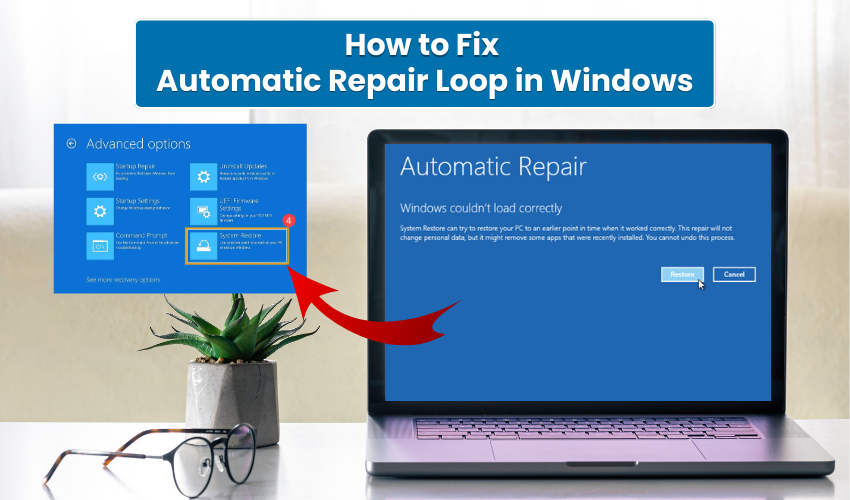
How to Fix Automatic Repair Loop in Windows
An automatic repair loop in Windows can be frustrating because it keeps your computer from starting normally. Many users see a screen saying Preparing Automatic Repair followed by Diagnosing your PC. The screen then returns to the same message again, leaving the system stuck. This problem often goes by names such as repair loop, startup repair stuck, or simply a Windows boot fix issue.
Below are several methods that can help you resolve the loop and bring your computer back to normal operation. Follow each method carefully.
1. Restart the Computer in Safe Mode
Safe Mode loads only the essential drivers and helps diagnose problems.
- Press the power button and interrupt the boot three times until you see the Automatic Repair screen.
- Select Advanced Options > Troubleshoot > Advanced Options > Startup Settings > Restart.
- When the menu appears, press 4 or F4 for Safe Mode.
If the computer enters Safe Mode successfully, uninstall recently added drivers or software. This step often resolves a repair loop caused by bad updates.
2. Run System File Checker and DISM
Corrupted system files are a common reason for the startup repair stuck. Use the provided command prompt to scan and repair them.
- On the Automatic Repair screen, select Advanced Options > Troubleshoot > Advanced Options > Command Prompt.
- In Command Prompt window, type: sfc /scannow
- Press Enter.
- Once the scan completes, also run: DISM /Online /Cleanup-Image /RestoreHealth
- Restart the system after both commands finish.
This process works as a solid Windows boot fix when system files prevent normal startup.
3. Disable Automatic Startup Repair
Sometimes the automatic repair tool itself keeps the system in a loop. Turning it off may allow Windows to boot.
- Boot to the Command Prompt from Advanced Options.
- Type the command: bcdedit /set {default} recoveryenabled No
- Hit Enter, close the window, and restart your computer.
If the loop stops, you can then fix underlying issues with updates or drivers.
4. Rebuild the Boot Configuration Data (BCD)
Damaged boot records often lead to repair loop. Rebuilding the boot configuration can restore normal startup.
- Open Command Prompt from Advanced Options.
- Type each command followed by Enter: bootrec /fixmbr, bootrec /fixboot, bootrec /scanos, bootrec /rebuildbcd.
- Restart the computer.
This method is among the most effective Windows boot fix steps for loops caused by boot file corruption.
5. Perform System Restore
If the problem began after recent changes, restoring to an earlier point may help.
- In Advanced Options, select System Restore.
- Choose a restore point created before the issue began.
- Follow on-screen instructions and allow Windows to roll back changes.
System Restore often clears startup repair stuck errors triggered by updates or software.
6. Reset the PC While Keeping Files
If none of the above works, resetting Windows without deleting personal files can end the loop.
- From Advanced Options, choose Troubleshoot > Reset this PC.
- Select Keep my files.
- Follow prompts to reinstall Windows system files.
This option serves as a strong Windows boot fix when the repair loop refuses to end through other methods.
Conclusion
Dealing with a repair loop can be stressful, but Windows provides several tools to fix the issue. If your system is startup repair stuck, you can try Safe Mode, command line repairs, disabling automatic repair, or rebuilding boot records.
In more serious cases, System Restore or Reset PC helps achieve a lasting Windows boot fix. With the provided steps, you can restore normal operation and avoid frustration with endless repair cycles.
