How to fix broken desktop shortcuts
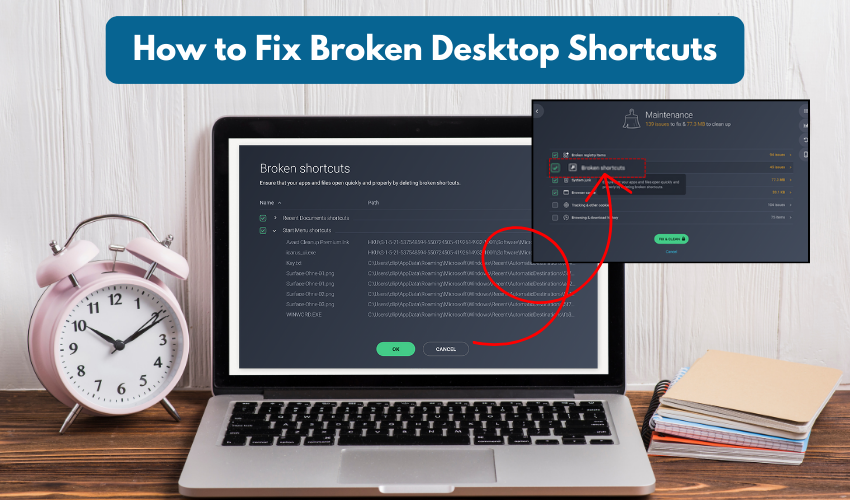
How to Fix Broken Desktop Shortcuts
If your desktop icons no longer work or lead to errors, you are dealing with broken shortcuts. Broken shortcuts can happen for many reasons—deleted programs, changed file locations, or system errors. Fortunately, fixing them is straightforward if you follow the right steps. Here’s a guide to help you fix app shortcuts and bring your desktop back to normal.
Method 1: Manually Repair Broken Shortcuts
Below are quick steps. Follow these steps:
- Right-click the desktop icon that no longer works and select Properties.
- Check the Target field. If the path points to a file or program that no longer exists, the shortcut is broken.
- Click Browse to locate the correct file or program. Select it and click OK. This updates the shortcut so it points to the right location.
- Double-click the desktop icon to confirm it opens the correct program. If it works, your broken shortcut is fixed.
- Repeat this process for other broken shortcuts on your desktop.
Method 2: Recreate Broken Shortcuts
Go through the described process:
- Right-click the broken desktop icon and choose Delete. This removes the non-working shortcut from your desktop.
- Go to the folder where the program or file is installed. For example, most apps are located in C:\Program Files or C:\Program Files (x86).
- Right-click the program file (.exe) and select Send to > Desktop (Create shortcut). This generates a fresh desktop icon that works.
- Rename the new shortcut to match the old one for consistency.
Method 3: Use Windows Troubleshooter
Resolve the issue by going through the detailed step-by-step process below:
- Press Windows + I to open Settings. Navigate to Update & Security > Troubleshoot > Additional troubleshooters.
- Select Program Compatibility Troubleshooter or Windows Store Apps depending on the app type, then click Run.
- Follow On-Screen Instructions
- The troubleshooter will check for broken shortcuts and suggest fixes.
- Follow the prompts to repair the app shortcuts automatically.
Method 4: Restore Default Desktop Icons
Here is the full method. Follow each and every step carefully:
- Right-click on the desktop and select Personalize. Then go to Themes > Desktop icon settings.
- Tick the icons you want to restore, such as Computer, Recycle Bin, or Control Panel. Click Apply and then OK.
- Check Your Desktop. The selected desktop icons will again appear, resolving broken shortcuts related to default Windows programs.
Method 5: Rebuild the Icon Cache
The method is easy to follow. Do as described below:
- First, open File Explorer
- Press Windows + E. Go to C:\Users[Your Username]\AppData\Local.
- Then, you can delete Icon Cache File
- Find the file named IconCache.db and delete it. This forces Windows to rebuild the icon cache.
- Restart Your Computer
- After rebooting is complete, check your desktop. The icons should be refreshed, and broken shortcuts may be fixed.
Practical Ways to Stop Shortcuts from Breaking
- Don’t move or rename program files once shortcuts are created.
- Keep your system up to date to prevent errors with desktop icons.
- Back up important shortcuts regularly.
Conclusion
With the help of these steps, fixing broken shortcuts and recovering desktop icons is simple enough for non-tech users. Whether you fix them manually, recreate app shortcuts, or rebuild the icon cache, your desktop will stay organized and work properly.
