How to fix “Critical Process Died” error
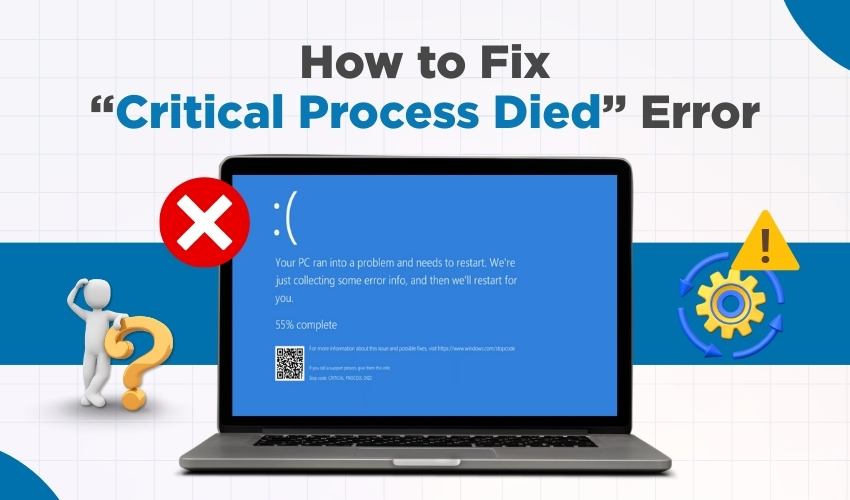
How to Fix “Critical Process Died” Error in Windows
The “Critical Process Died” error is one of the most common Windows errors that causes a sudden system crash and displays a blue screen of death (BSOD). This BSOD fix is highly essential in order to prevent data loss and maintain your PC’s performance. If you face this issue, don’t panic. There are several methods to resolve the Critical Process Died error safely.
Method 1: Restart Computer in Safe Mode
Safe Mode allows Windows to start with minimal drivers, which often helps in troubleshooting the Critical Process Died error.
- Press Windows + I to open Settings.
- Go to Update & Security > Recovery.
- Under Advanced startup, click Restart now.
- After restarting, select Troubleshoot > Advanced options > Startup Settings > Restart.
- Press F4 to start in Safe Mode.
Once you enter Safe Mode, you can check for faulty software or drivers that might trigger the Critical Process Died BSOD.
Method 2: Run System File Checker
Corrupted system files often cause the Critical Process Died error. Using the System File Checker (SFC) can repair these files.
- Open Command Prompt as administrator.
- Type sfc /scannow and press Enter.
- Wait for the process to complete.
- Restart your computer to see if the BSOD fix works.
Running SFC is a proven Windows error solution, especially when the system files are damaged.
Method 3: Check for Disk Errors
A failing hard drive can trigger the Critical Process Died error. Windows system provides a built-in tool to scan and fix disk issues.
- Open Command Prompt as administrator.
- Type chkdsk /f /r and press Enter.
- If prompted, type Y to schedule a disk check on the next restart.
- Restart your computer and let the process finish.
This method often resolves Windows errors linked to corrupted storage sectors.
Method 4: Update or Roll Back Drivers
Outdated or faulty drivers can cause the Critical Process Died BSOD. Updating or rolling back drivers often fixes the issue.
- Press Windows + X and select Device Manager.
- Expand each category and look for a yellow warning icon.
- Right-click the device and select the Update driver.
- If the error started after a recent update, select Roll Back Driver.
Keeping your drivers updated ensures your Windows system runs smoothly, effectively eliminating BSOD errors.
Method 5: Perform a System Restore
If the Critical Process Died error appeared recently, restoring your system to a previous state may fix it.
- Press Windows + R, type rstrui.exe, and press Enter.
- Choose a restore point before the error started appearing.
- Follow the on-screen instructions to complete the restore.
System Restore is a safe BSOD fix for Windows errors caused by recent software installations or updates.
Method 6: Reset or Reinstall Windows
If all else fails, resetting or reinstalling Windows can eliminate persistent Critical Process Died errors.
- Go to Settings > Update & Security > Recovery.
- Under Reset this PC, click Get Started.
- Choose either Keep my files or Remove everything.
- Follow the on-screen instructions to reset Windows.
This step should be the last resort, but it guarantees a fresh start without Windows errors.
Conclusion
By following these steps, most users can fix the Critical Process Died error without professional help. Always back up your data before performing major changes to avoid losing important files. These BSOD fix methods target common causes of Windows errors, making your system stable and reliable again.
